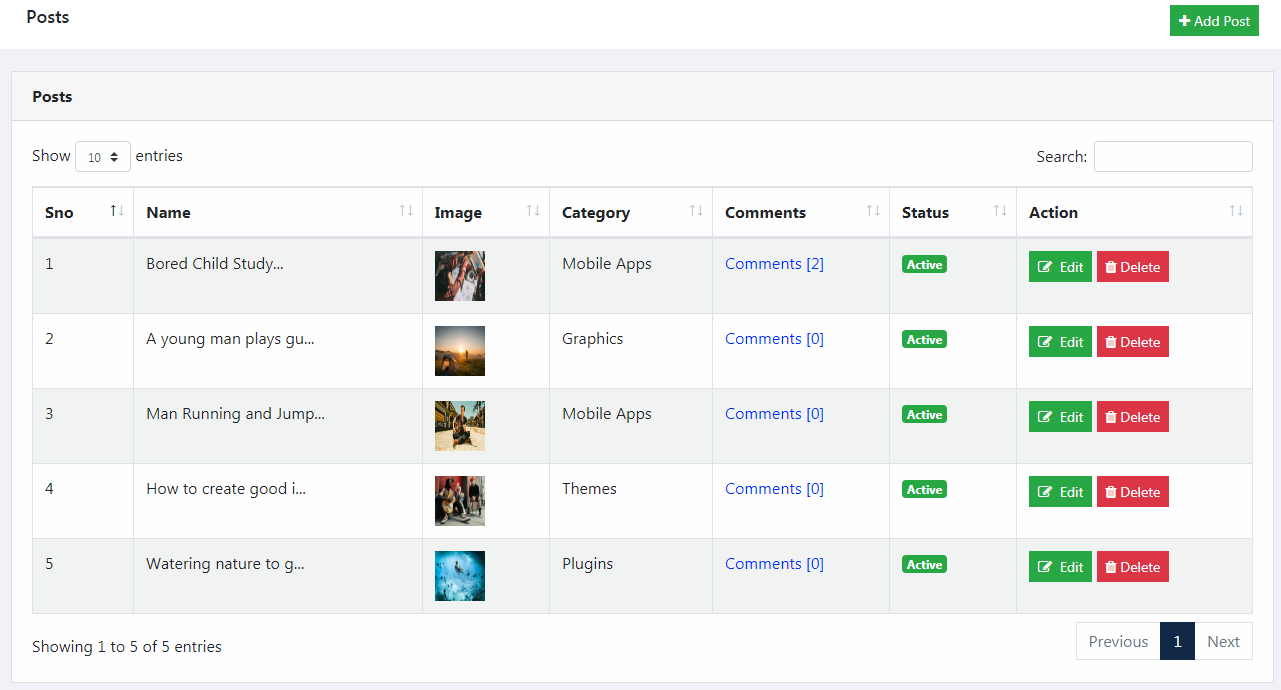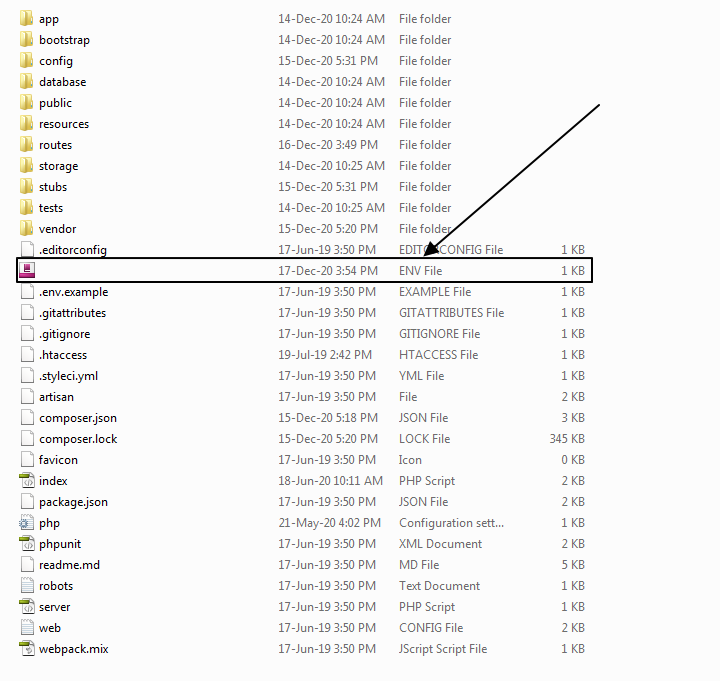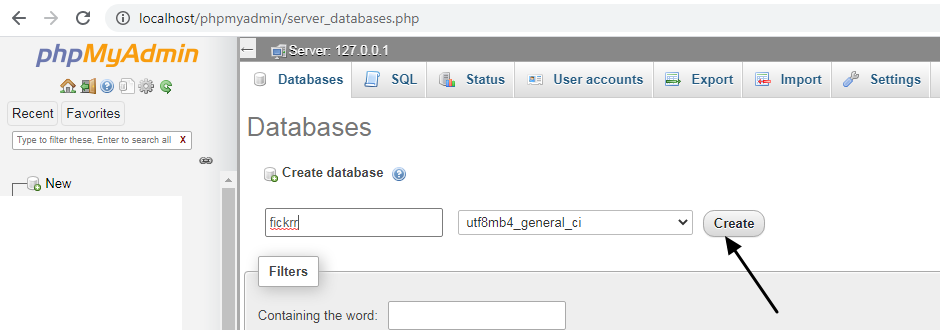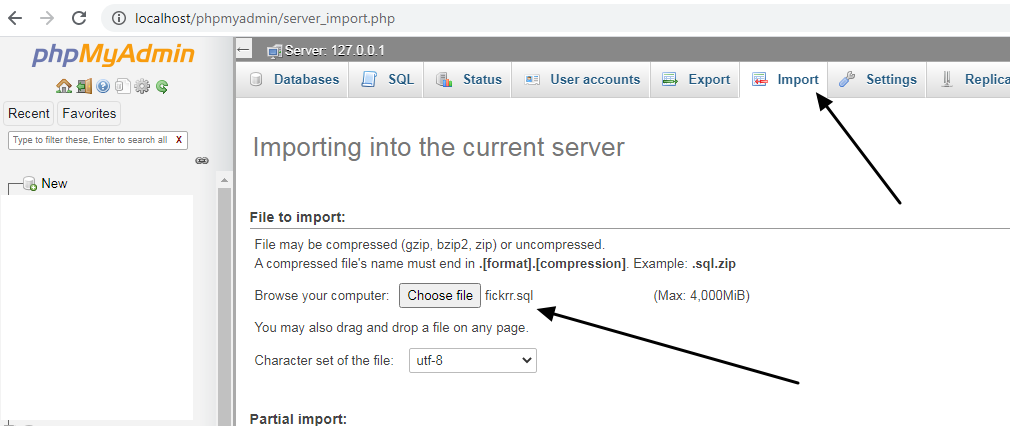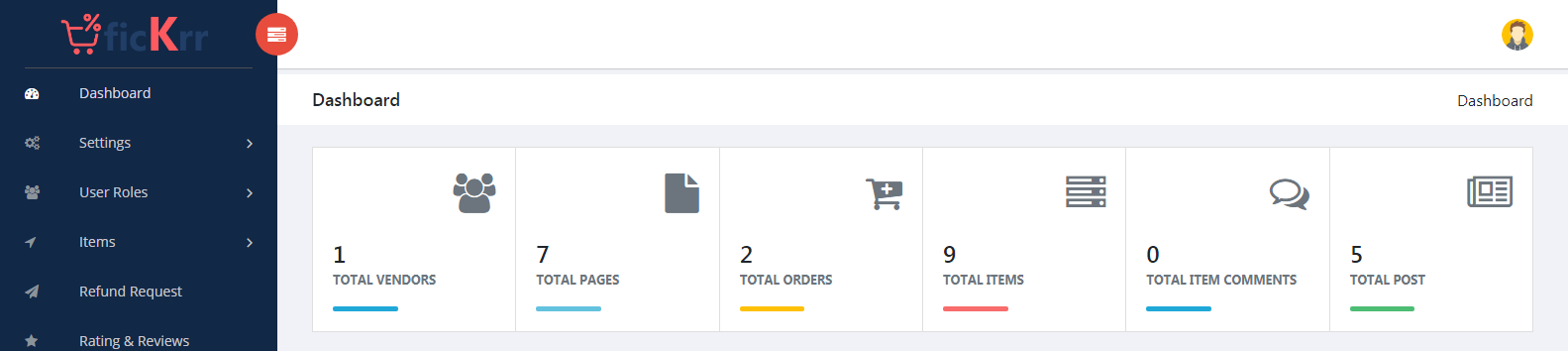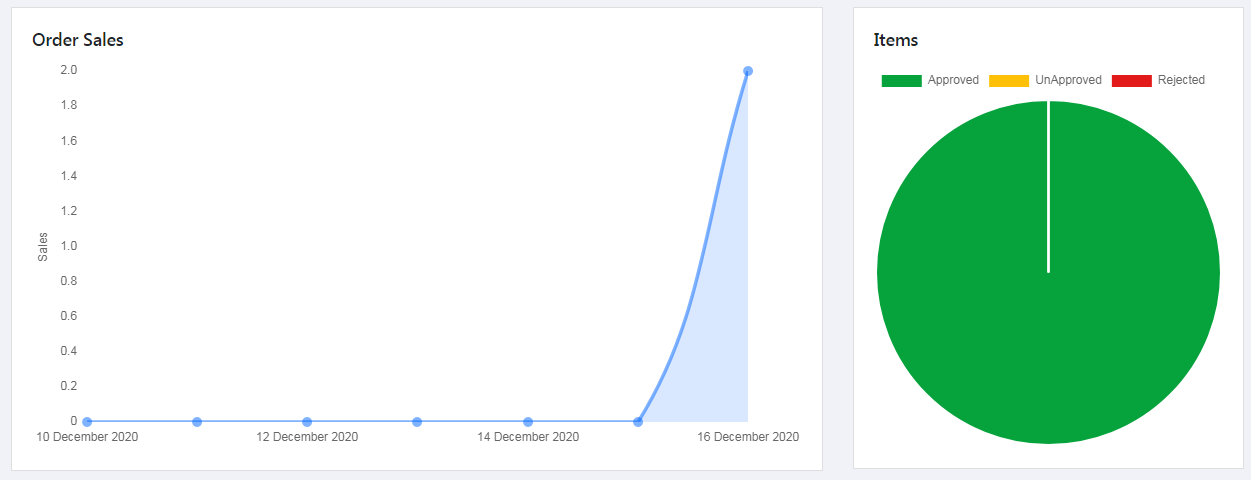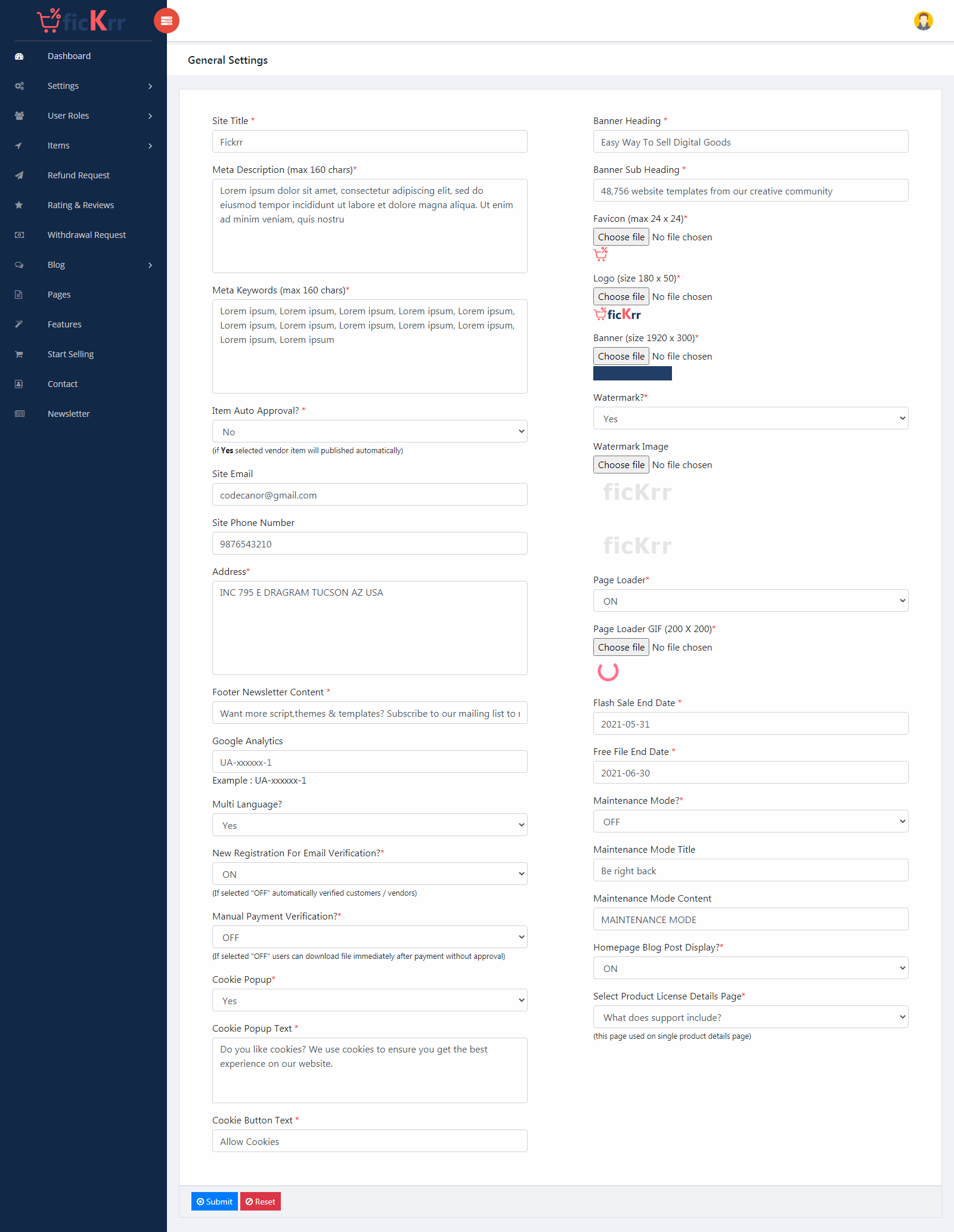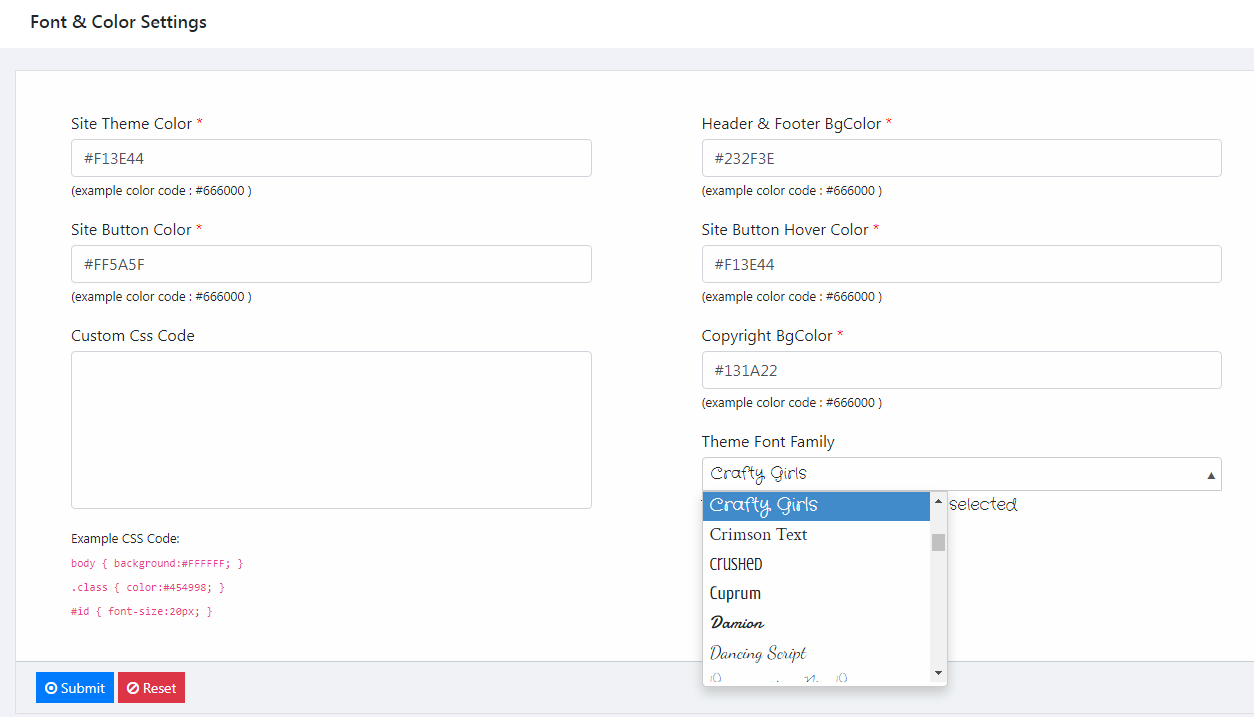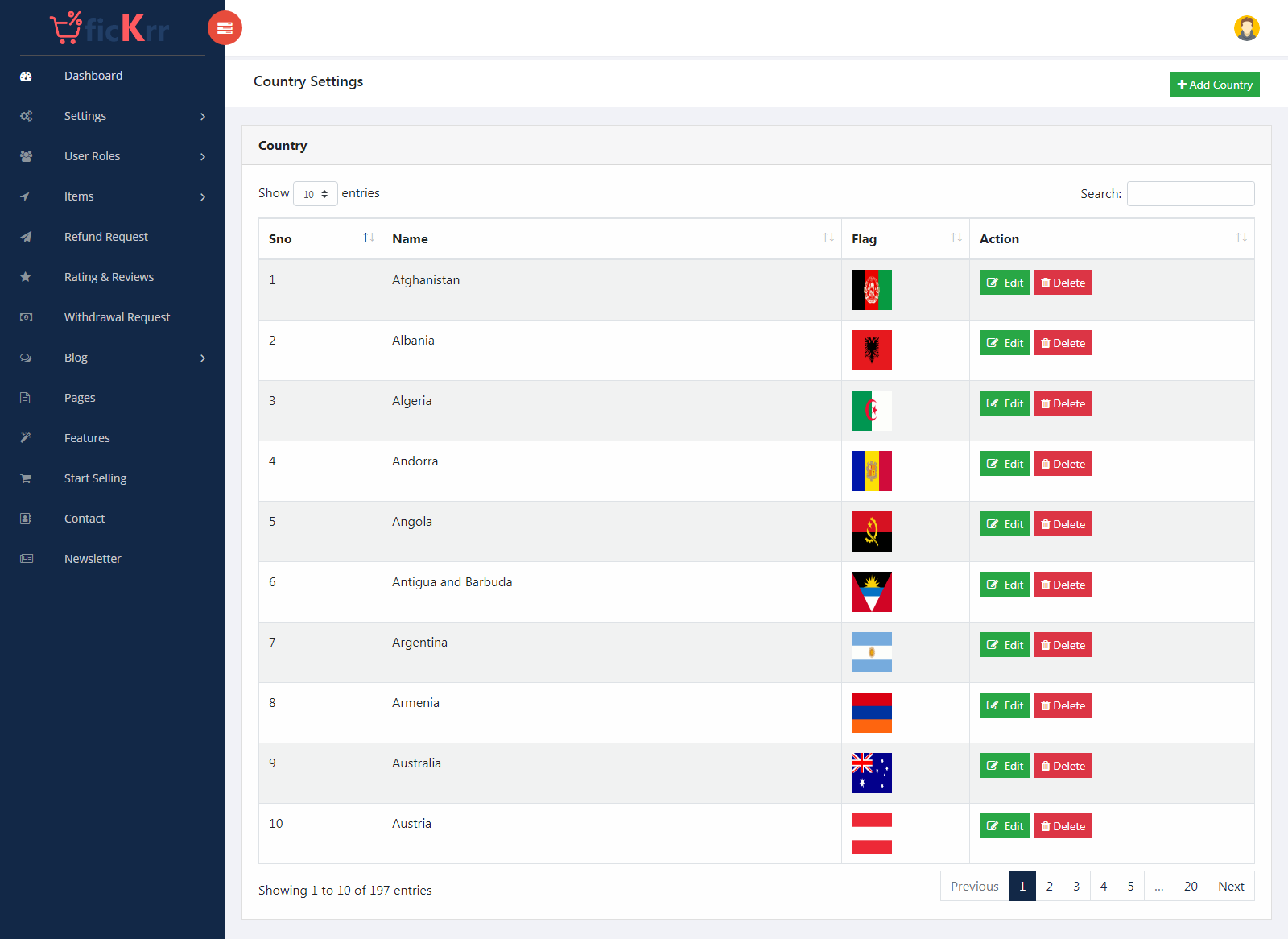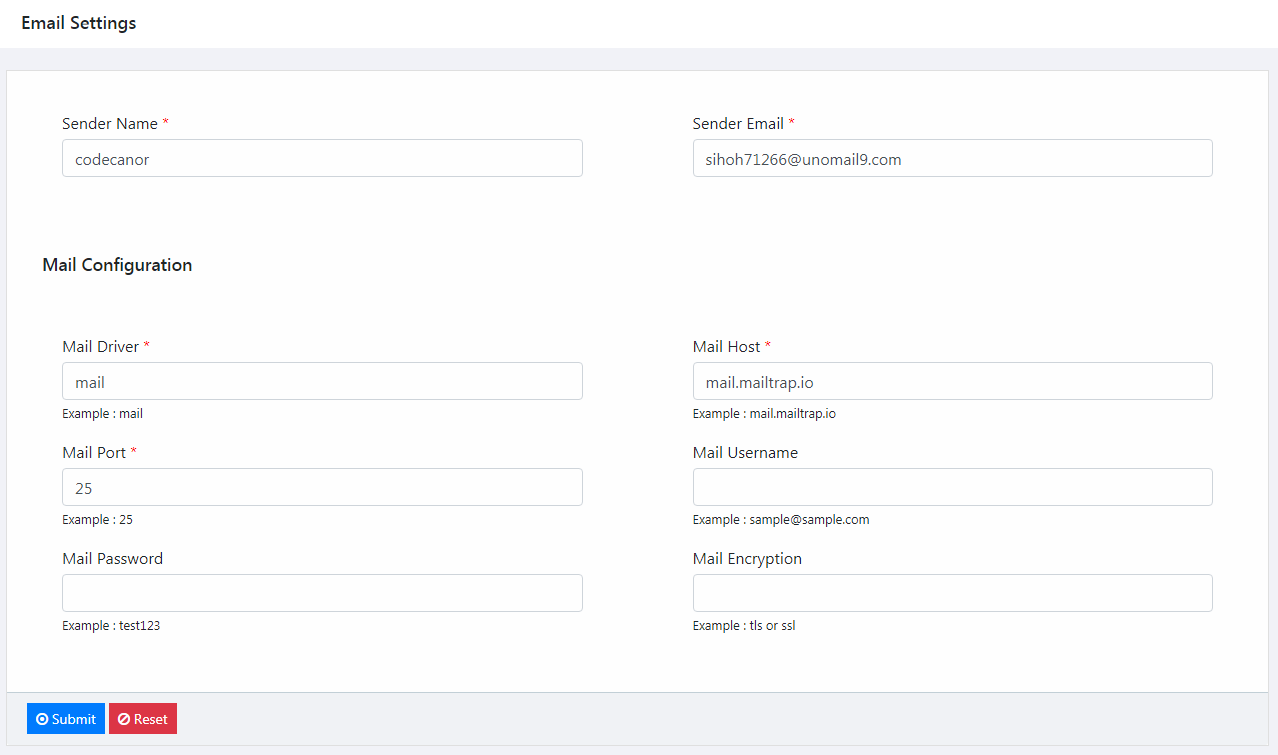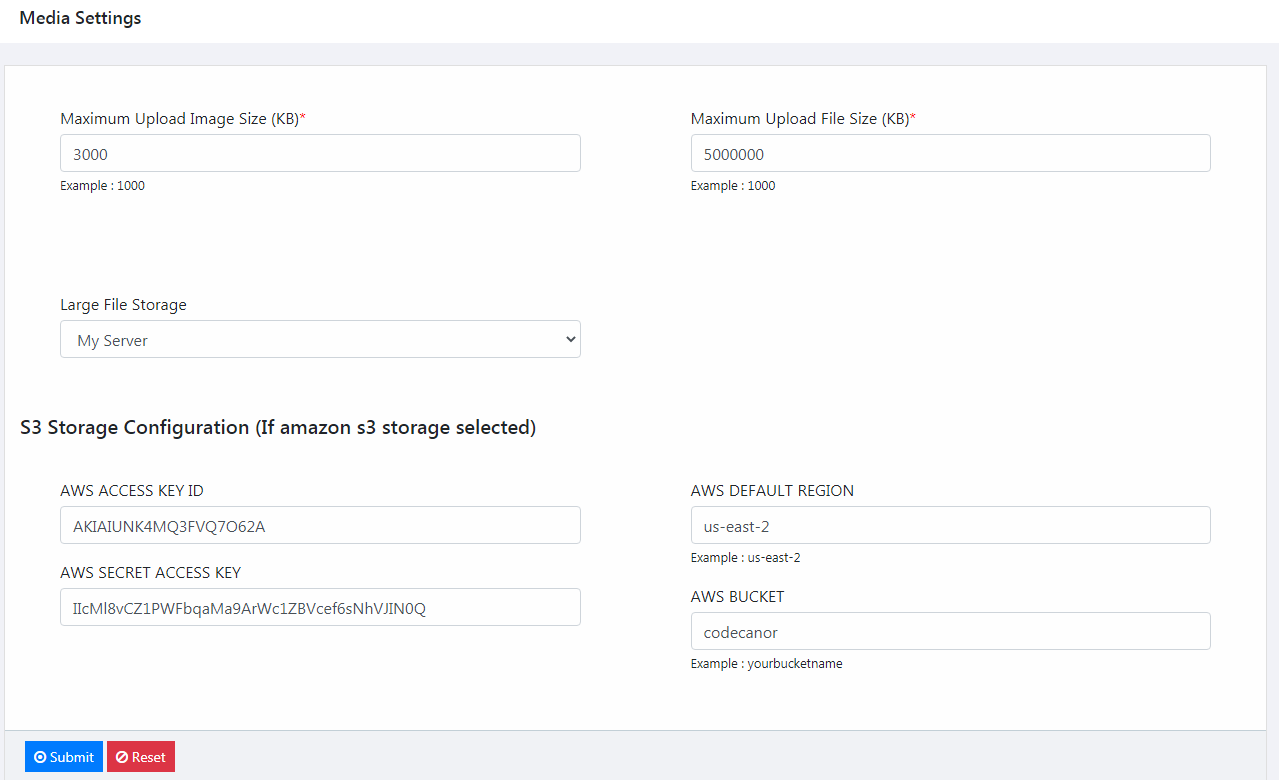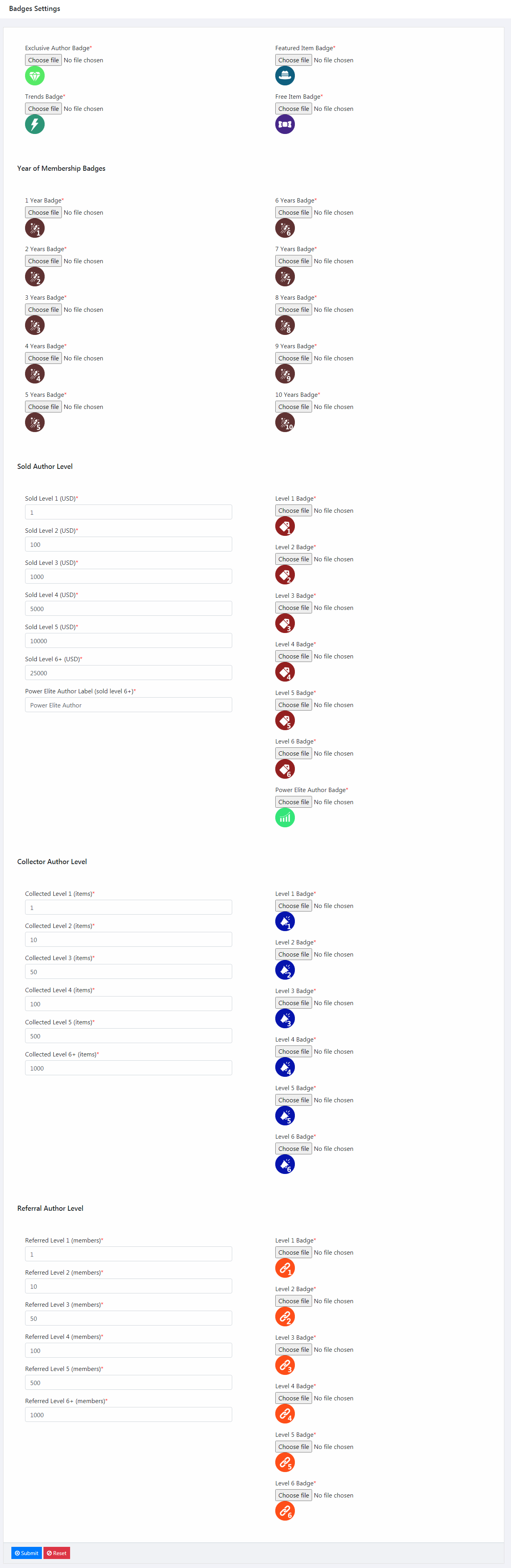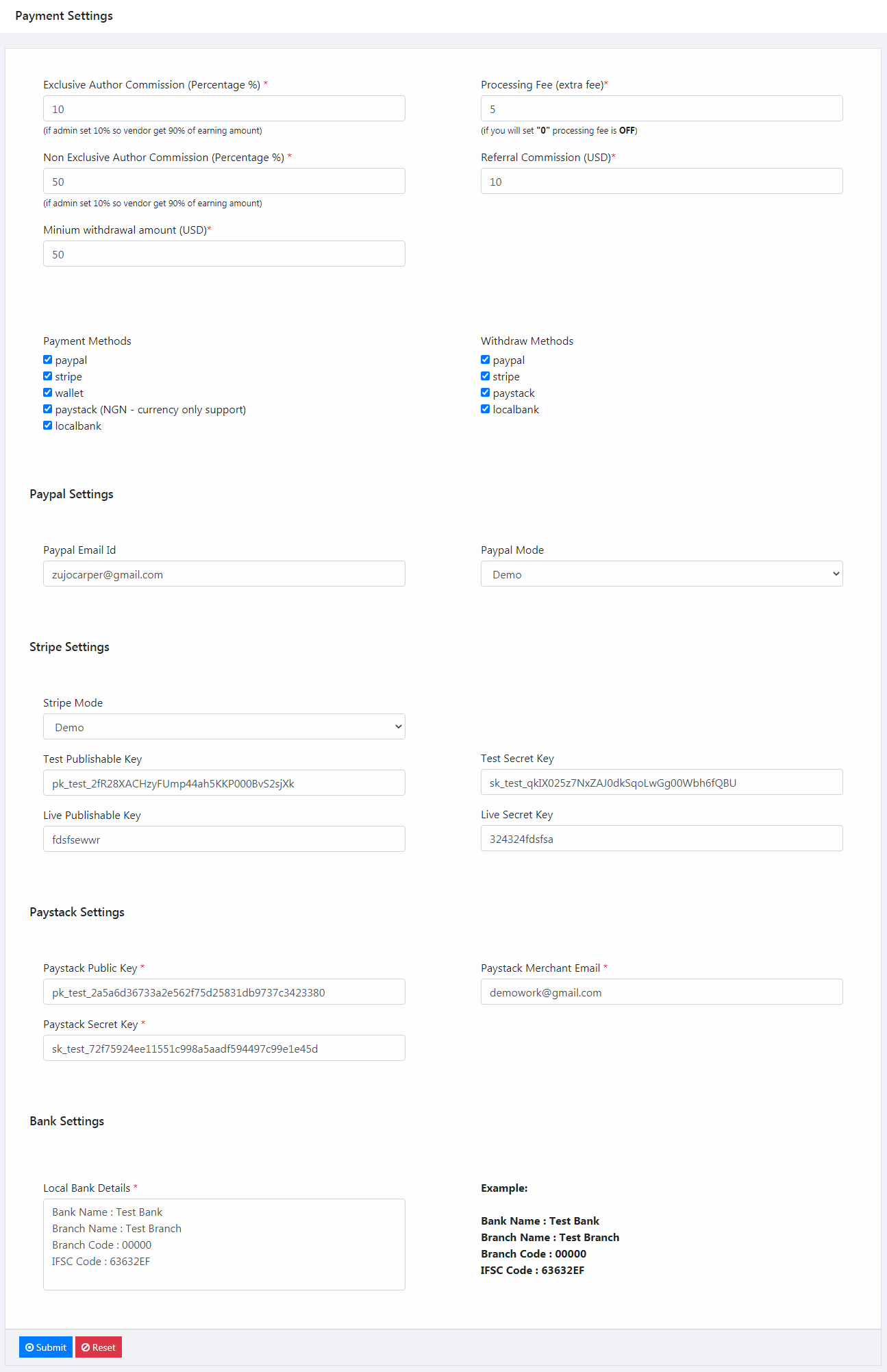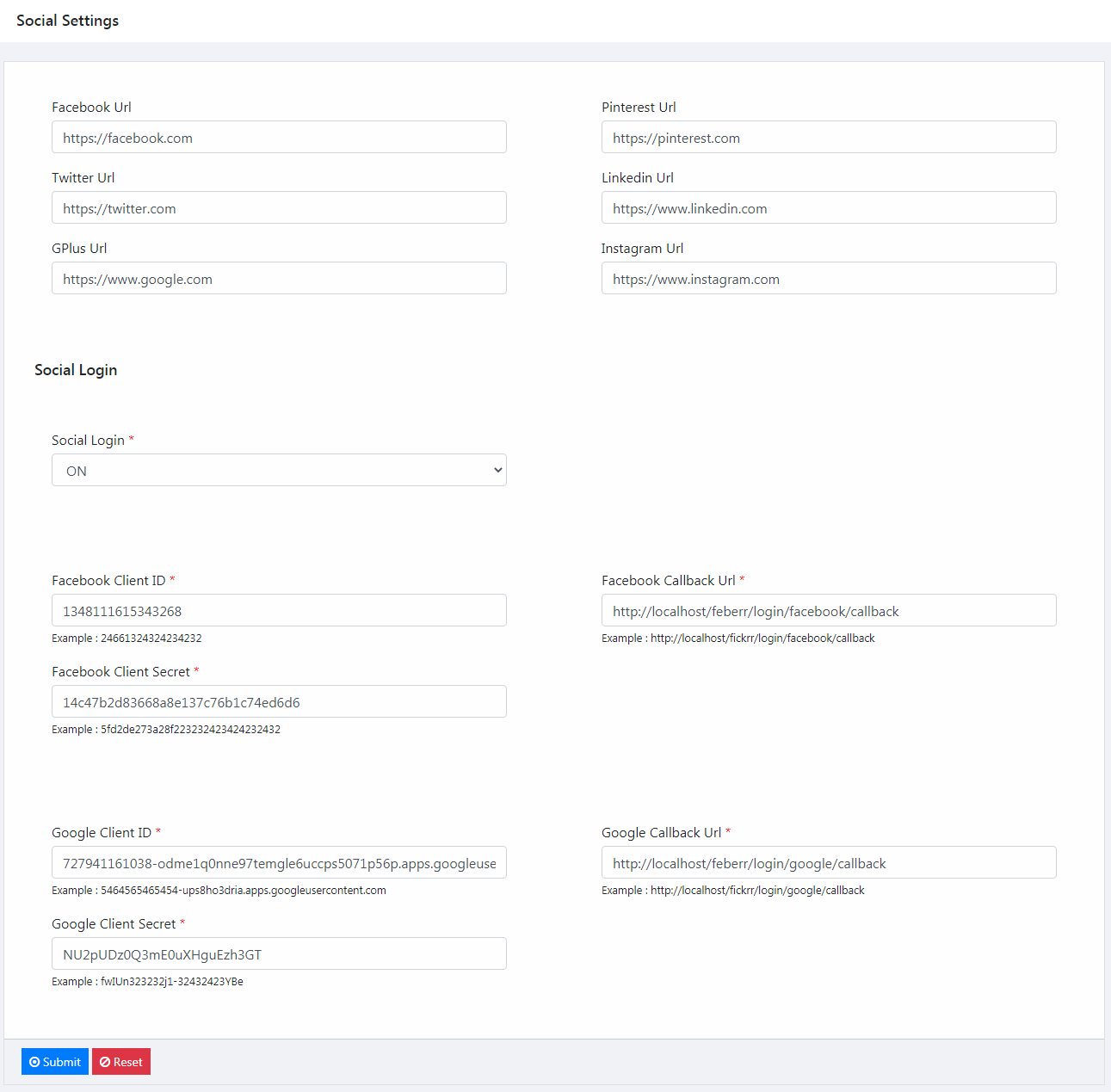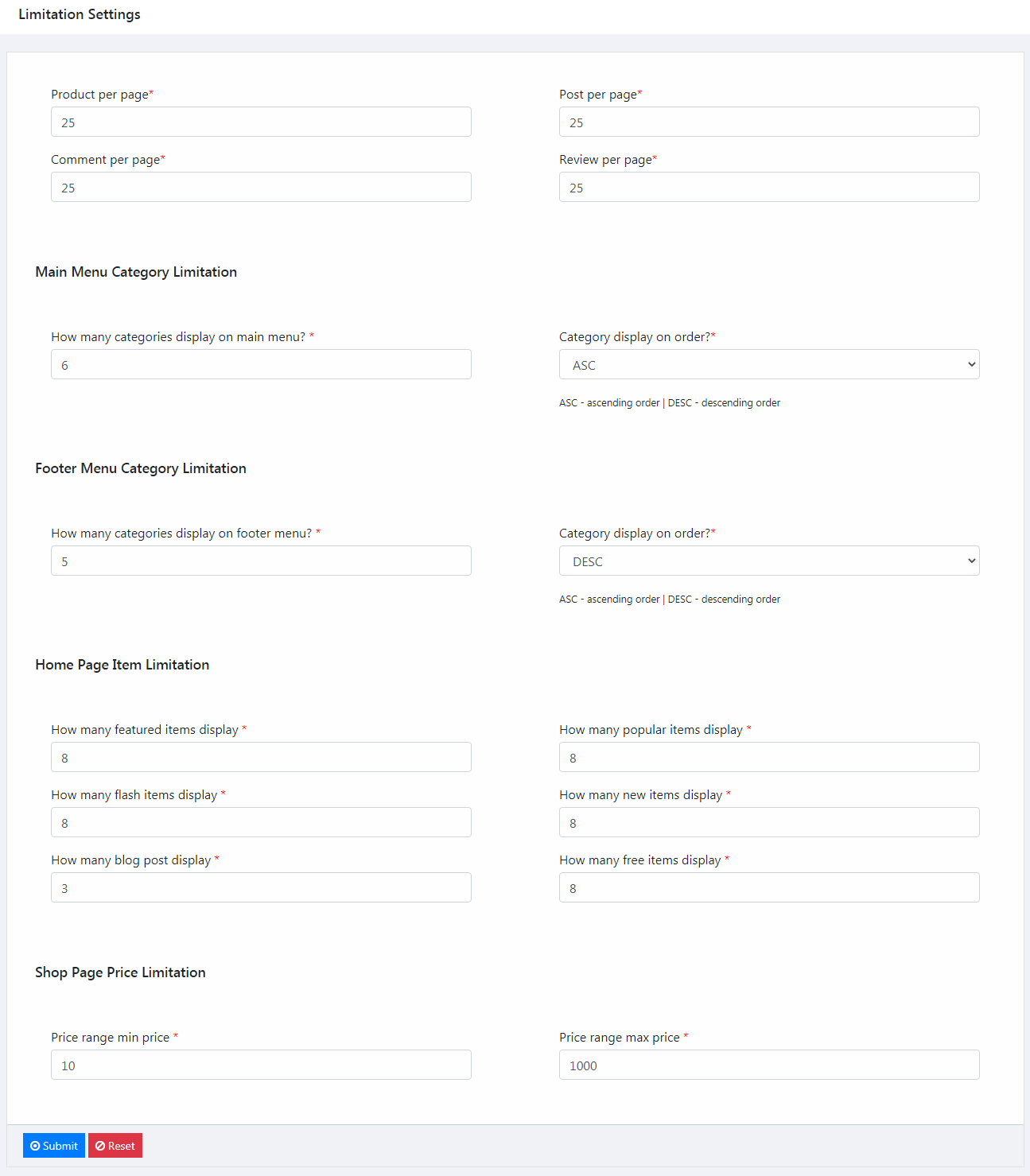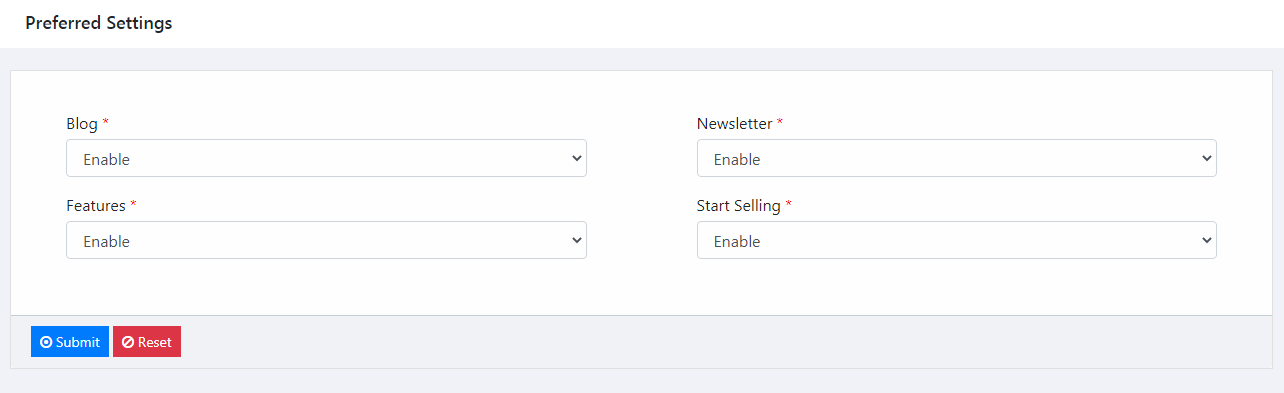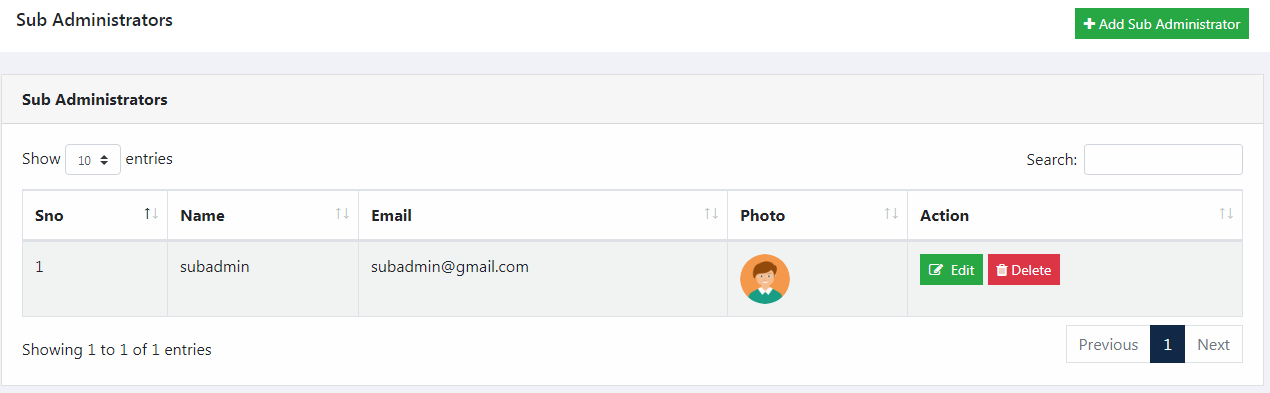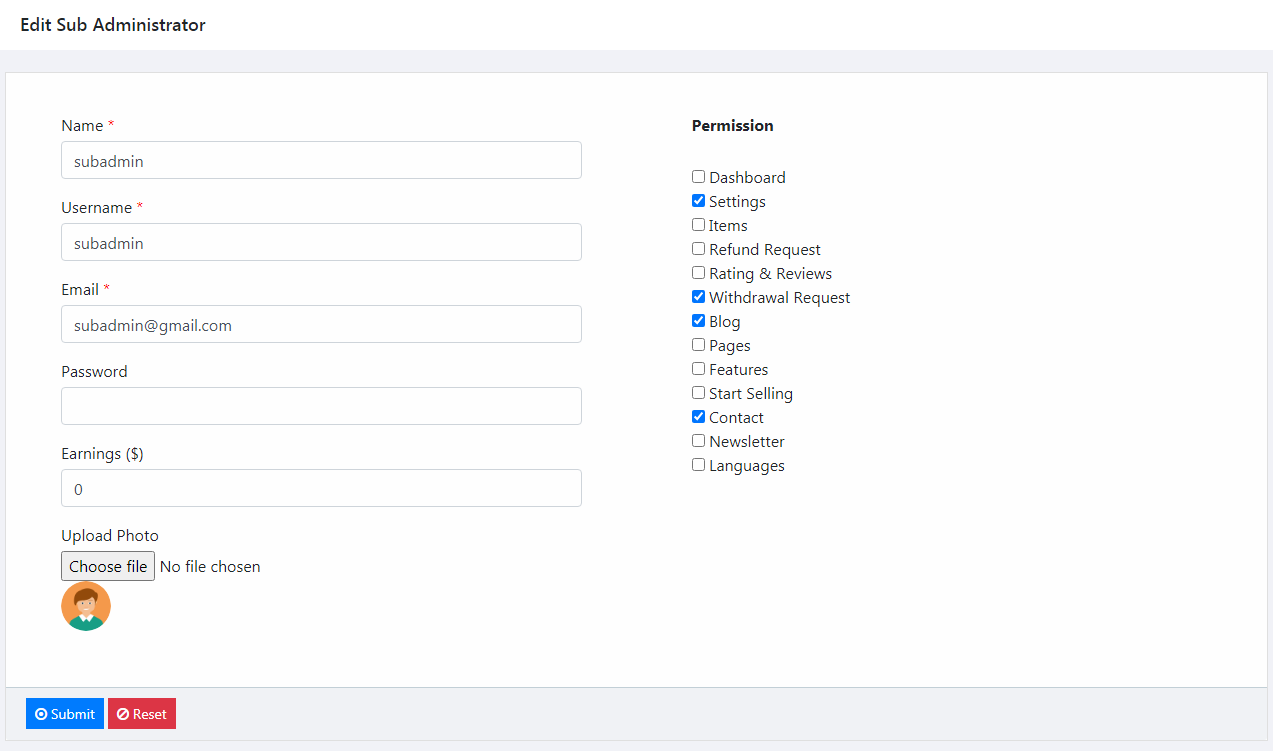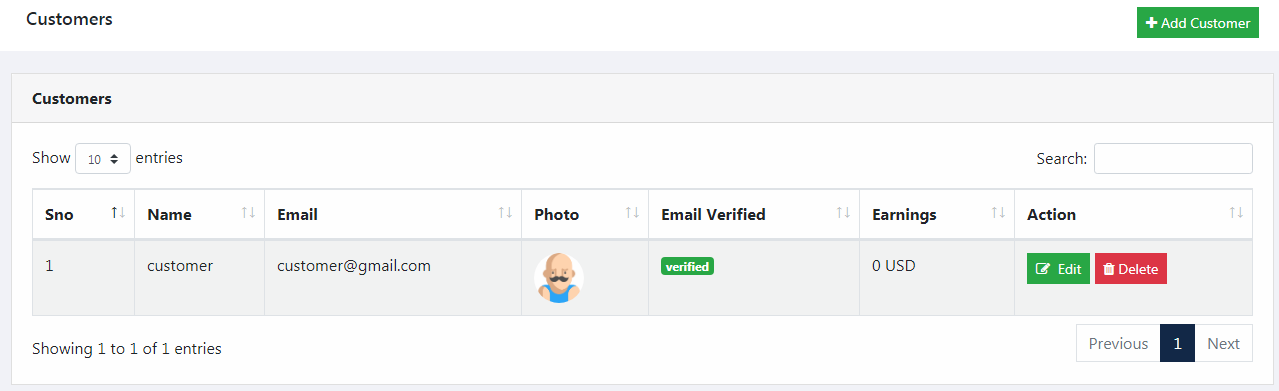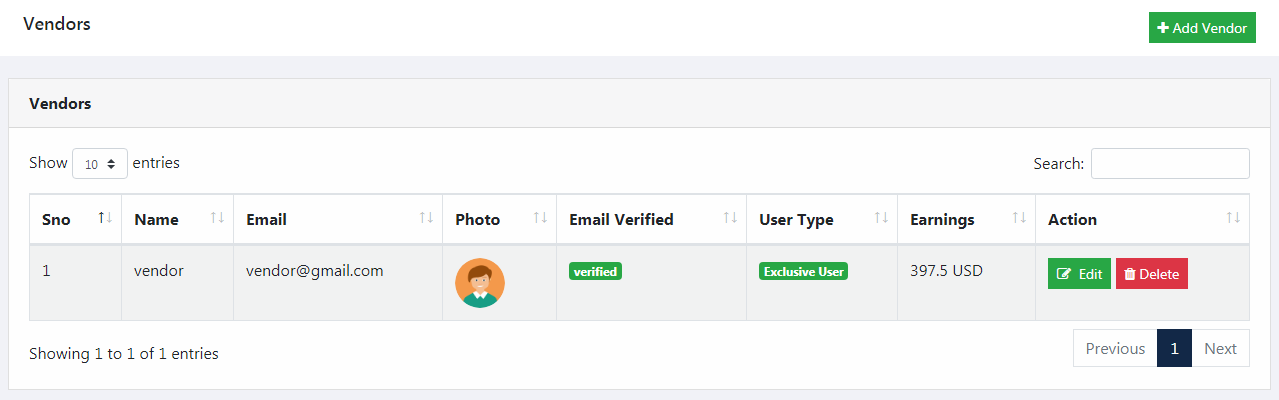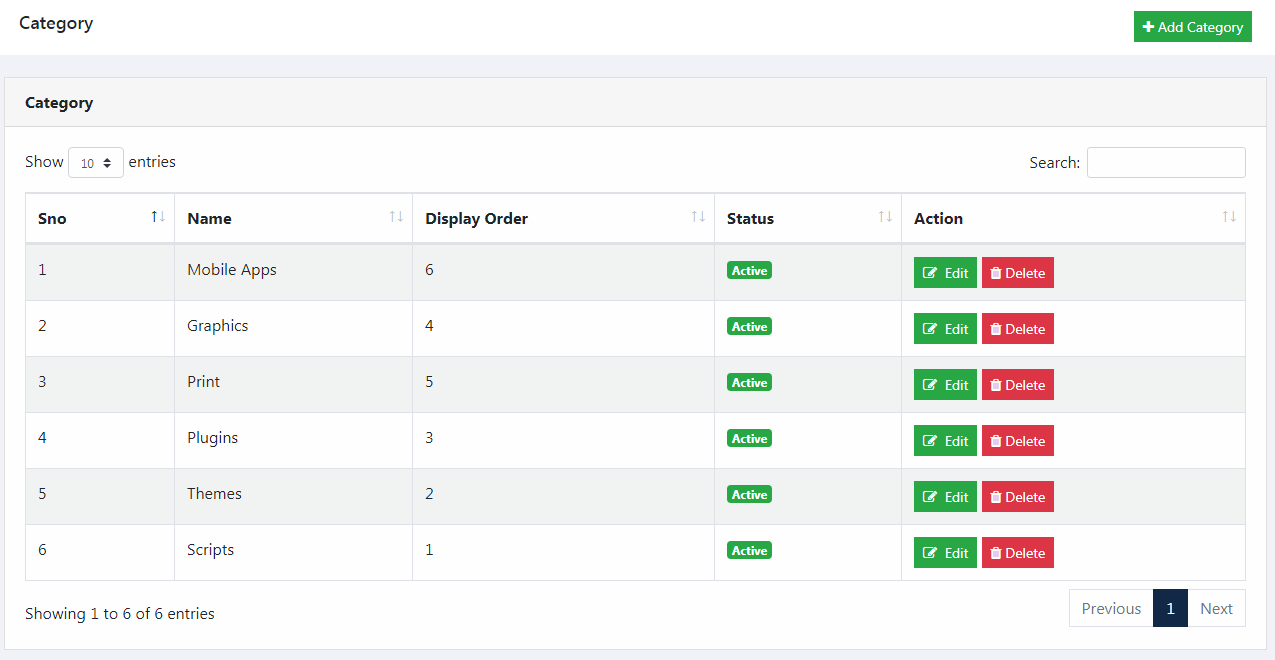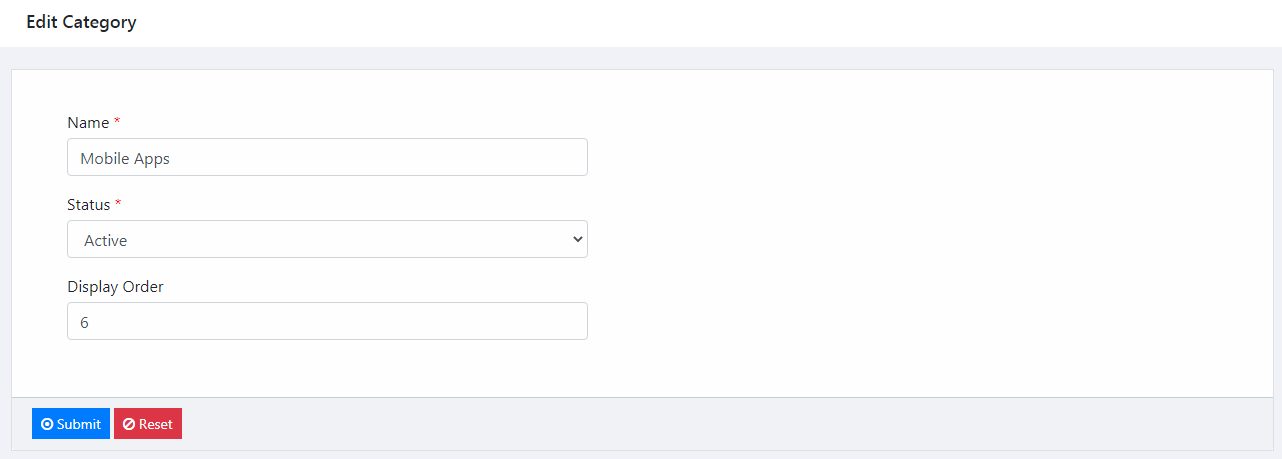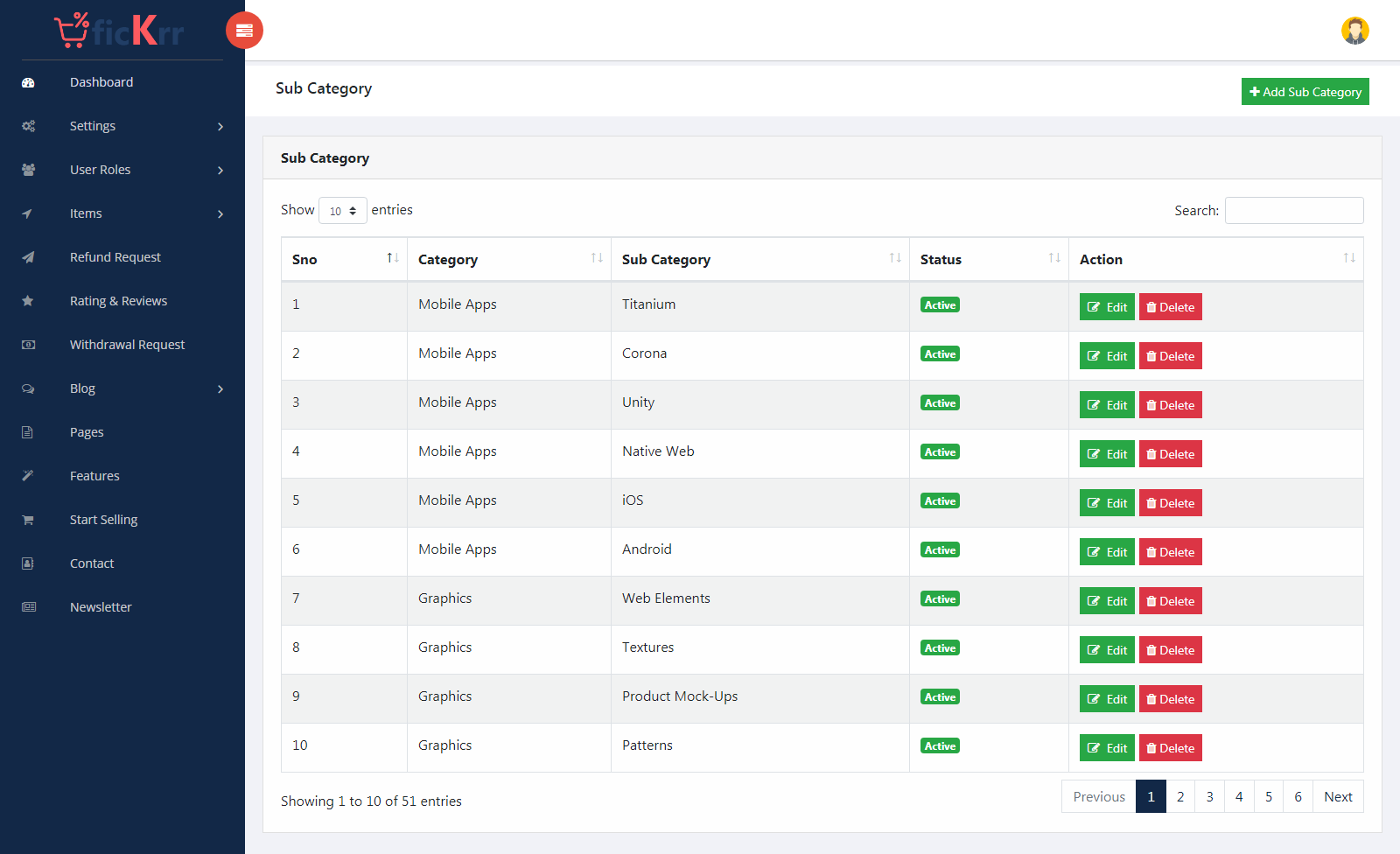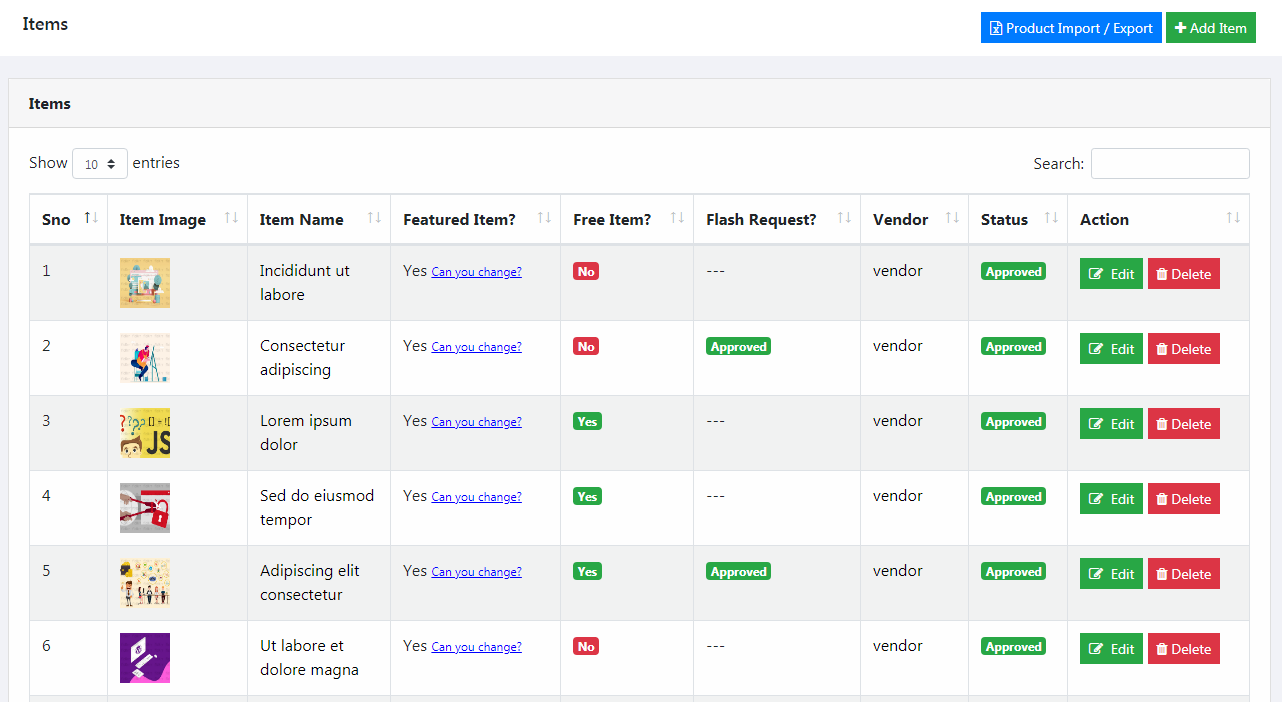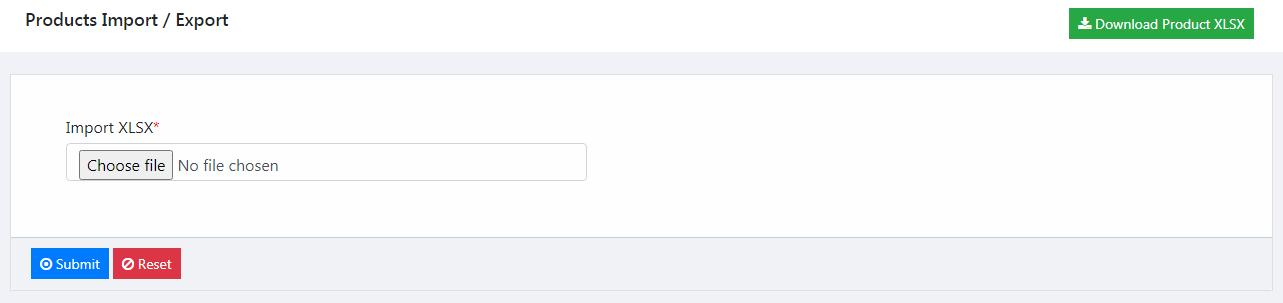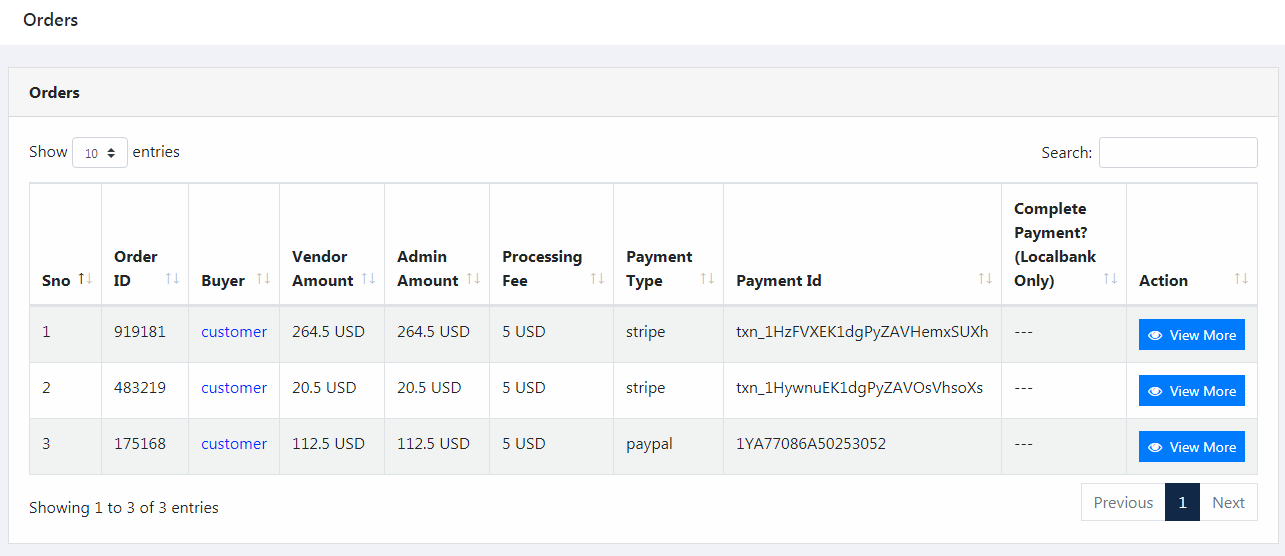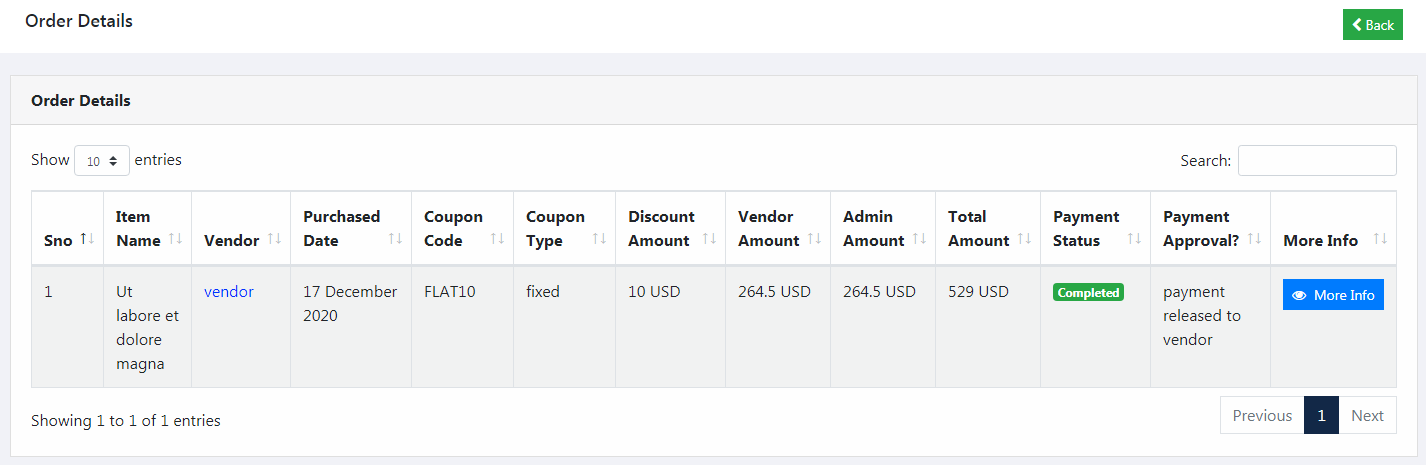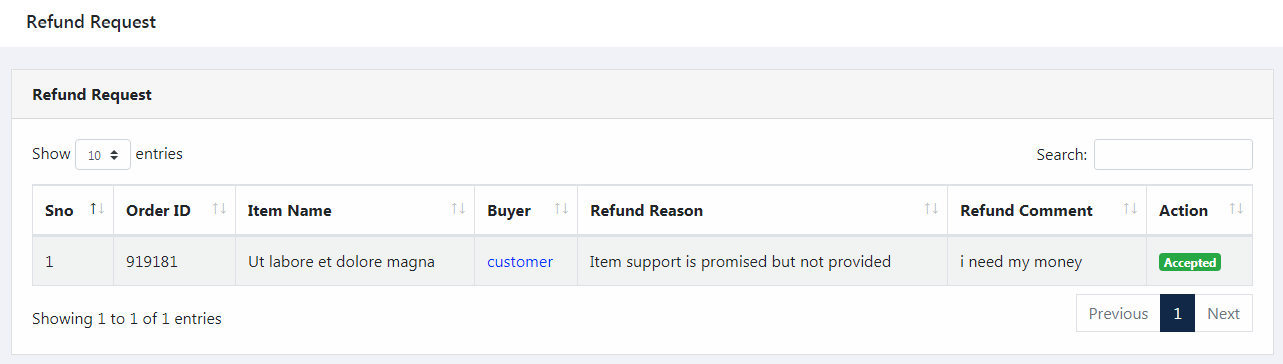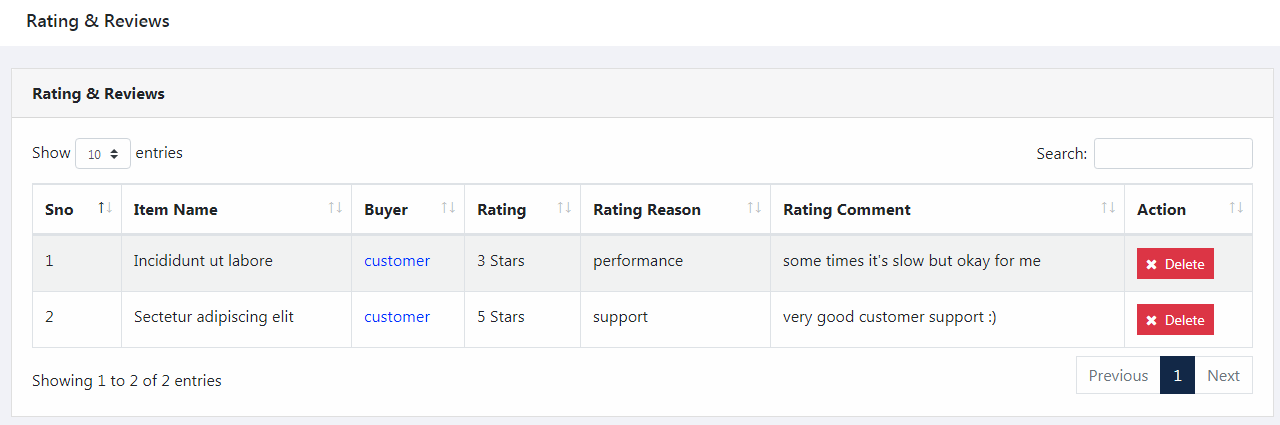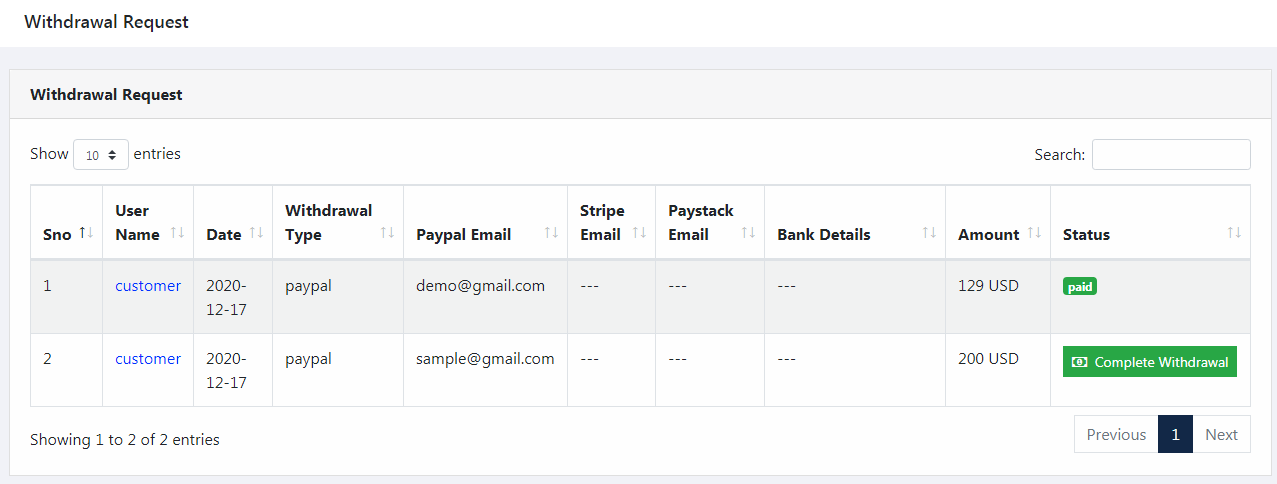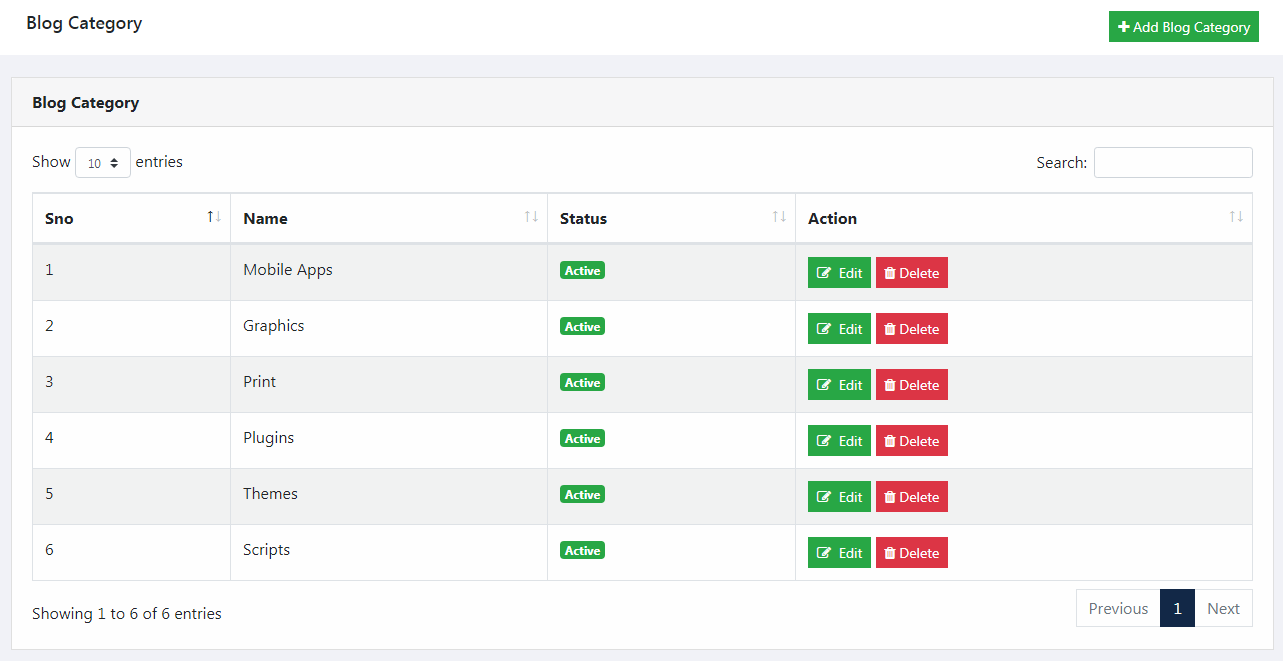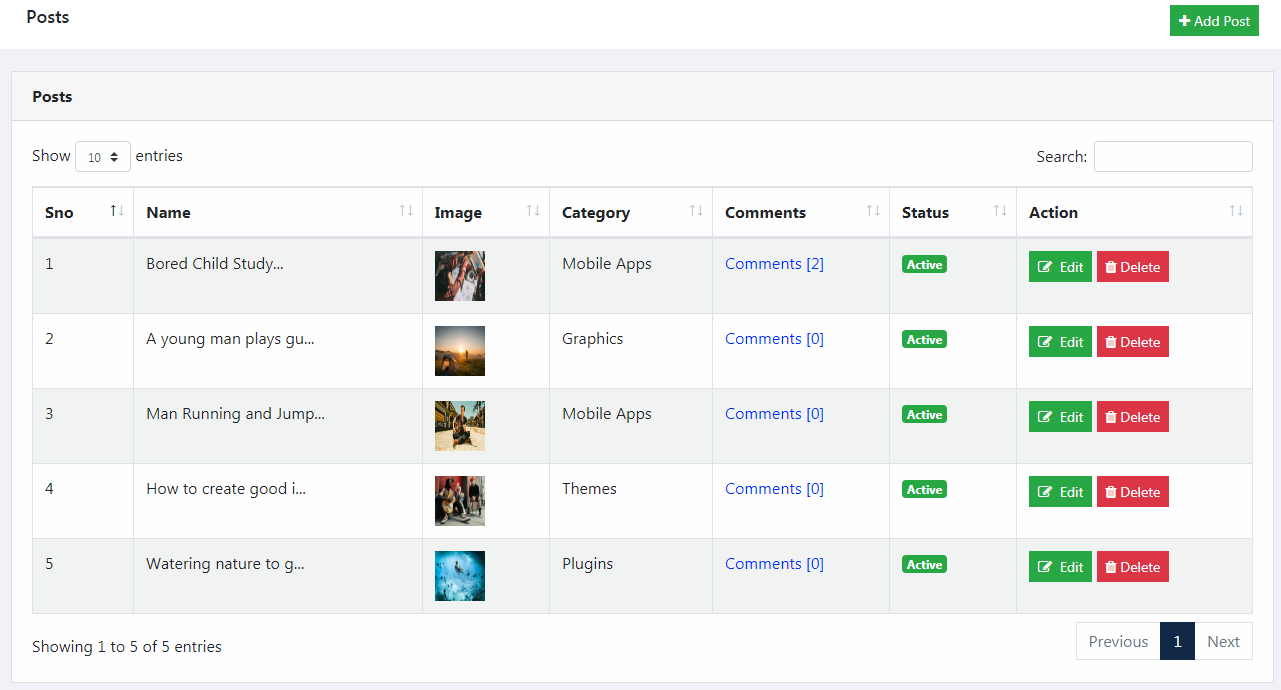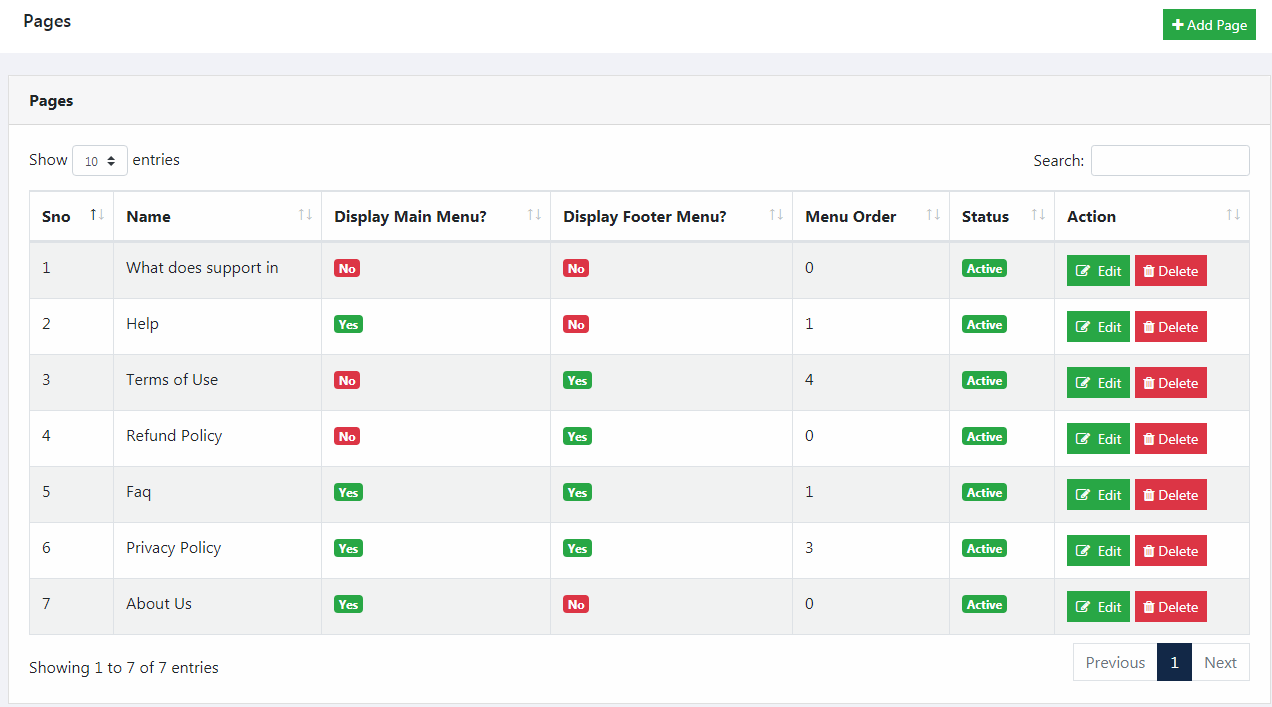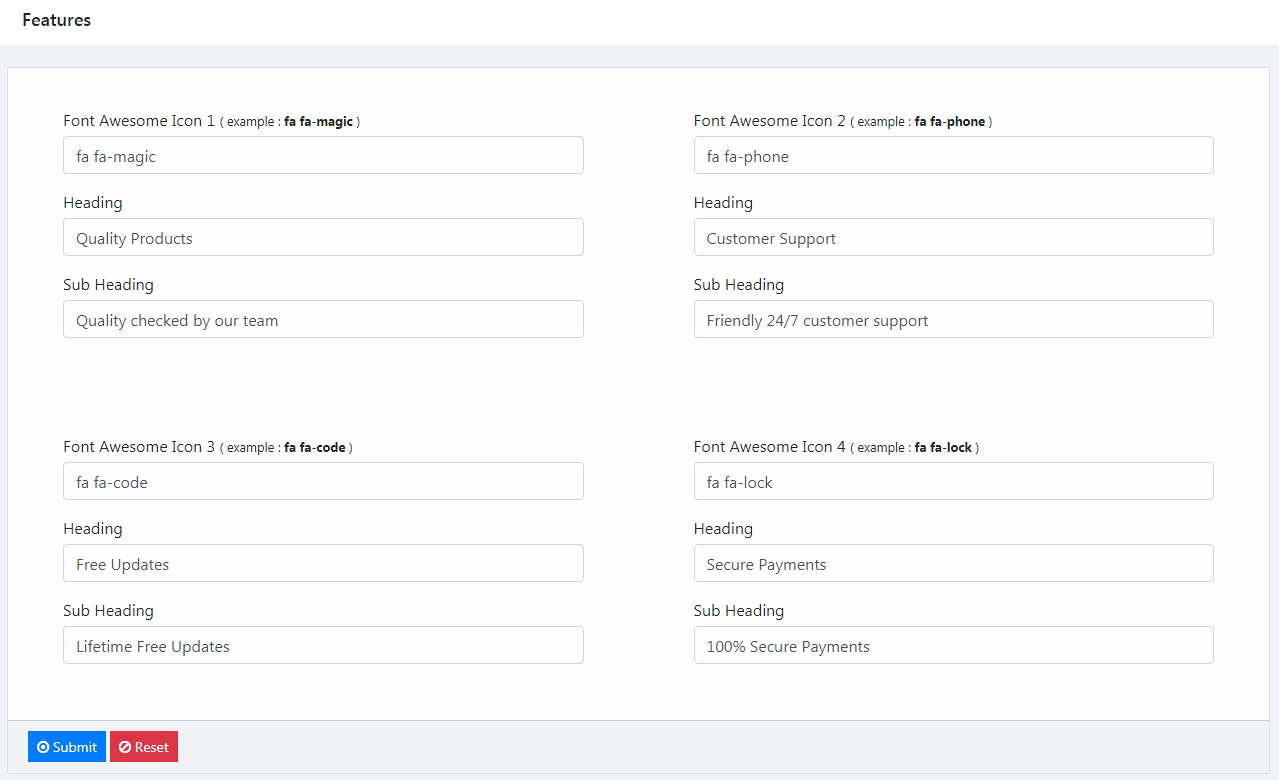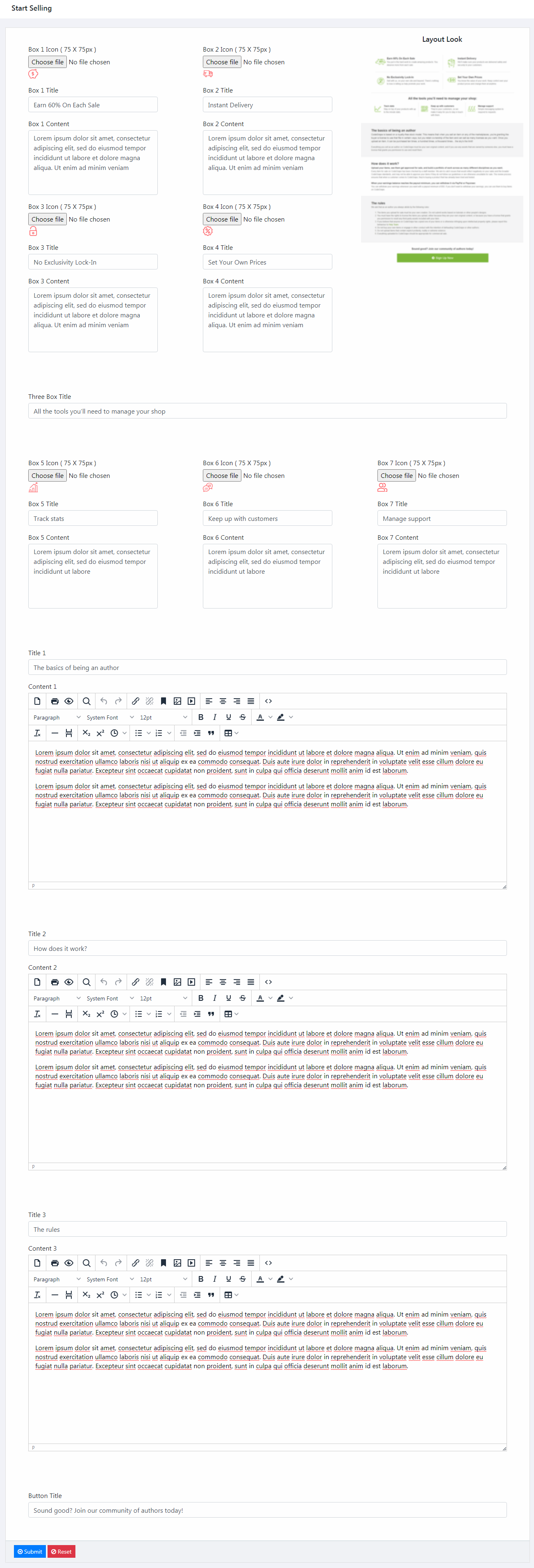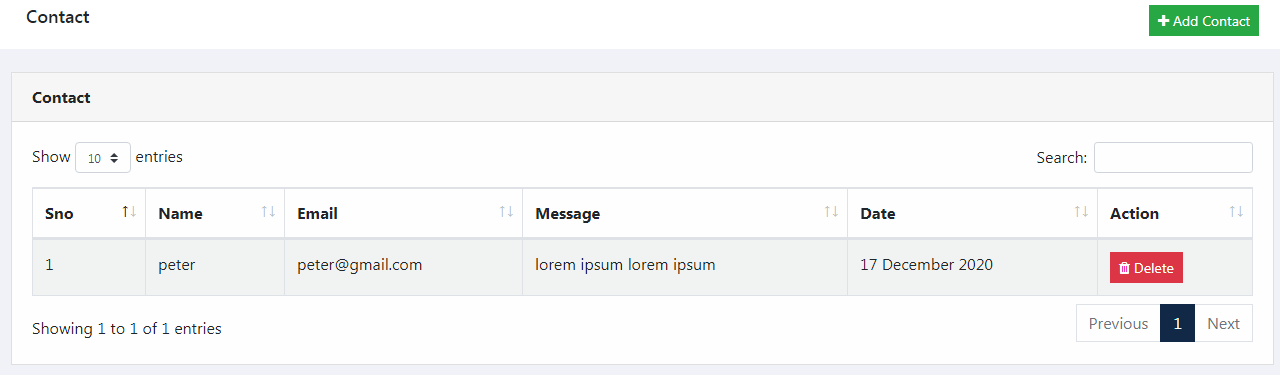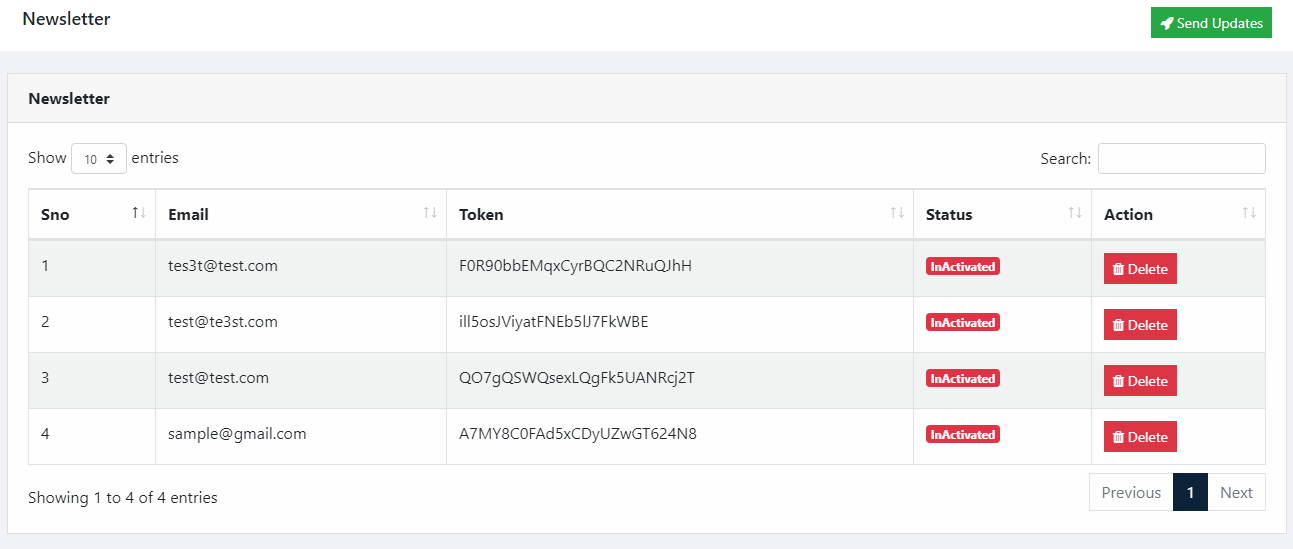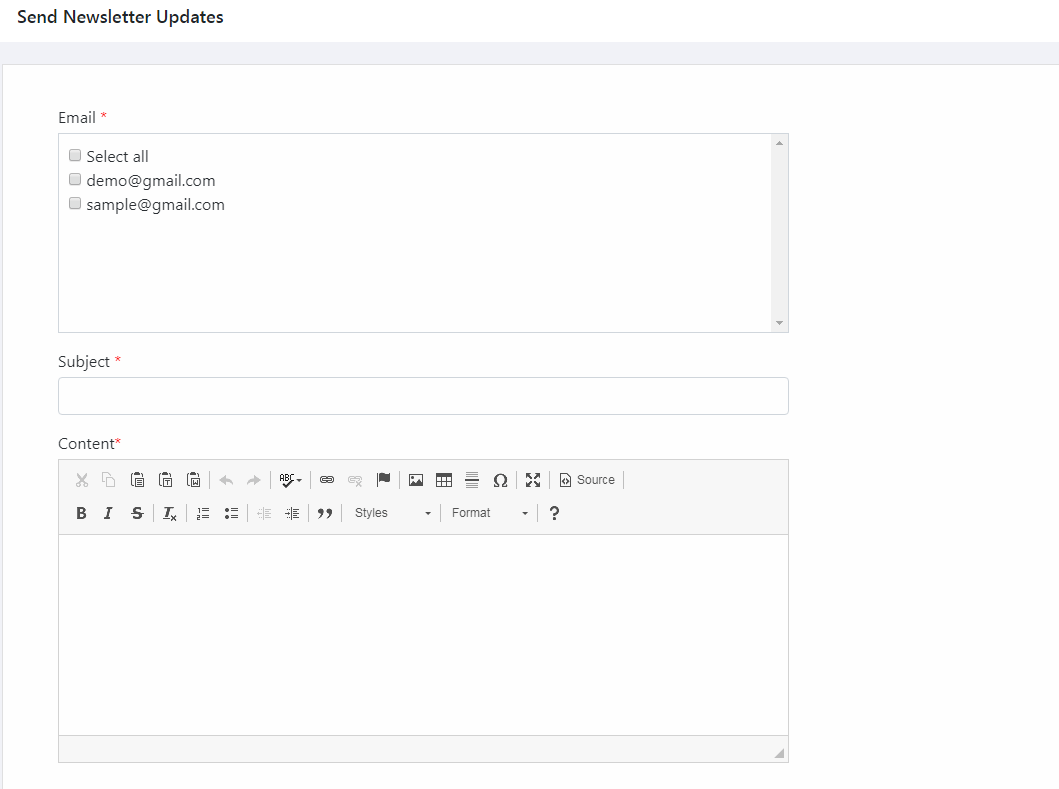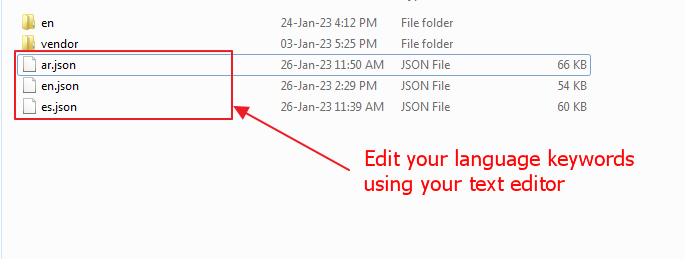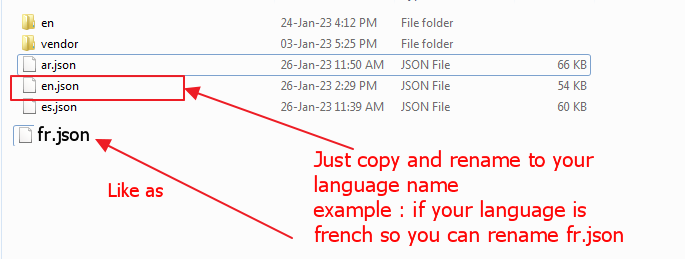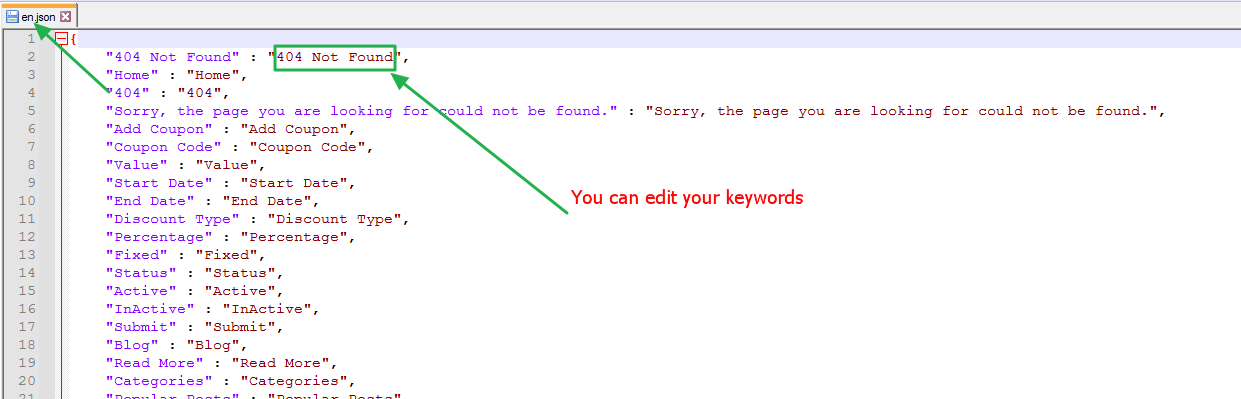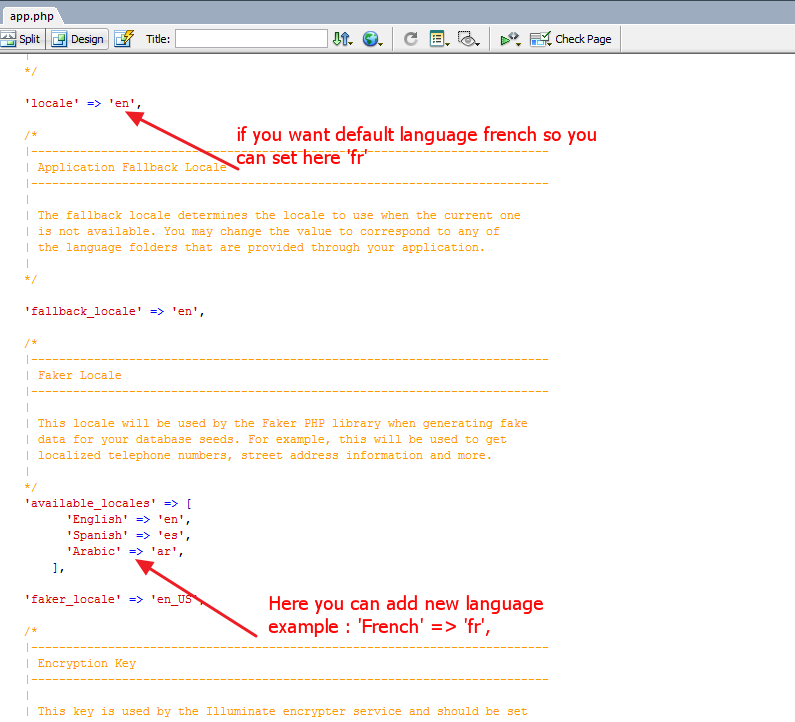Requirements
You will need the following requirements.
- PHP >= 8.2
- MySQL >= 8.2
- BCMath PHP Extension
- Ctype PHP Extension
- Fileinfo PHP extension
- JSON PHP Extension
- Mbstring PHP Extension
- OpenSSL PHP Extension
- PDO PHP Extension
- Tokenizer PHP Extension
- XML PHP Extension
Step 1
- Upload zip file from root directory on your web server and extract.
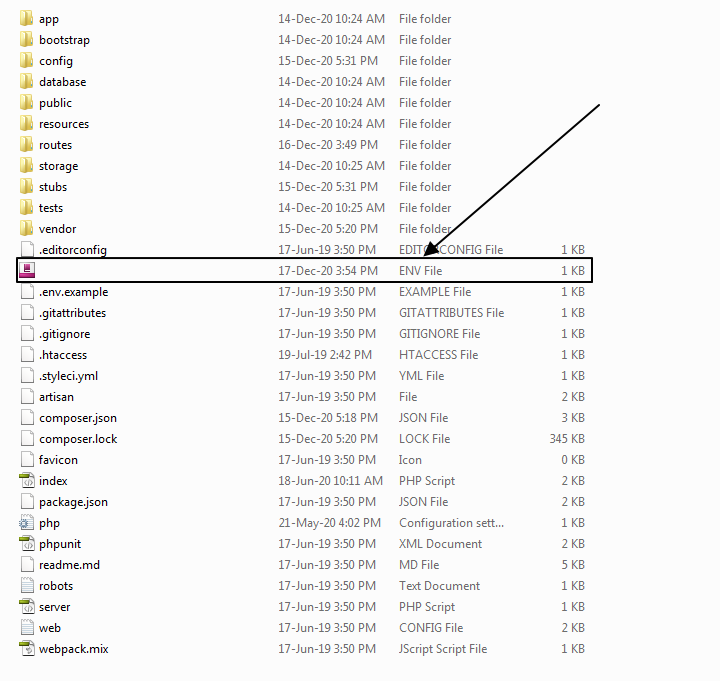
- Open
.env file and edit your database details. .env file path is : https://yourwebsite.com/.env
DB_HOST = localhost
DB_DATABASE = database name
DB_USERNAME = database username
DB_PASSWORD = database password
- and change your website url to
APP_URL=http://yourwebsiteurl.com

- Create your MySQL database and import "fickrr.sql" file.
(fickrr.sql file available on "SQL" folder)
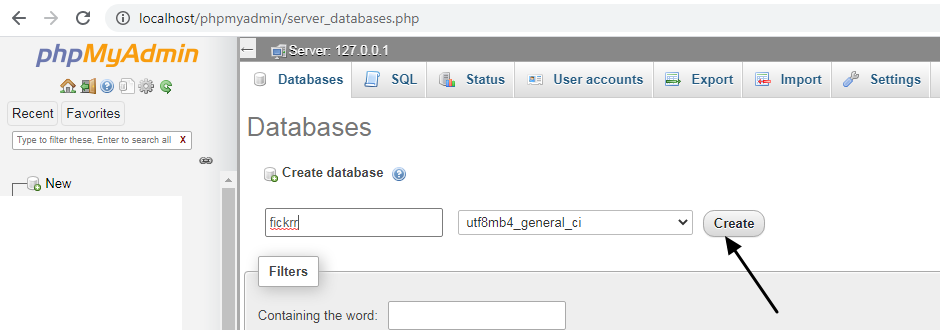
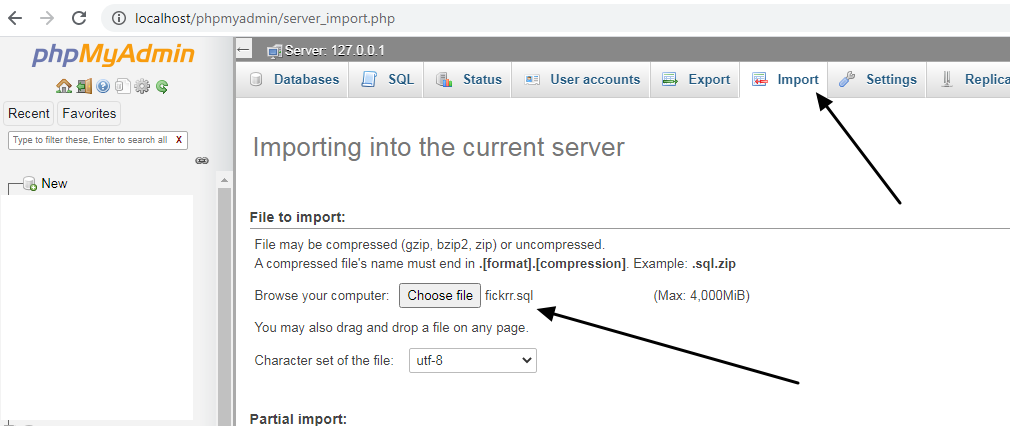
Step 2
Open your browser and enter admin login url https://yourwebsiteurl.com/login
- Username : admin
- Password : admin

You will see updates are,
- TOTAL VENDORS
- TOTAL PAGES
- TOTAL ORDERS
- TOTAL ITEMS
- TOTAL ITEM COMMENTS
- TOTAL POST
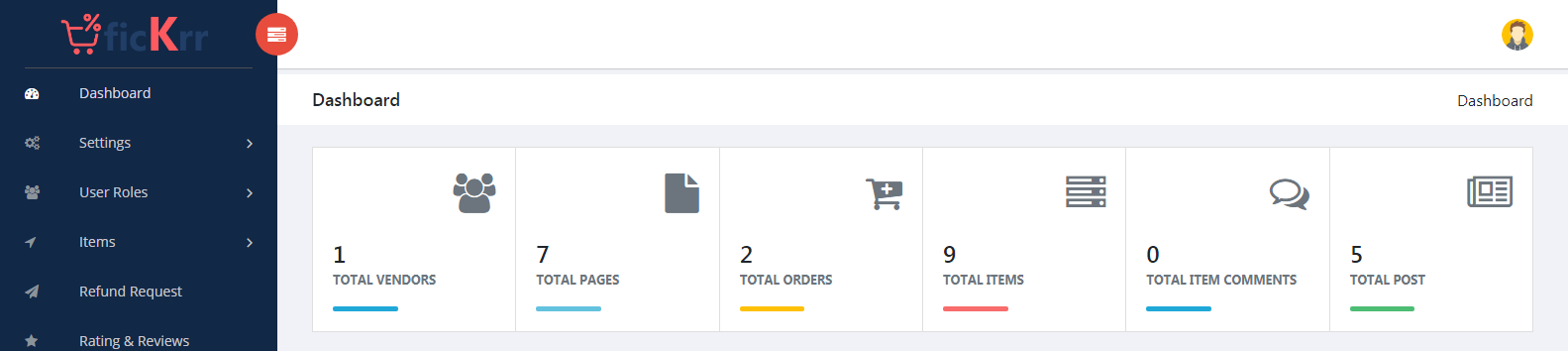
Chart Report
You can see sales report and product items approved, unapproved & rejected report
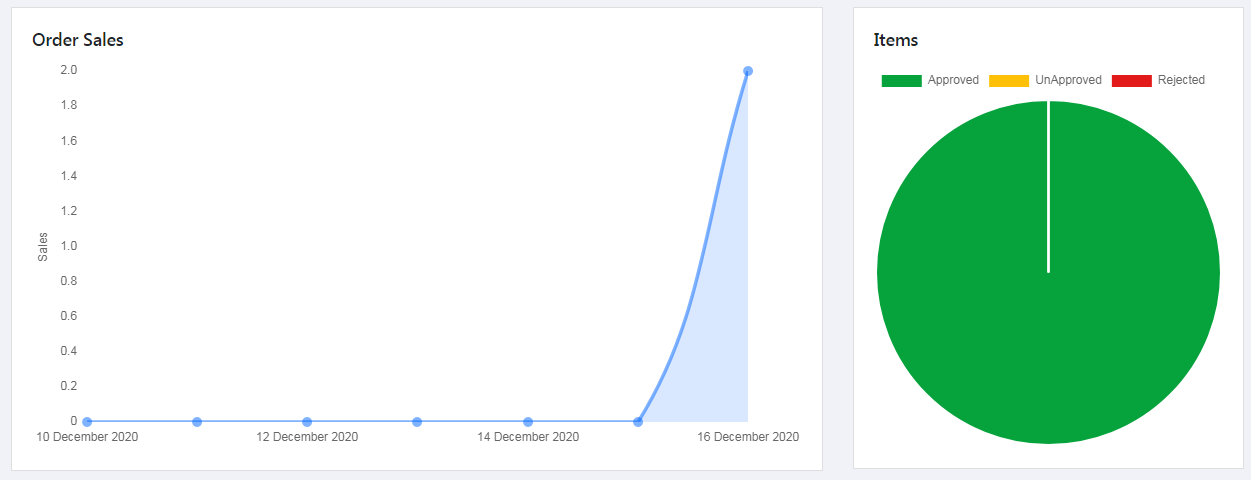
General Settings
This page you can change all general settings are,
- Site Name - you can change your website name
- Meta Description (max 160 chars) - you can change your meta description and maximum 160 characters only allowed.
- Meta Keywords (max 160 chars) - you can change your meta keywords and maximum 160 characters only allowed. each keyword separated by comma
- Item Auto Approval - you can manage product item auto approval YES / NO. if
YES selected vendor item will published automatically
- Site Email - you can change website email. it's displaying contact page
- Site Phone Number - you can change website phone number. it's displaying on contact page
- Address - you can change website address. it's displaying on contact page
- Footer Newsletter Content - you can change footer newsletter content here
- Google Analytics - you can change your google analytics id
- Multi Language - you can manage multi language Yes / No. if
Yes translate dropdown showing on front panel.
- New Registration For Email Verification? - you can manage new registration email verification ON / OFF. If selected
OFF automatically verified customers / vendors
- Manual Payment Verification? - your can manage manual payment verification ON / OFF. If selected
OFF users can download file immediately after payment without approval
- Cookie Popup - your can manage
Yes / No option
- Cookie Popup Text - your can change cookie popup text
- Cookie Button Text - your can change
cookie button text
- Banner Heading - your can change homepage banner heading
- Banner Sub Heading - your can change homepage banner sub heading
- Favicon - your can upload favicon image
- Logo - your can upload logo
- Banner - your can change your header background. it's used for each page title background and home page search background and home page feature background
- Watermark - your can manage
Yes / No option. if selected Yes watermark image will apply to product item images.
- Watermark Image - your can upload watermark image
- Page Loader - your can
ON / OFF page loader
- Page Loader GIF - your can upload page loading animated gif image
- Flash Sale End Date - your can change flash sale product item end date
- Free File End Date - your can change product free item end date
- Maintenance Mode? - your can change
ON / OFF maintenance mode. if selected ON front panel maintenance page will be display.
- Maintenance Mode Title - your can change maintenance mode page title
- Maintenance Mode Content - your can change maintenance mode page content
- Homepage Blog Post Display - your can
ON / OFF blog post display on homepage
- Select Product License Details Page - your can select to display license details (popup) using product item details page
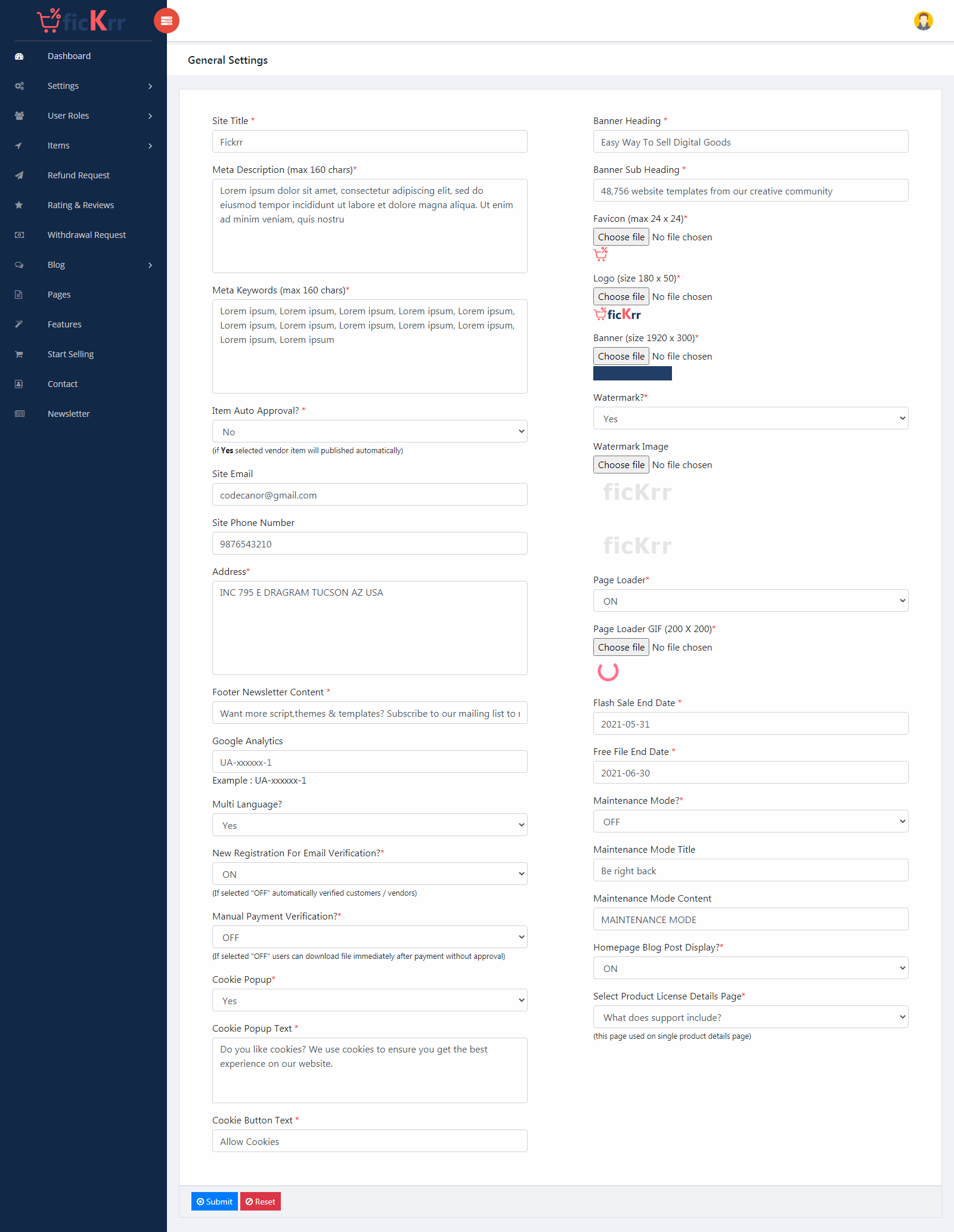
Font & Color Settings
This page you can change color settings are,
- Site Theme Color - your can change your website theme color
- Site Button Color - your can change your website button background color
- Header & Footer BgColor - your can change your website header & footer background color
- Site Button Hover Color - your can change your website button background hover color
- Copyright BgColor - your can change your website copyright background color
- Custom CSS Code - your can add / edit custom css code here
- Theme Font Family - your can change theme font family here
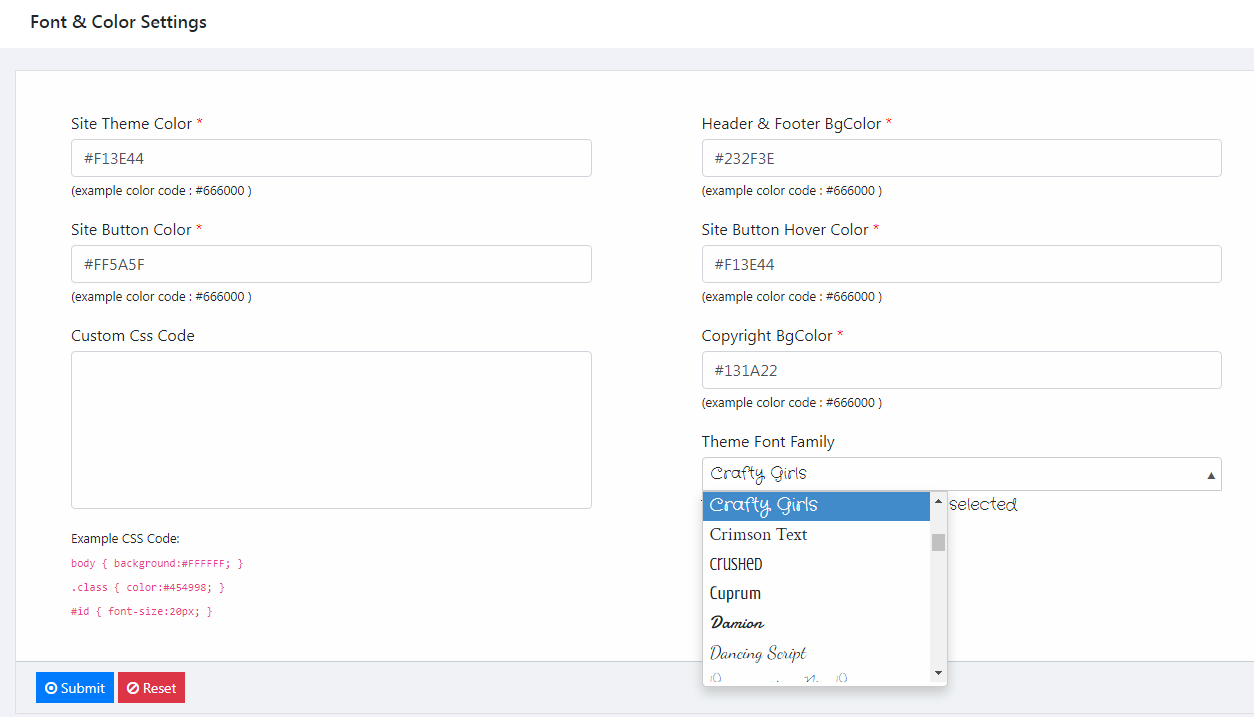
Currency Settings
This page you can change currency settings are,
- Currency Code - your can change website currency code
- Currency Symbol - your can change website currency symbol

Country Settings
This page you can manage any country name and flag
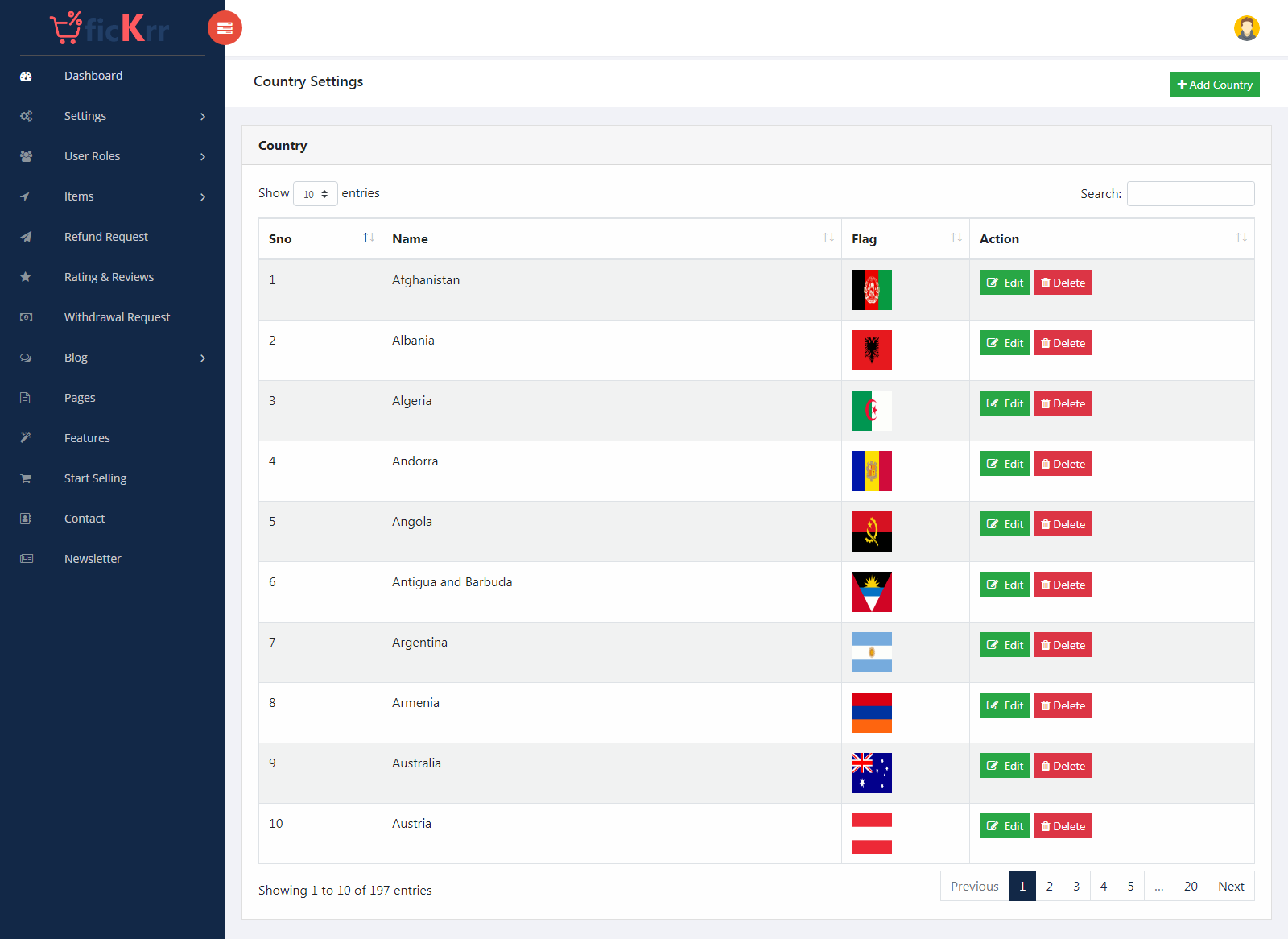
Email Settings
This page you can change email settings are,
- Sender Name - your can change email sender name
- Sender Email - your can change sender email address
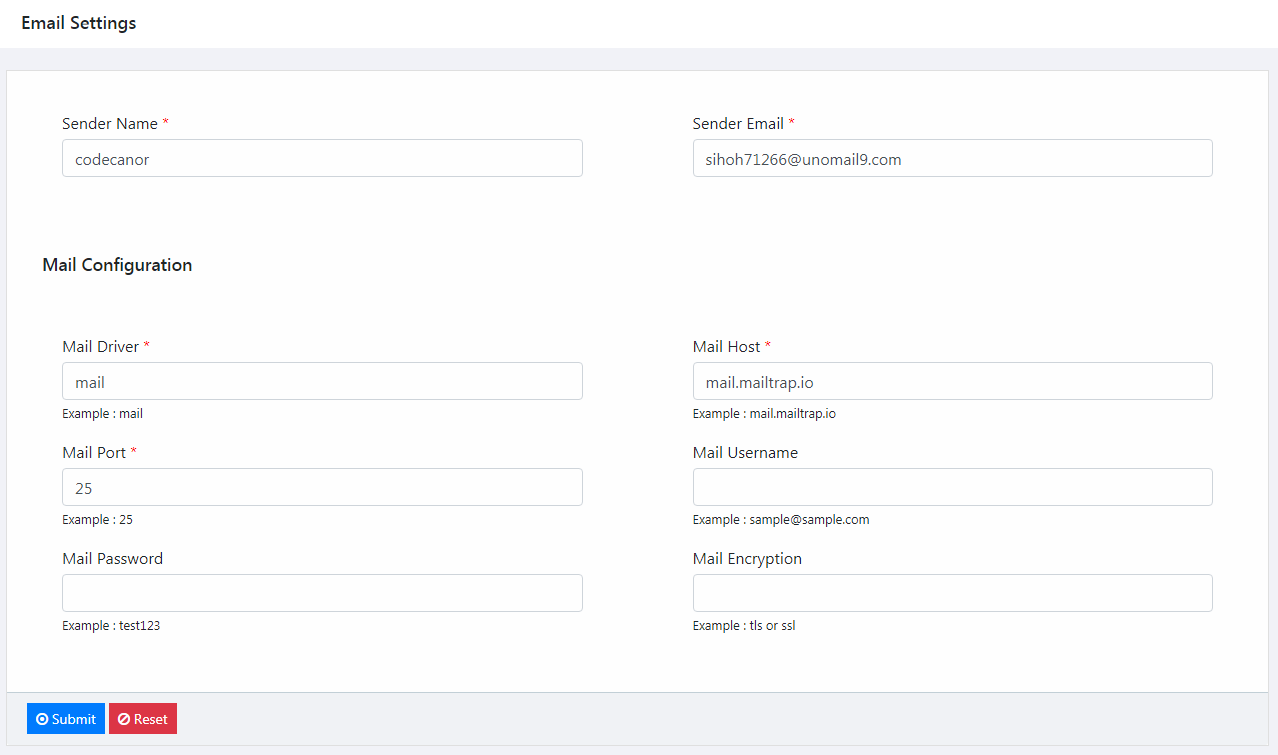
- Mail Driver - your can change mail driver
- Mail Port - your can change mail port number
- Mail Password - your can change mail password
- Mail Host - your can change mail host
- Mail Username - your can change mail username
- Mail Encryption - your can change mail encryption
Media Settings
This page you can change media settings are,
- Maximum Upload Image Size - your can change maximum image upload size (kb)
- Maximum Upload Zip File Size - your can change maximum zip file upload size (kb)
- Large File Storage - your can choose "My Server" product zip file storage to your server OR you can choose "Amazon S3 Storage" product zip file storage to Amazon S3.
- AWS ACCESS KEY ID - your can change Amazon AWS Access Key Id
- AWS SECRET ACCESS KEY - your can change Amazon AWS Secret Access Key
- AWS DEFAULT REGION - your can change Amazon AWS Default Region
- AWS BUCKET - your can change Amazon AWS Bucket Name
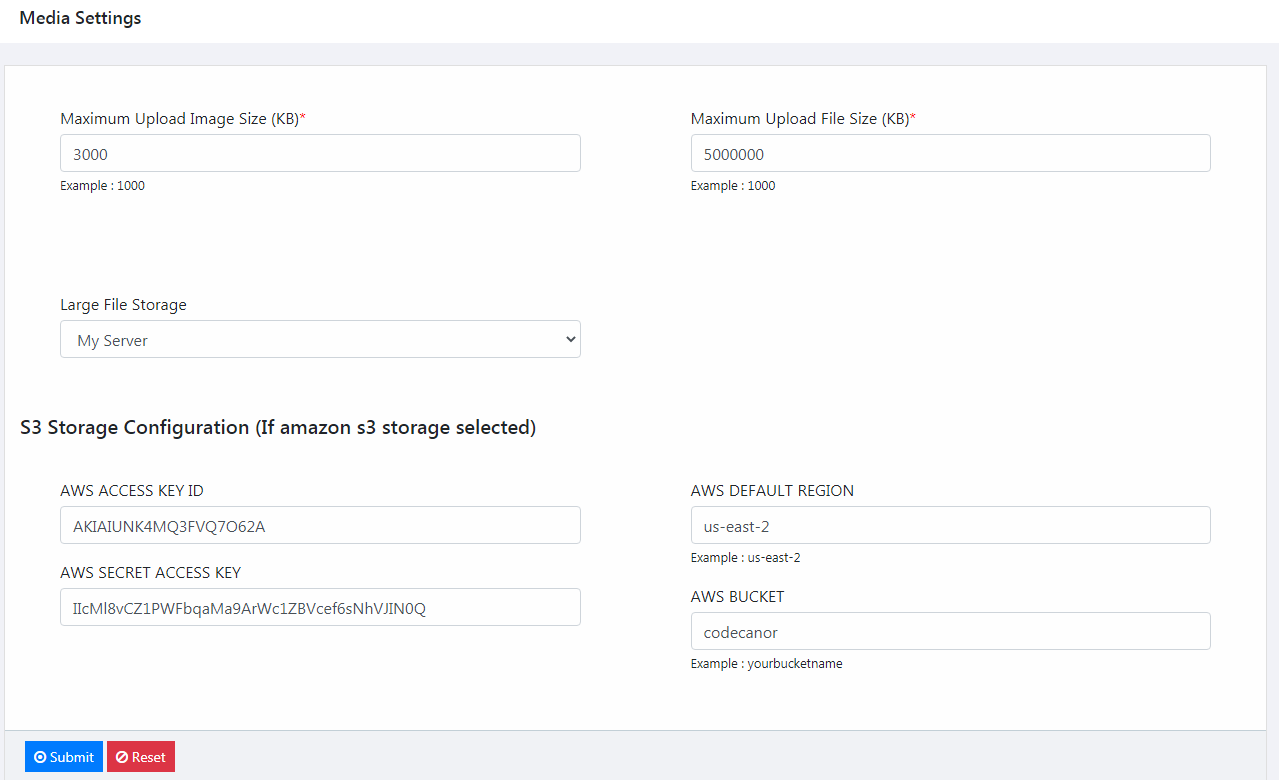
Badges Settings
This page you can manage vendor / customer badges
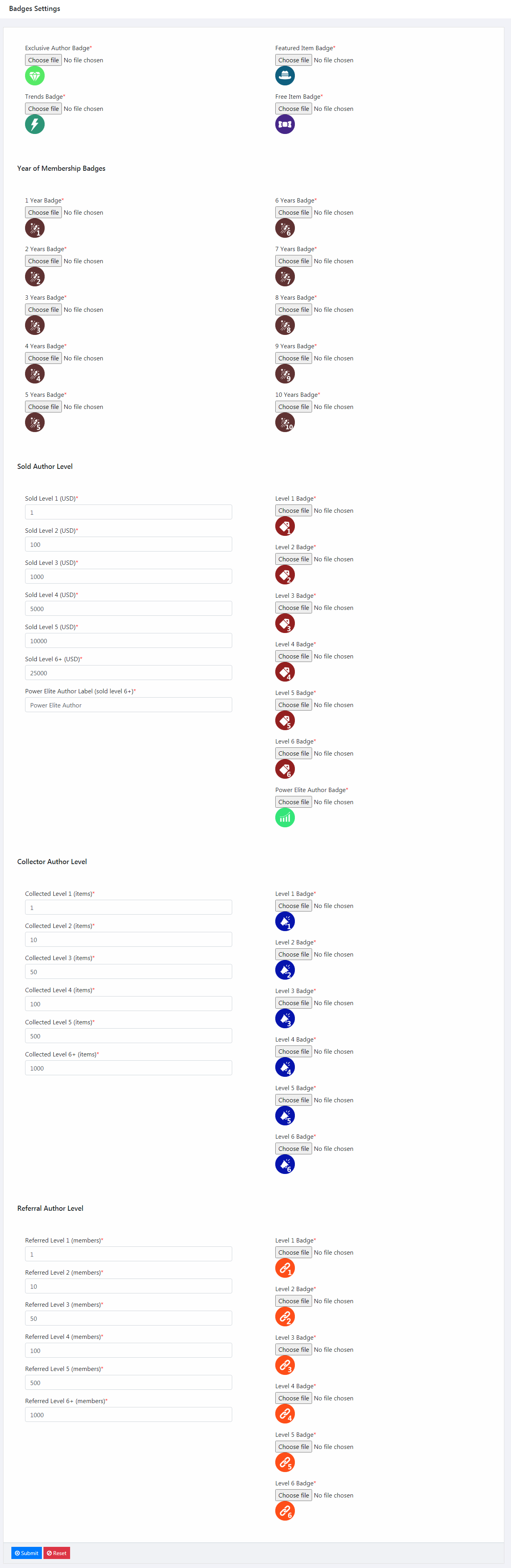
Payment Settings
This page you can change payment settings are,
- Exclusive Author Commission (Percentage %) - your can change exclusive author commission. if admin set 10% so vendor get 90% of earning amount
- Non Exclusive Author Commission (Percentage %) - your can change non exclusive author commission. if admin set 10% so vendor get 90% of earning amount
- Minimum withdrawal amount - your can change minimum withdrawal amount.
customer / vendor will request minimum withdrawal amount.
- Processing Fee (extra fee) - your can change processing fee.
(if you will set "0" processing fee is OFF)
- Referral Commission - your can change referral commission.
- Payment Methods - your can choose payment methods. In built paypal, stripe, wallet, paystack, localbank payment gateways integrated
- Withdraw Methods - your can choose withdraw methods. In built paypal, stripe, paystack, localbank payment withdrawal options available
- Paypal Email Id - your can change paypal email address.
- Paypal Mode - your can change paypal mode. if
demo mode selected you will check sandbox demo account OR if live mode selected you will check live paypal account
- Stripe Mode - your can change stripe mode. if
demo mode selected you will check sandbox demo account OR if live mode selected you will check live stripe account
- Test Publishable Key - your can change stripe test publishable key. (sandbox - demo mode)
- Test Secret Key - your can change stripe test secret key. (sandbox - demo mode)
- Live Publishable Key - your can change stripe live publishable key. (live mode)
- Live Secret Key - your can change stripe live secret key. (live mode)
- Paystack Public Key - your can change paystack public key.
- Paystack Secret Key - your can change paystack secret key.
- Paystack Merchant Email - your can change paystack merchant email.
- Local Bank Details - your can change local bank details.
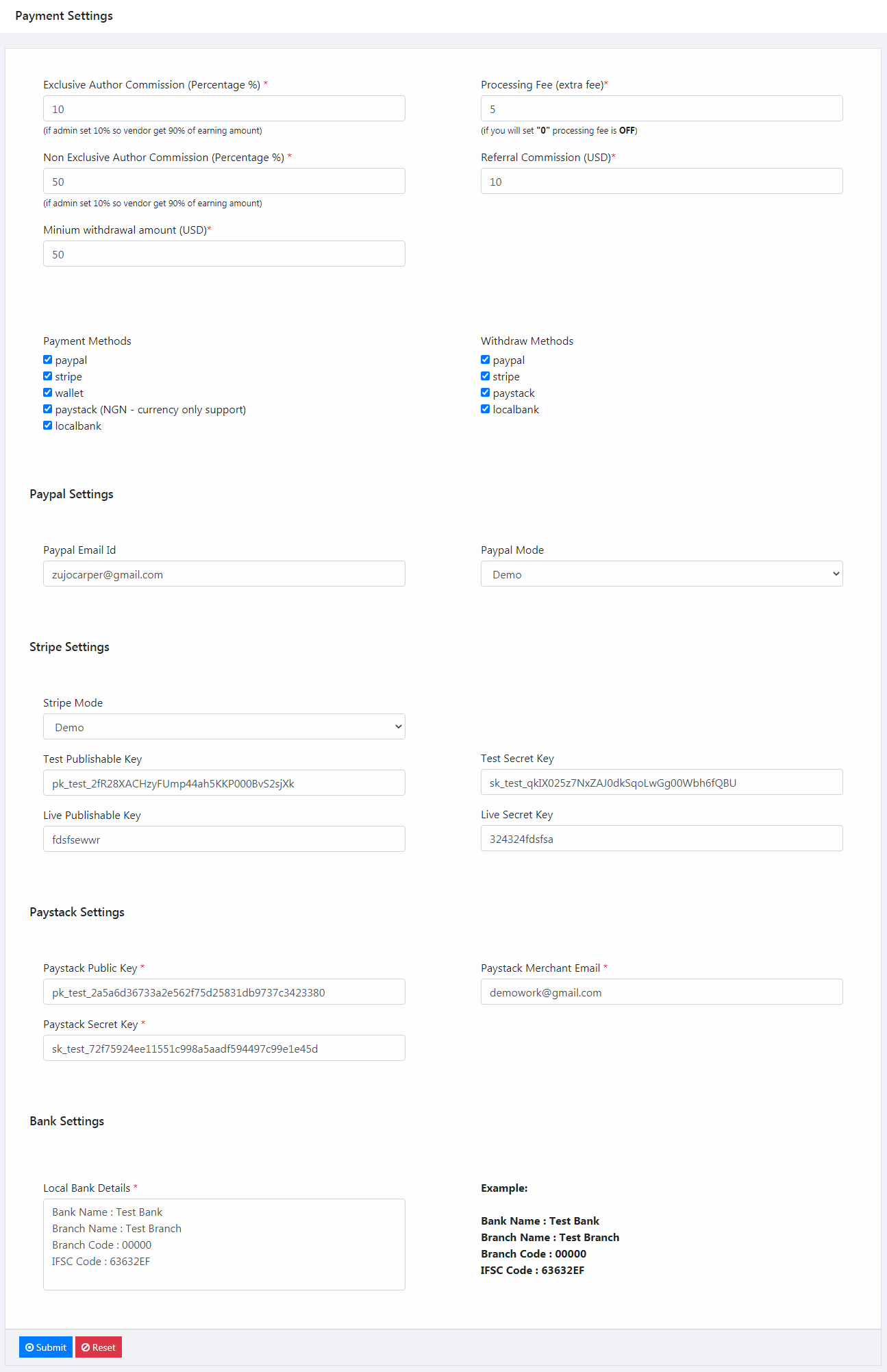
Social Settings
This page you can change social settings are,
- Facebook Url - your can change website facebook url
- Twitter Url - your can change website twitter url
- GPlus Url - your can change website gplus url
- Pinterest Url - your can change website pinterest url
- Linkedin Url - your can change website linkedin url
- Instagram Url - your can change website instagram url
All social icons showing on website footer
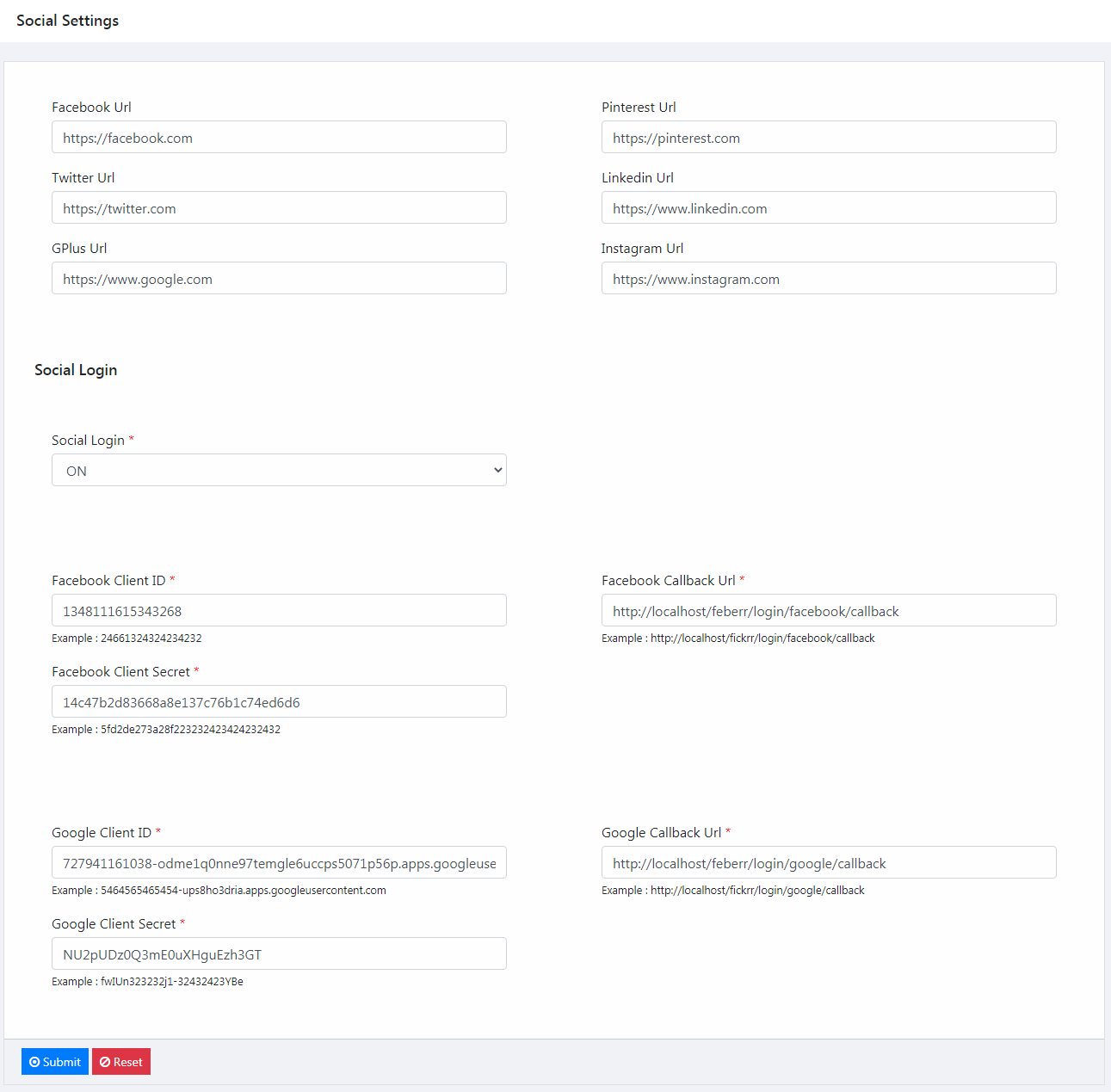
- Social Login - your can choose
on / off social login. if you can select "off" social login not displaying your website.
- Facebook Client ID - your can change facebook client id
- Facebook Client Secret - your can change facebook client secret
- Facebook Callback Url - your can change facebook callback url
- Google Client ID - your can change google client id
- Google Client Secret - your can change google client secret
- Google Callback Url - your can change google callback url
Limitation Settings
This page you can change limitation settings are,
- Product per page - your can change display no of product items per page
- Post per page - your can change display no of post per page
- Comment per page - your can change display no of comment per page
- Review per page - your can change display no of product review per page
- How many categories display on main menu? - your can change display no of categories on main menu
- Category display on order? (main menu) - your can change display categories order on main menu
- How many categories display on footer menu? - your can change display no of categories on footer menu
- Category display on order? (footer menu) - your can change display categories order on footer menu
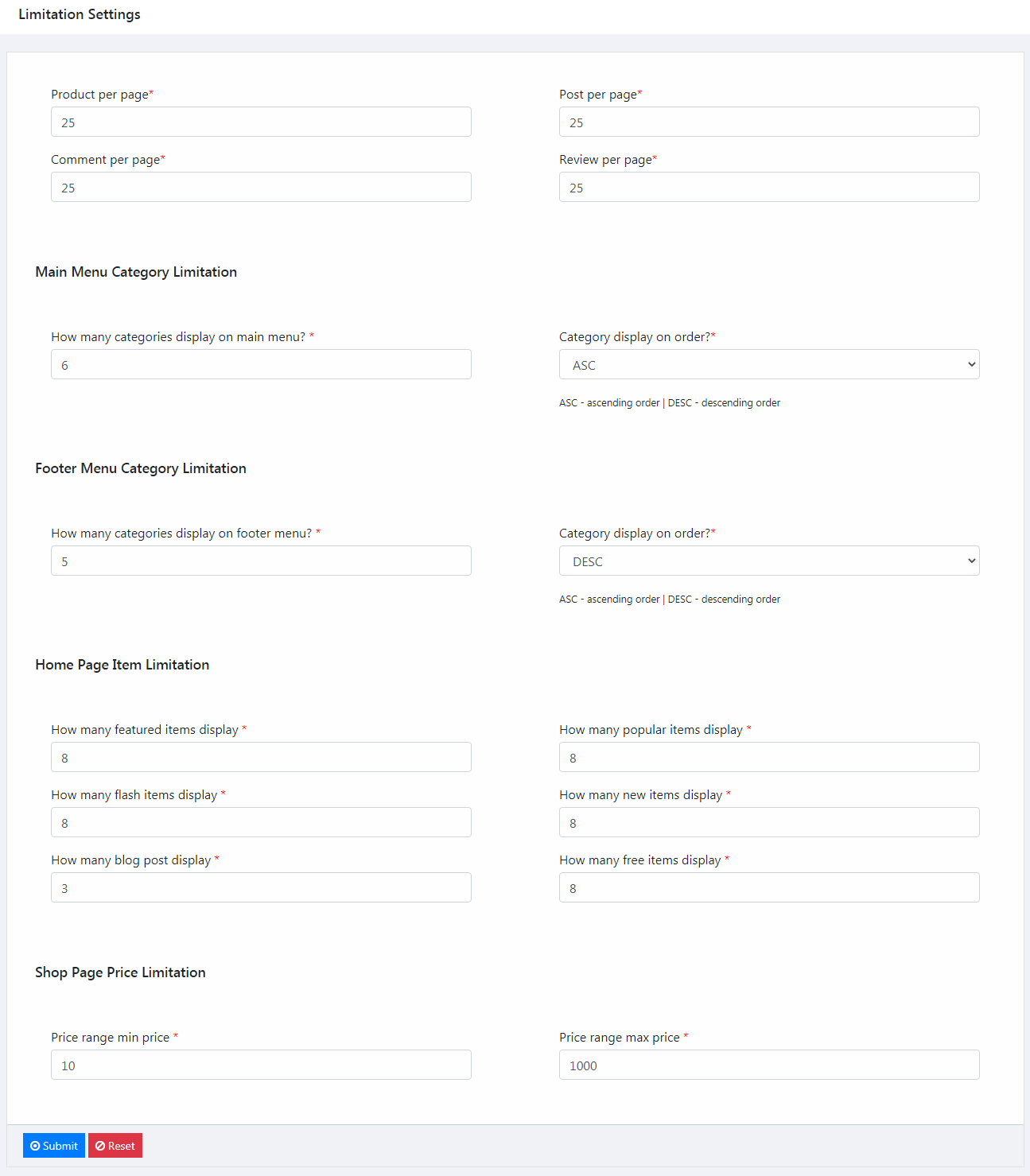
- How many featured items display - your can change display no of featured product items on home page
- How many flash items display - your can change display no of flash product items on home page
- How many blog post display - your can change display no of blog post on home page
- How many popular items display - your can change display no of popular product items on home page
- How many new items display - your can change display no of new product items on home page
- How many free items display - your can change display no of free product items on home page
- Price range min price - your can change minimum price on price range filter
- Price range max price - your can change maximum price on price range filter
Preferred Settings
This page you can change preferred settings are,
- Blog - your can enable / disable blog. if you can selected
"disable" blog not displaying on your website
- Features - your can enable / disable homepage features. if you can selected
"disable" features not displaying on your website
- Newsletter - your can enable / disable newsletter. if you can selected
"disable" newsletter not displaying on your website
- Start Selling - your can enable / disable start selling. if you can selected
"disable" start selling not displaying on your website
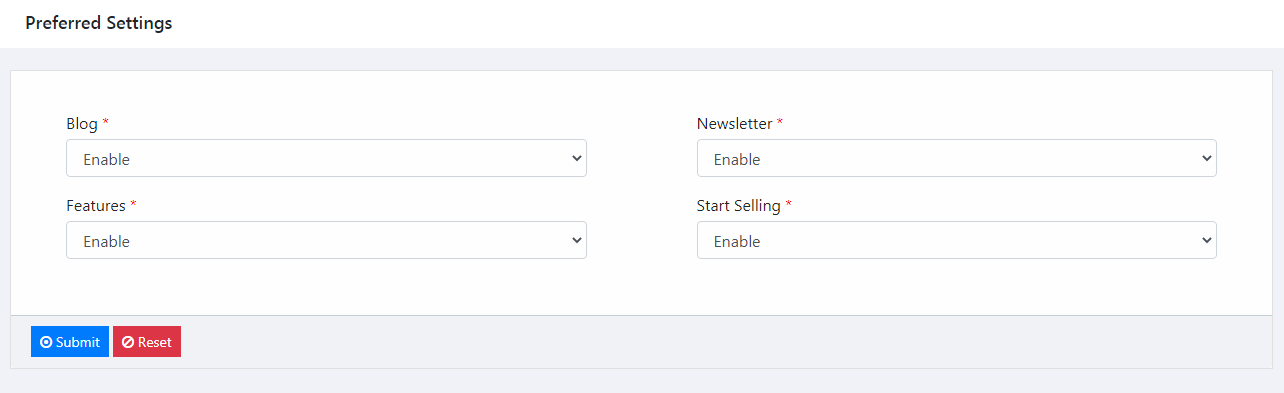
Sub Administrator
From this page, you can manage sub administrator. Admin will create / manage sub administrator account with set of restriction(permission).
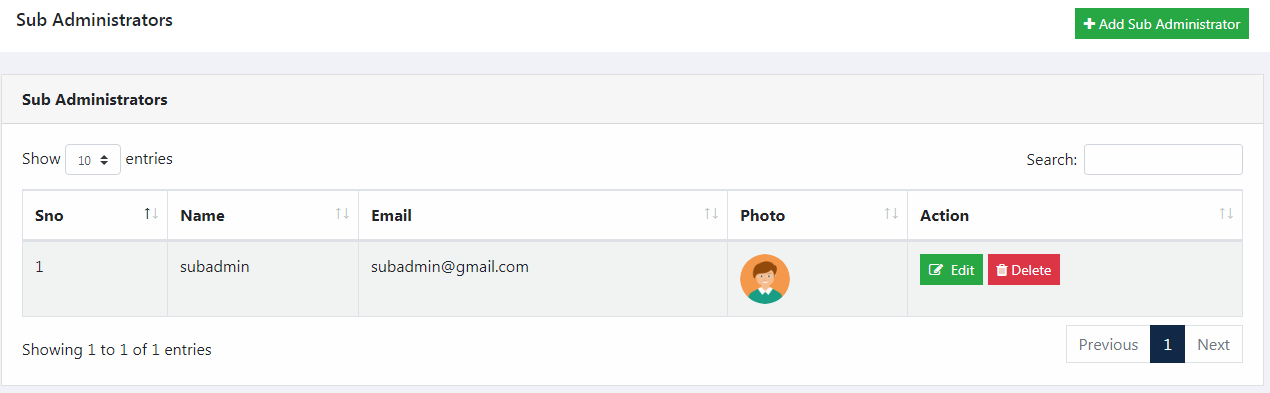
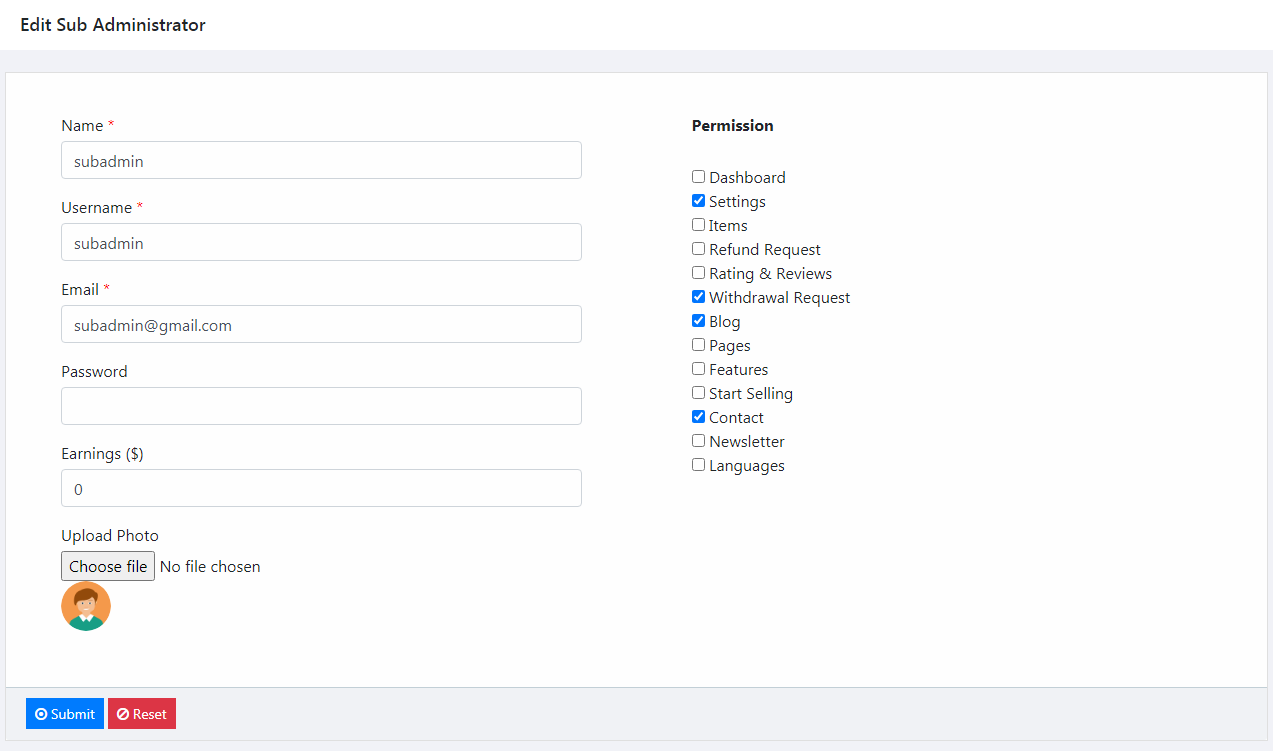
Customers
From this page, you can manage register customers. if admin will create account automatically email verified and if customer social login to signup automatically email verified. otherwise manually email verification sent.
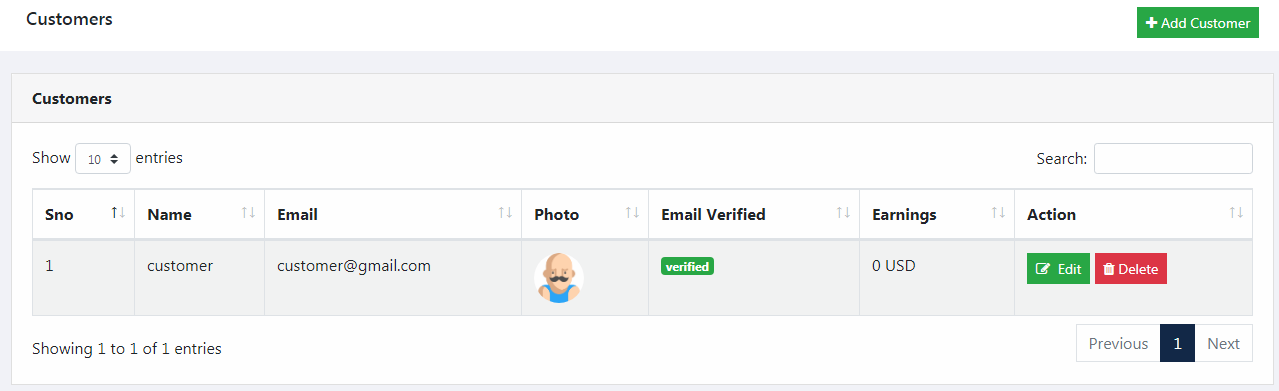
Vendors
From this page, you can manage register vendors. if admin will create account automatically email verified and if vendor social login to signup automatically email verified. otherwise manually email verification sent.
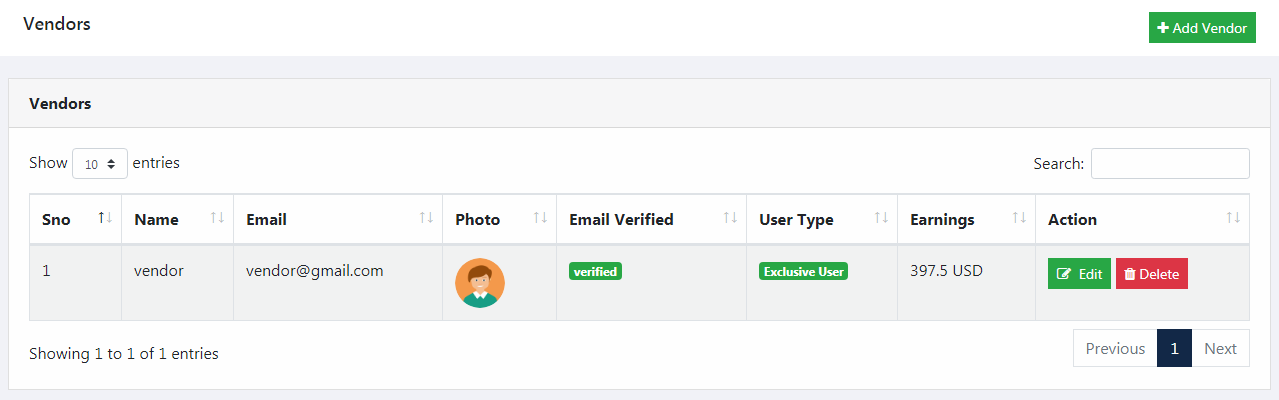
Category
From this page, you can manage category.
- Name - dynamically create or manage category name
- Display Order - dynamically create or manage category display order
- Status - dynamically change category status
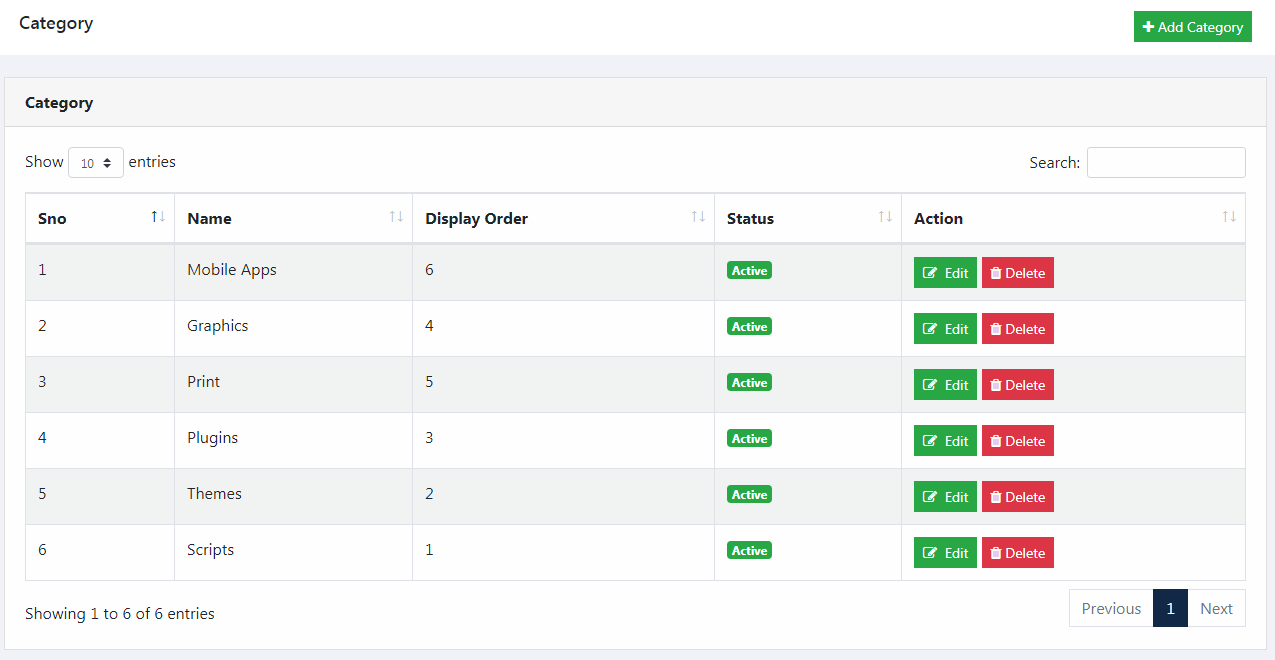
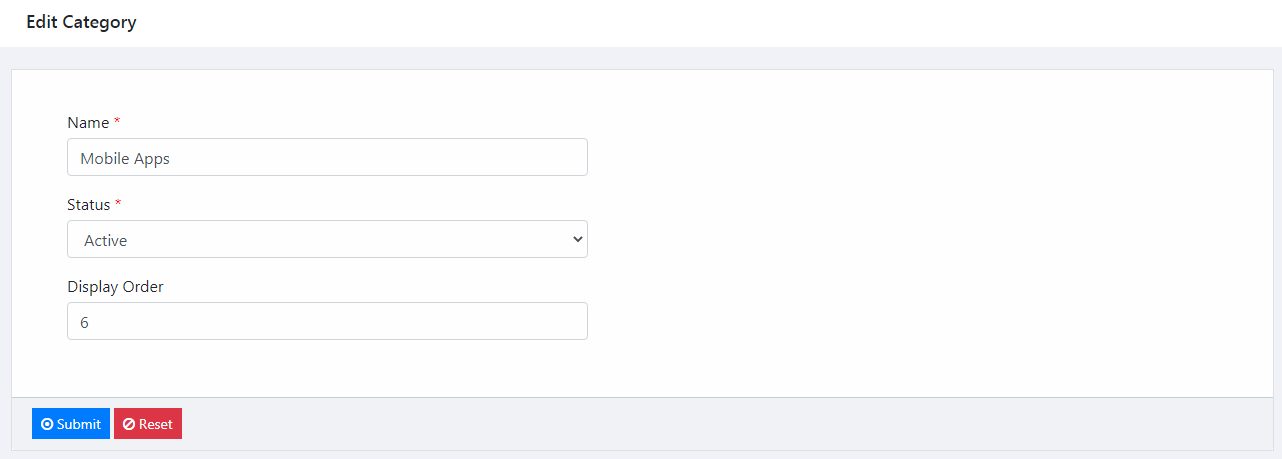
Sub Category
From this page, you can manage sub category.
- Category - You can select category name
- Sub category - dynamically create or manage sub category name
- Status - dynamically change sub category status
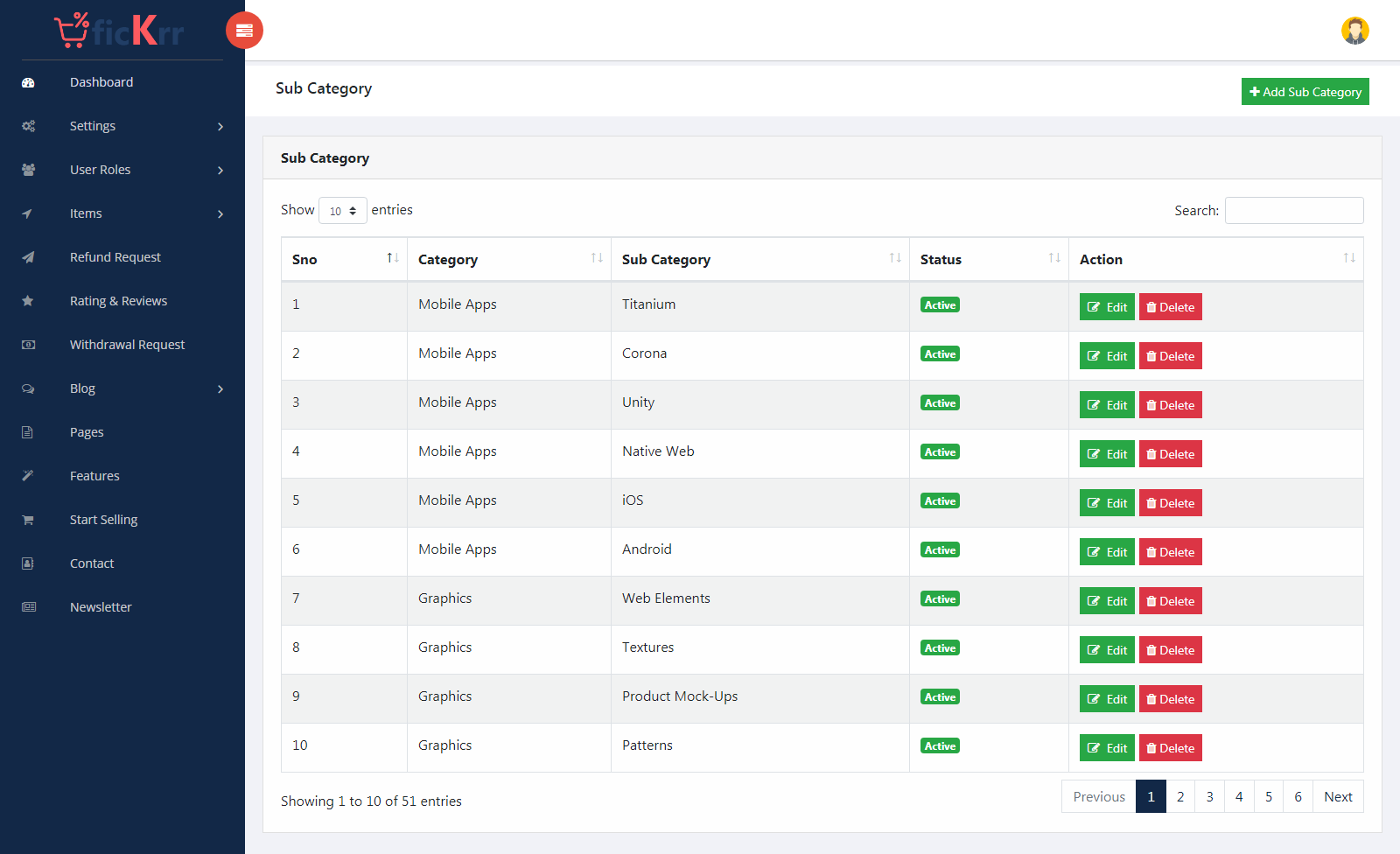
Items
This page you can create and manage product items. you can select item type, flash deals, status all manage this page
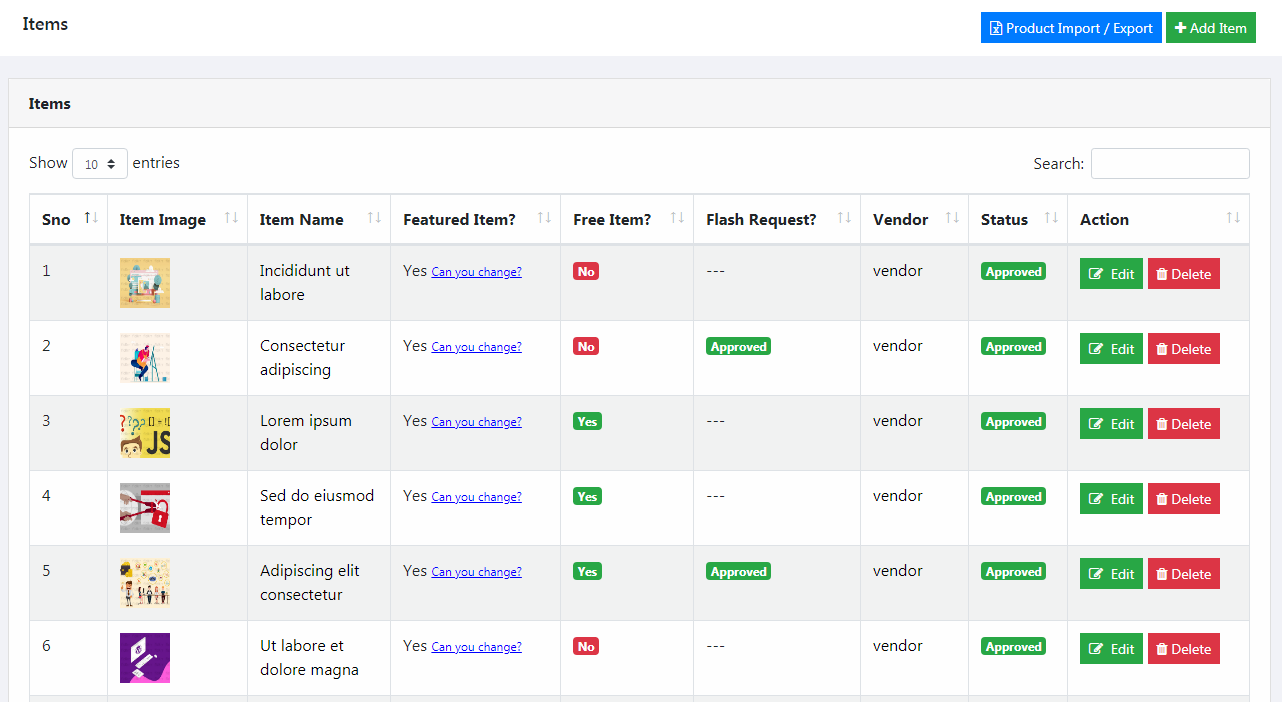
- Product Import / Export - You can import / export product item using excel sheet
- Download product xlsx - You can download xlsx format product item
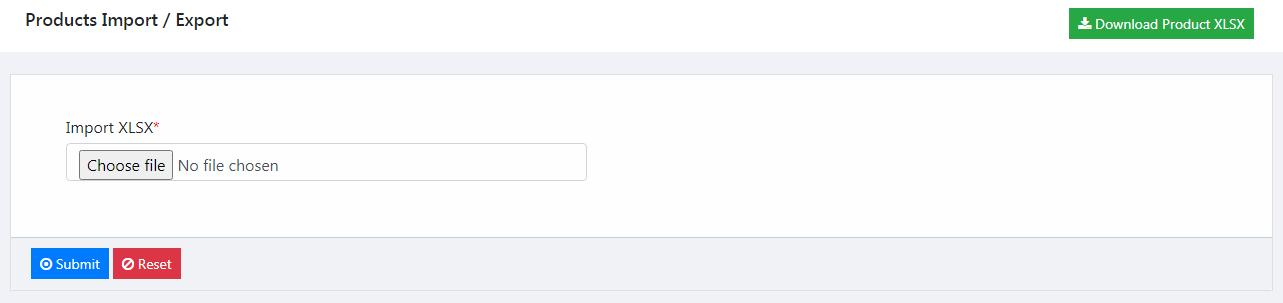
Item Type
This page you can create and manage product item type. in build 6 item type available

Attributes
This page you can create and manage product attributes.
- Item Type - dynamically create or manage item type
- Attribute Name - dynamically create or manage attribute name
- Field Type - dynamically change field type
- Display Order - dynamically change attribute display order
- Status - dynamically change attribute display status

Orders
This page you can manage customers product orders.
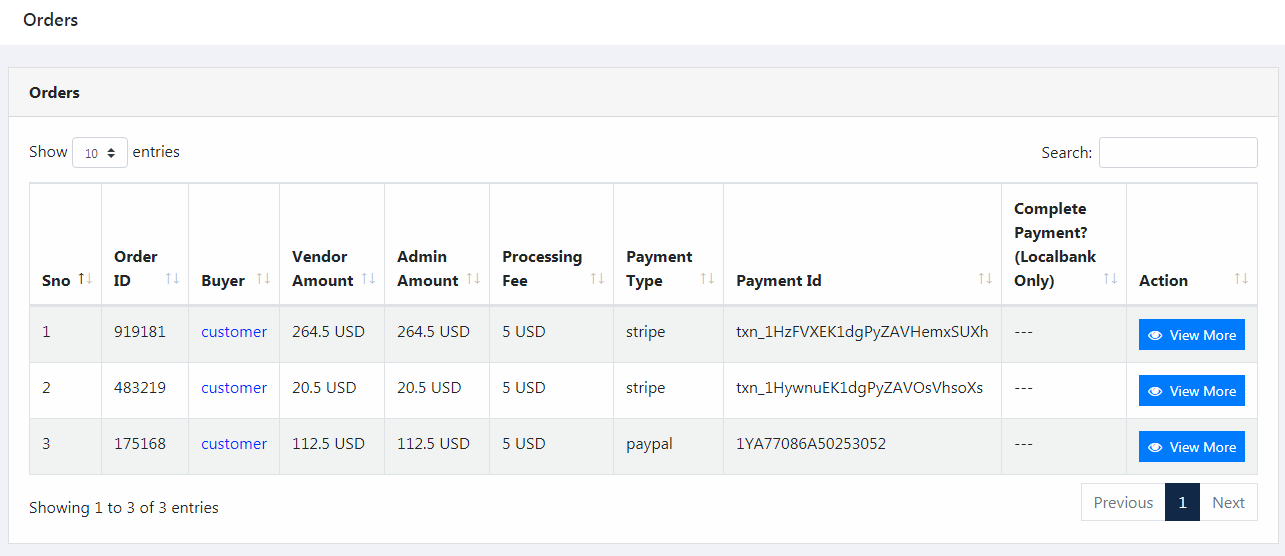
- View More - click this button you can display particular order details
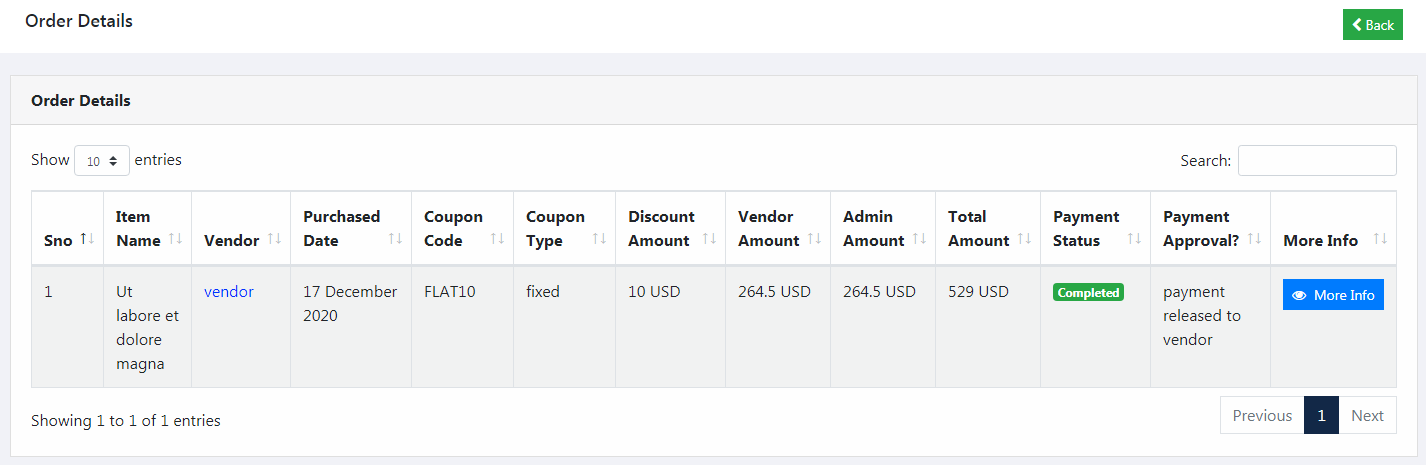
- More Info - click this button you can display buyer details

Blog Category
This page you can create and manage blog category.
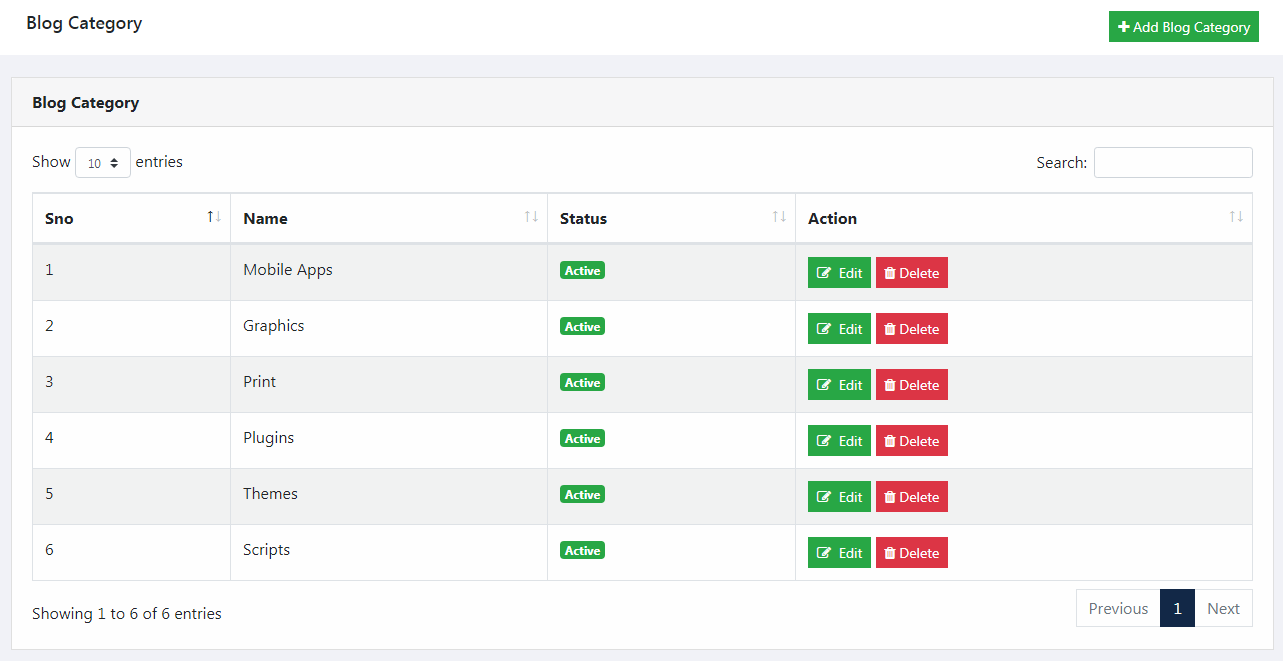
Posts
This page you can create and manage blog post.