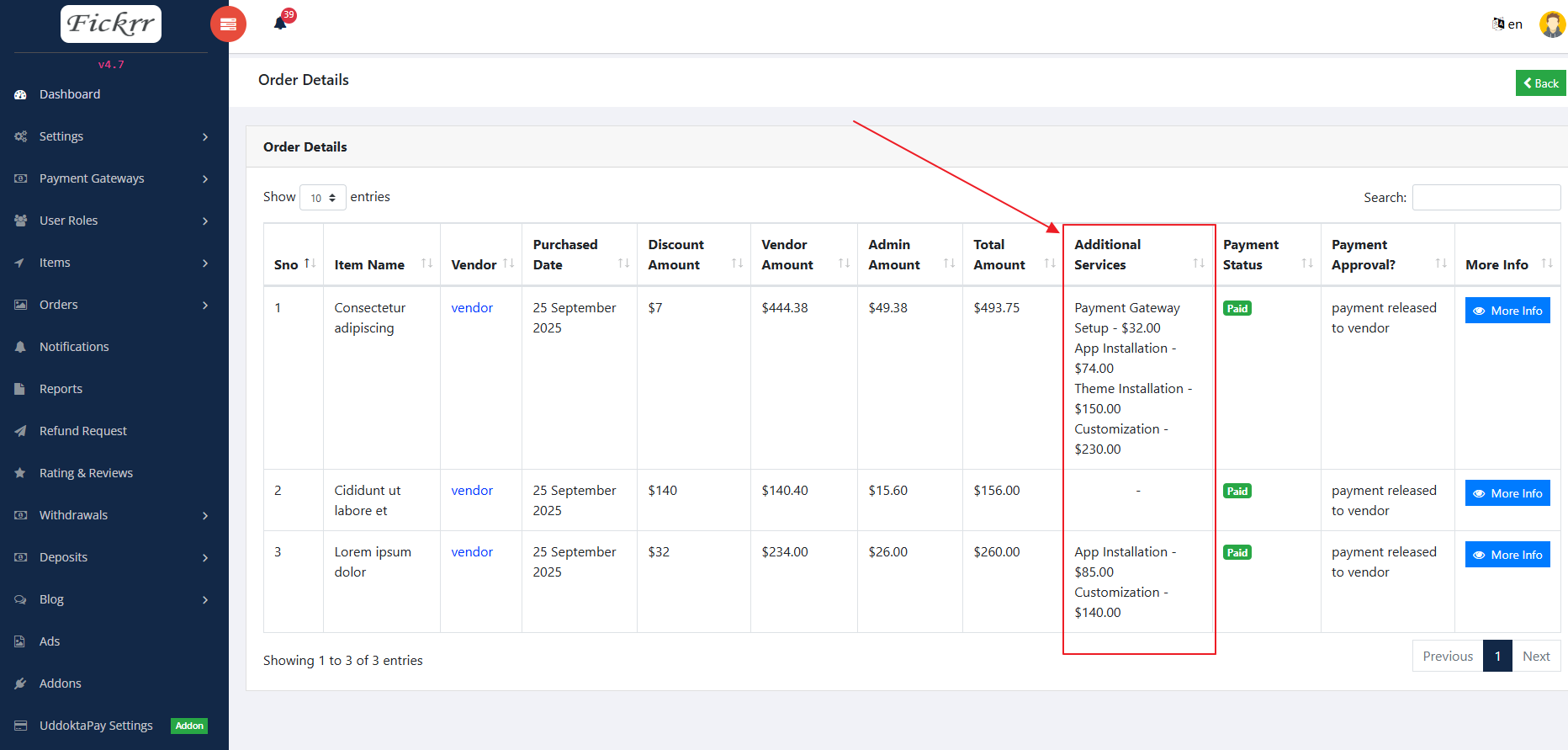Documentation
Product Additional Services Addon for Fickrr
Thank you so much for purchasing our item.
- Version: 1.0
- Author: Codecanor
- Created: 25 September, 2025
If you have any questions that are beyond the scope of this help file, please feel free to email via Item Support Page.
Things You Must Have:
These are prerequisites for AdditionalServices Addon.
This addon will only work with the Fickrr v 4.7 and above
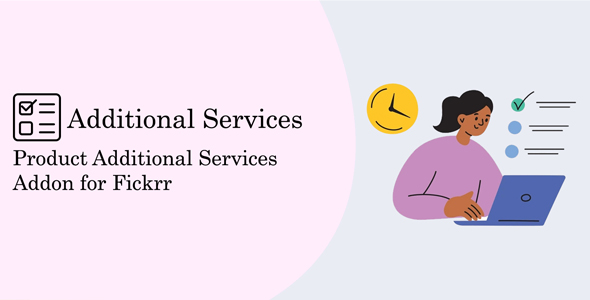
Download & Installation
Follow these steps to install the AdditionalServices add-on in your platform:
- Step 1: Download the Package
When downloading the zip package file from Codecanyon, you'll have all the files you need inside. The zip package contains the following files:
- AdditionalServices.zip contains the AdditionalServices Add-on
- documentation.zip folder (It contains documentation for the add-on)
- Step 2: Extract the Package
- Extract the downloaded zip file i.e. AdditionalServices.zip
- Step 3: Install AdditionalServices Addon
-
Goto Admin > Addons and click on Install Addon.
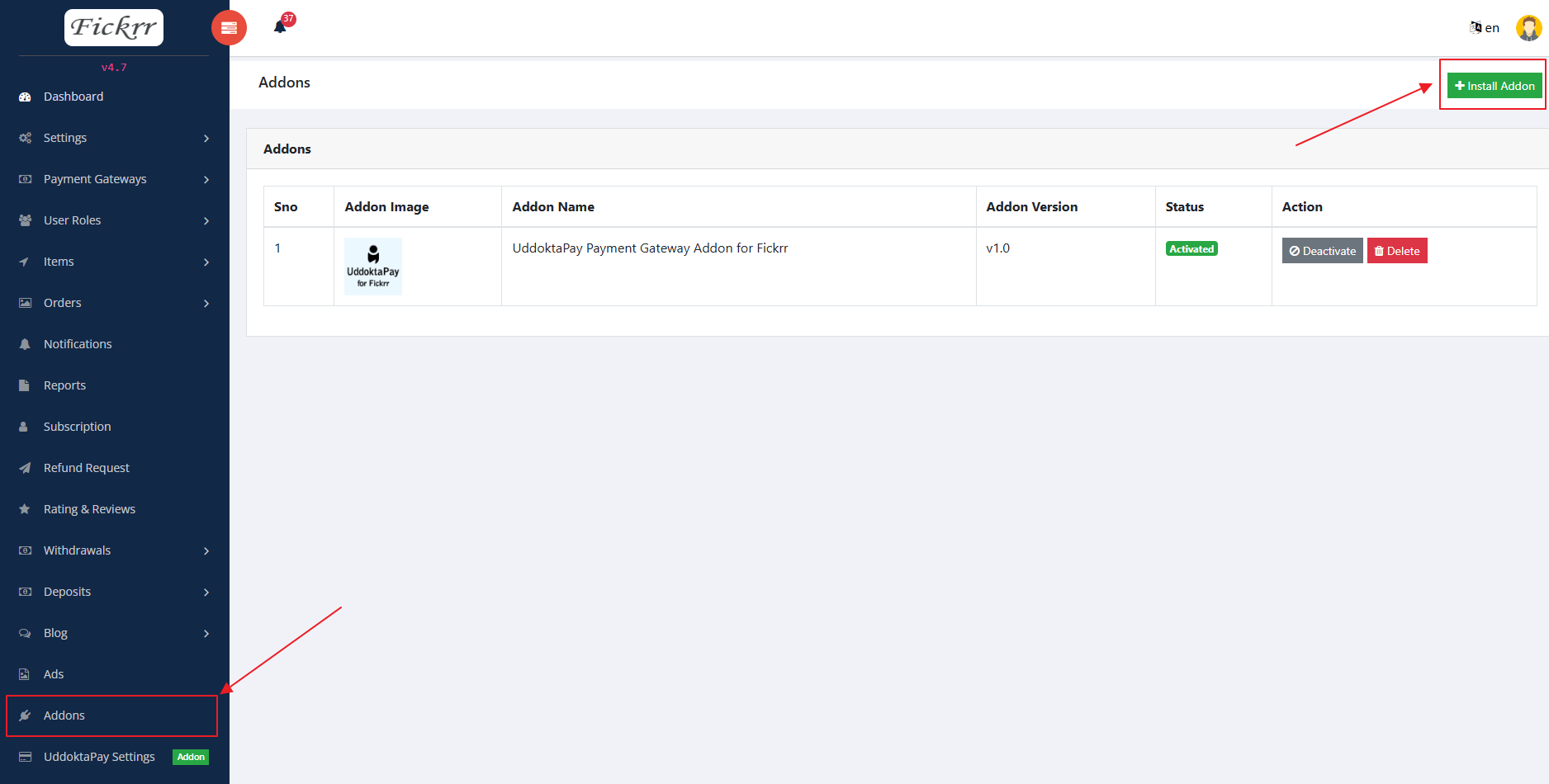
-
And put your envato addon purchased code and choose the AdditionalServices.zip file that was downloaded from the CodeCanyon and click on Submit.
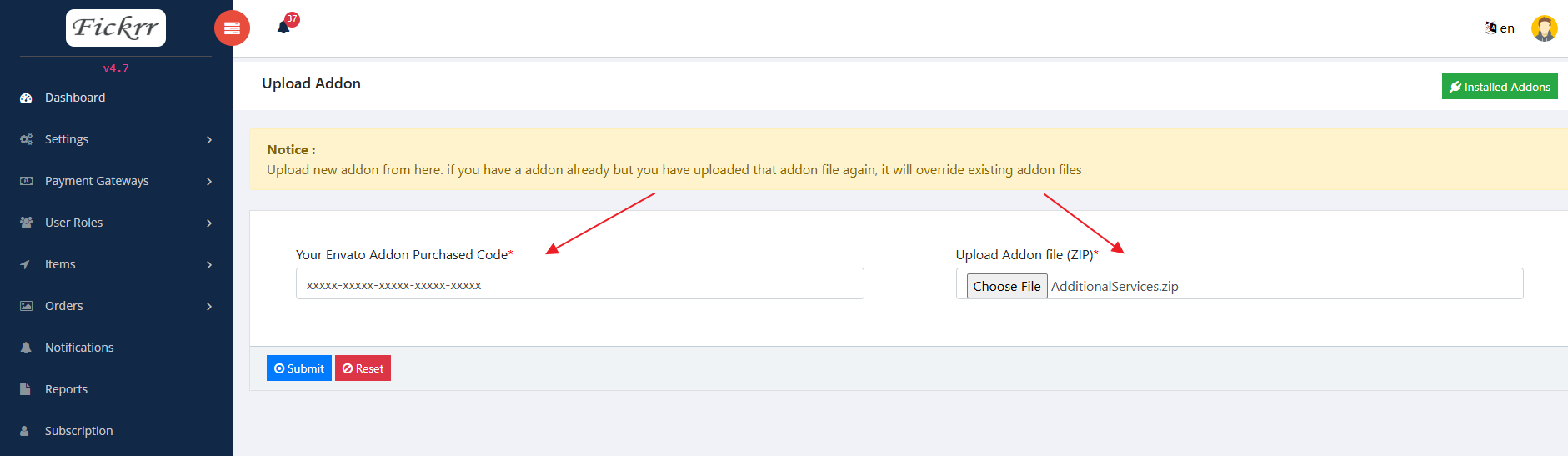
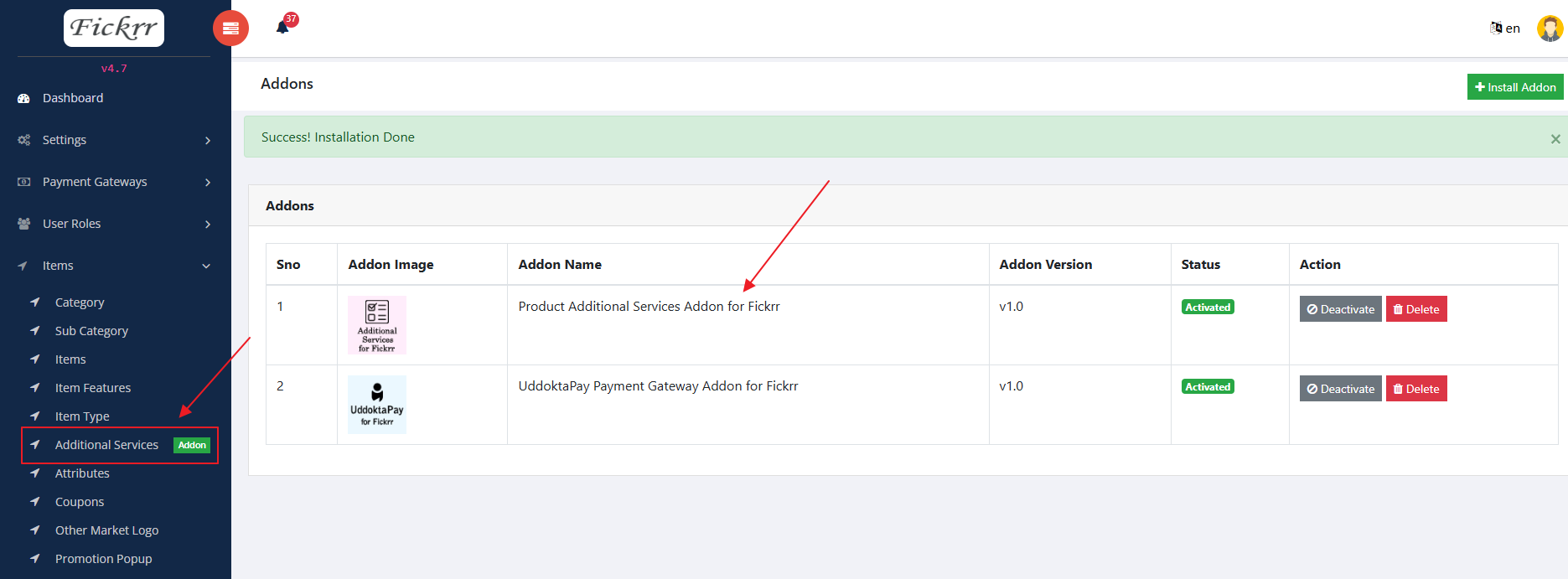
-
Goto Admin > Addons and click on Install Addon.
- Alternatively, Manually Installation
If you prefer to manually install the AdditionalServices add-on, follow these steps:
- Upload AdditionalServices.zip to the Modules/ directory and extract it in the same location. Run the following commands at the root of your project:
php artisan additionalservices:installexit
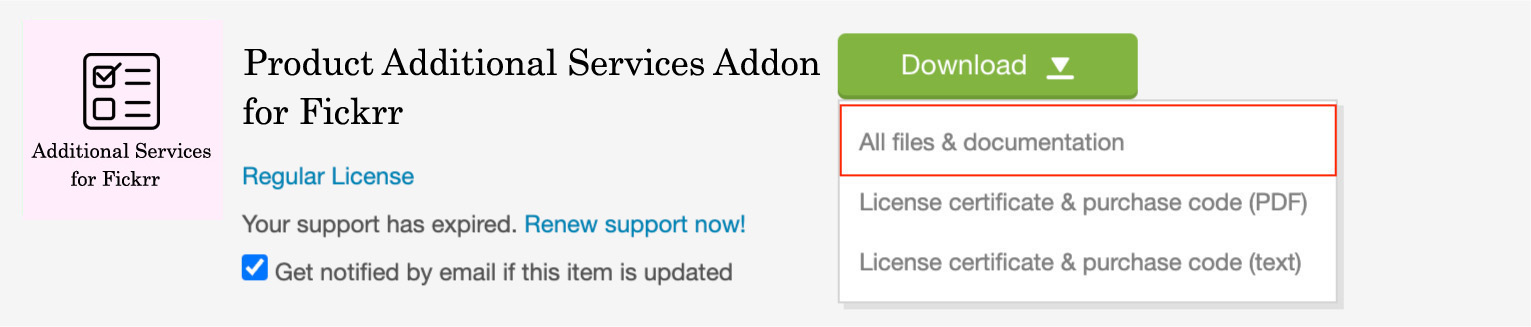
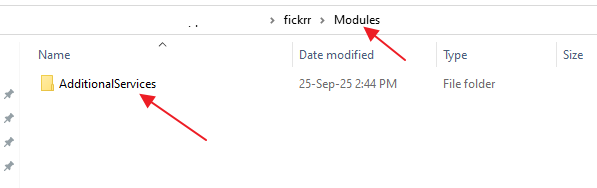
Note: Addon purchased code available on envato downloaded files
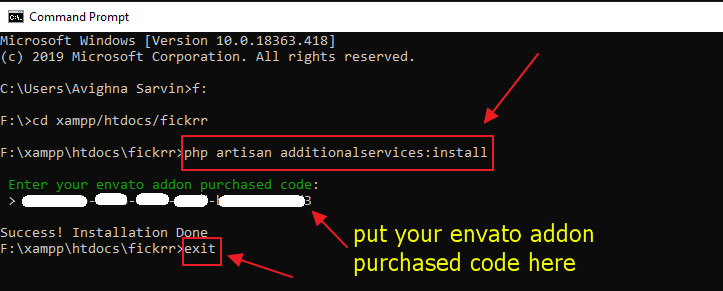
AdditionalServices Settings
From this page, you can setup Additional Services details.
Additional Service Settings
- Additional Service Active - you can change AdditionalServices status Yes/No
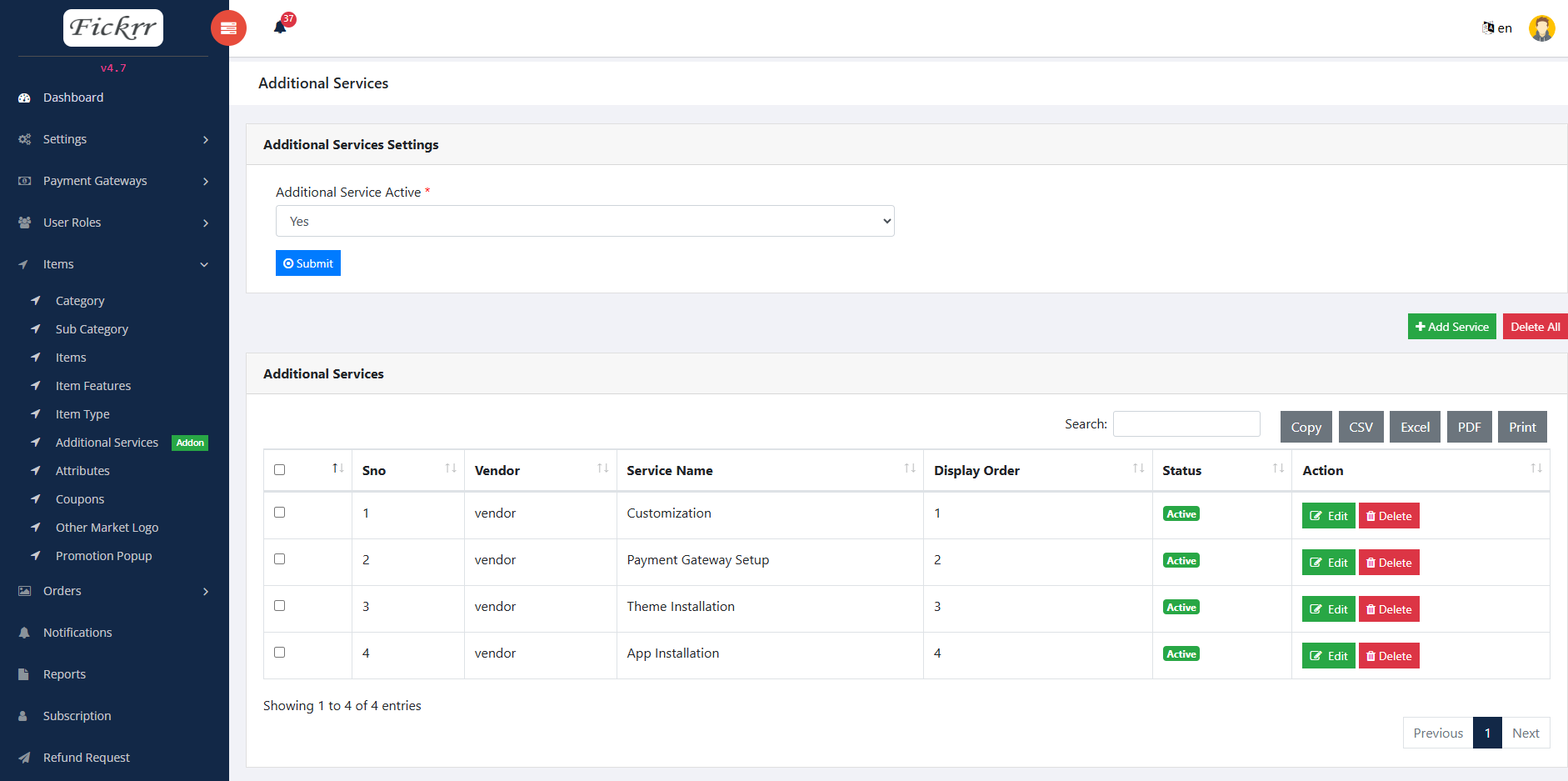
Add Service
- Service Name - you can put Service Name here
- Status - you can change Service status Active/InActive
- Display Order - you can put Service display order here
- Select Vendor - you can choose Vendor Name here
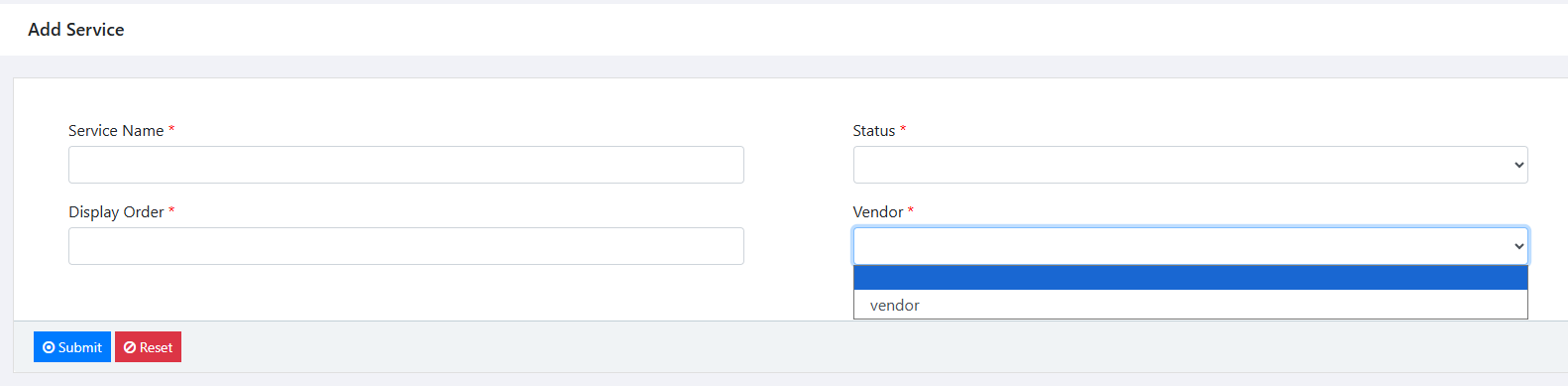
Edit Service
- Service Name - you can change Service Name here
- Status - you can change Service status Active/InActive
- Display Order - you can change Service display order here
- Select Vendor - you can change Vendor Name here
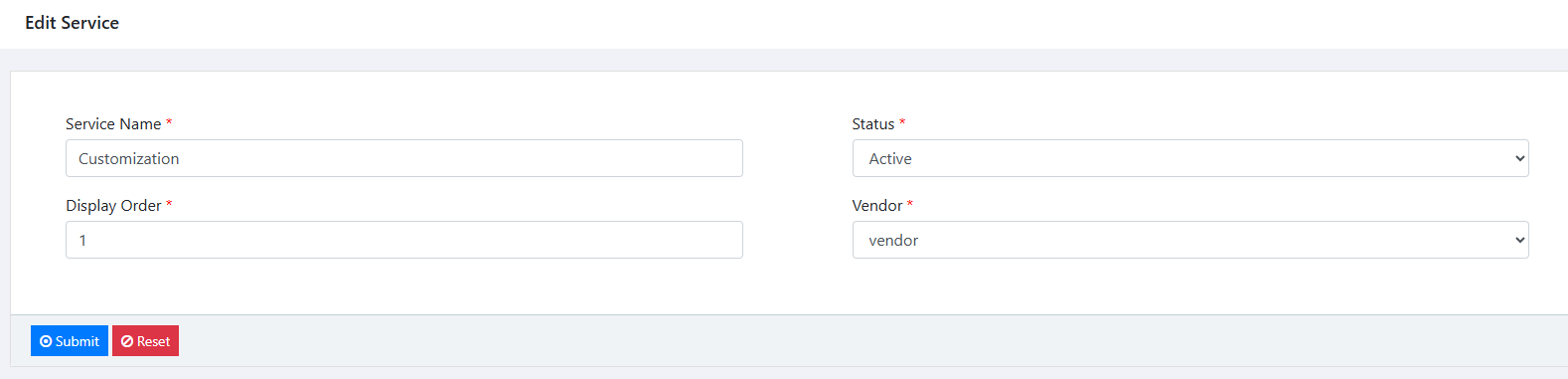
In Vendor Panel
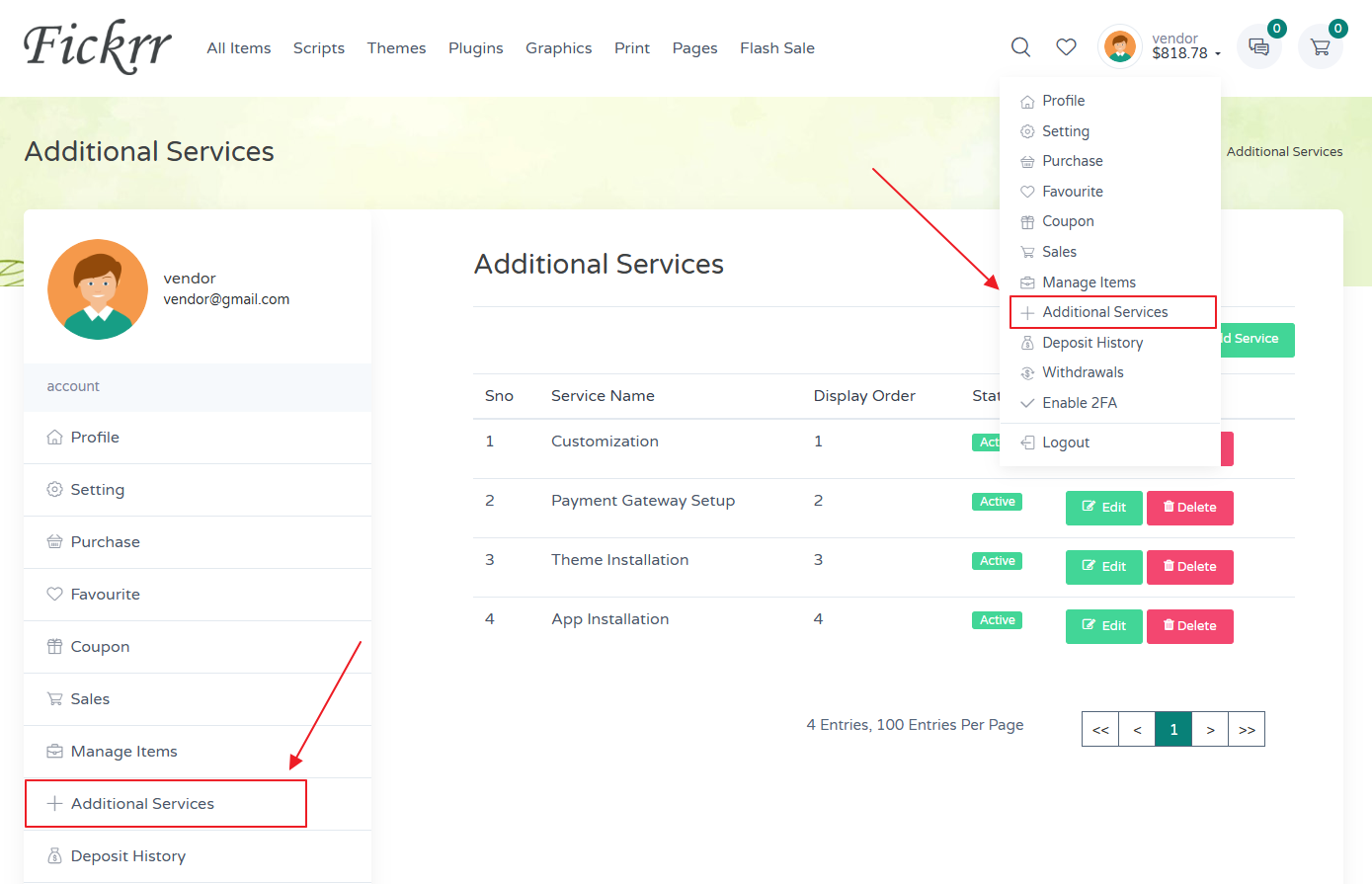
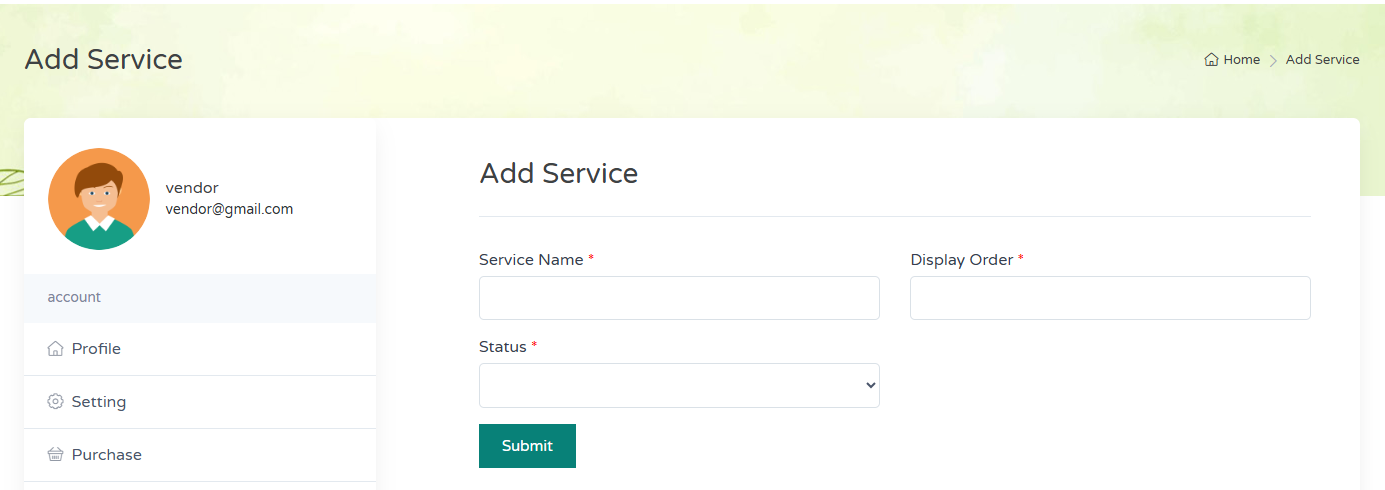
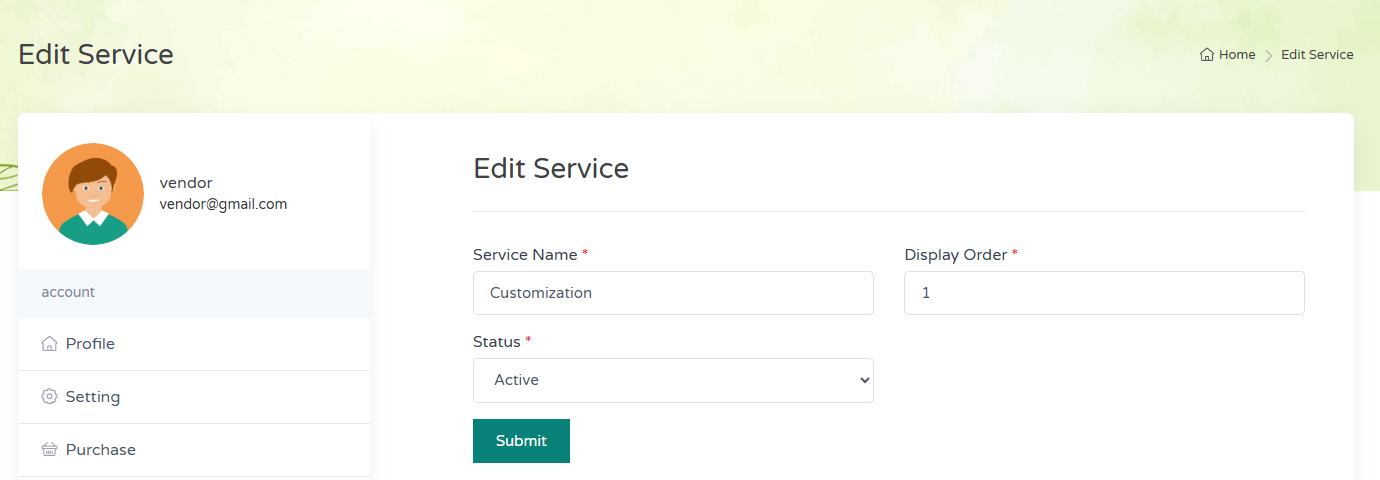
Items Page
In item page Additional Service option,
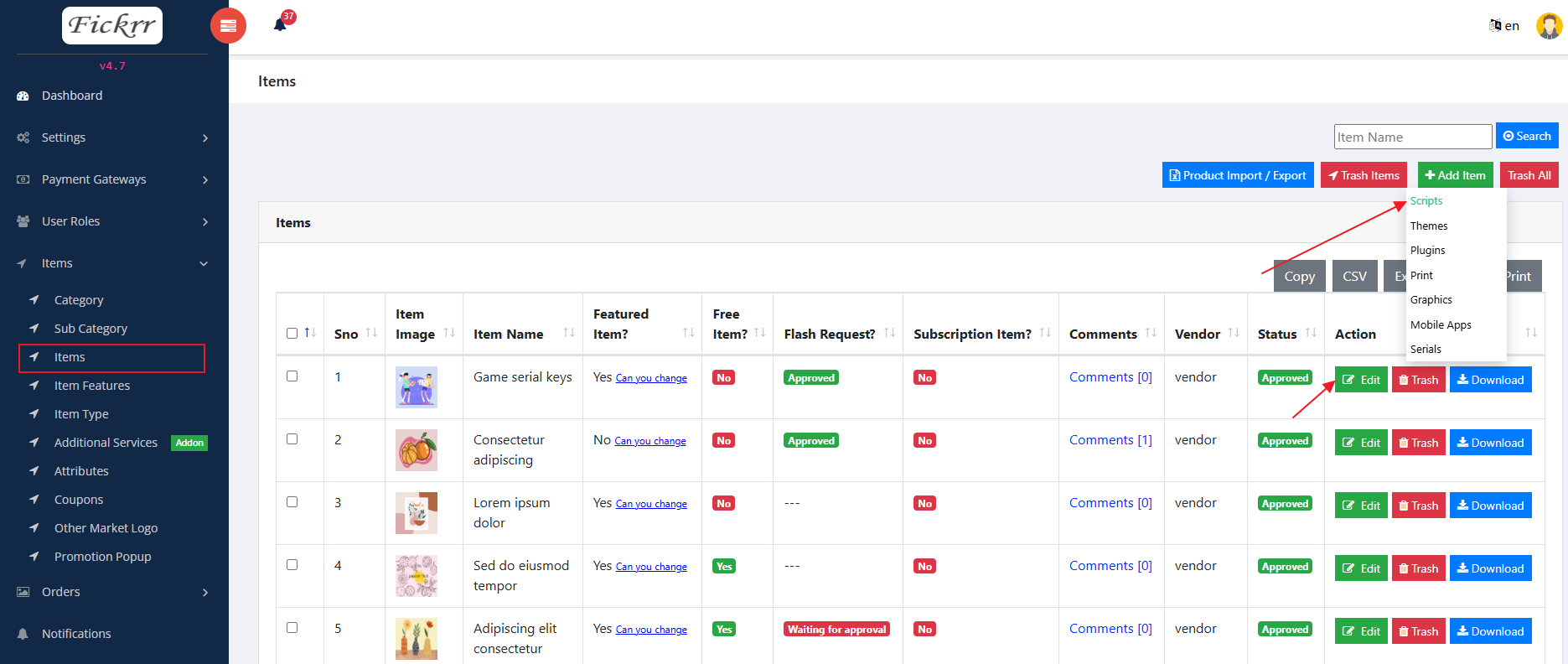
- Select Vendor - if you choose Vendor Name, vendor based additional services will showing on items upload page
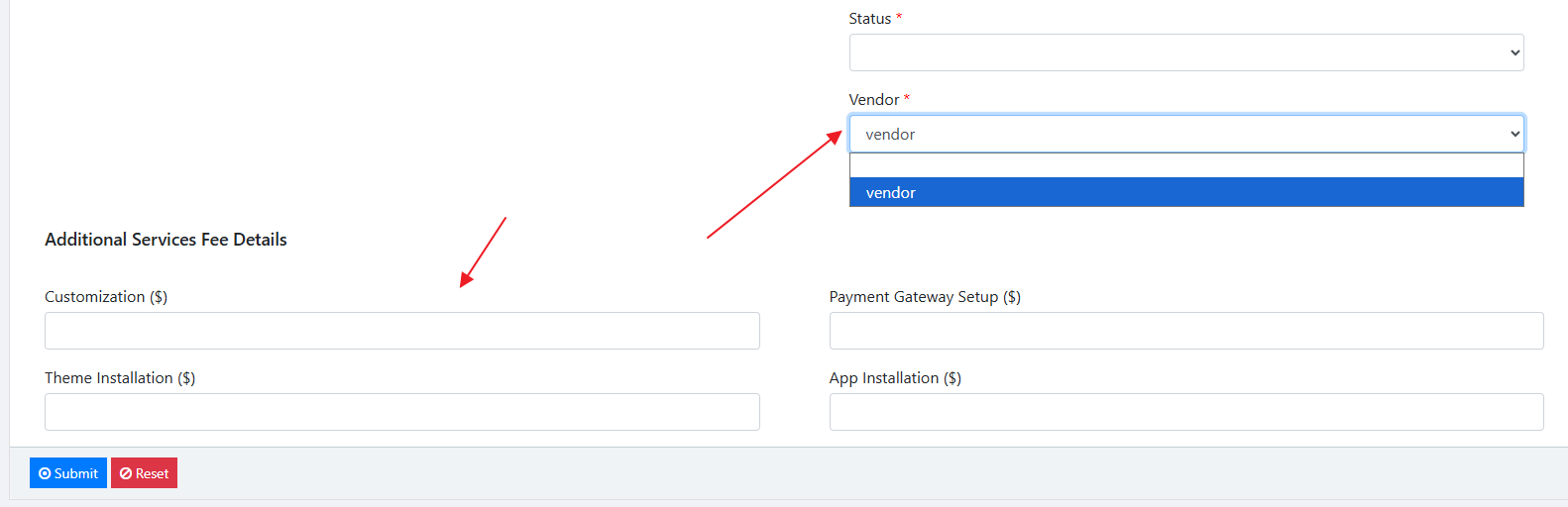
In Vendor Panel
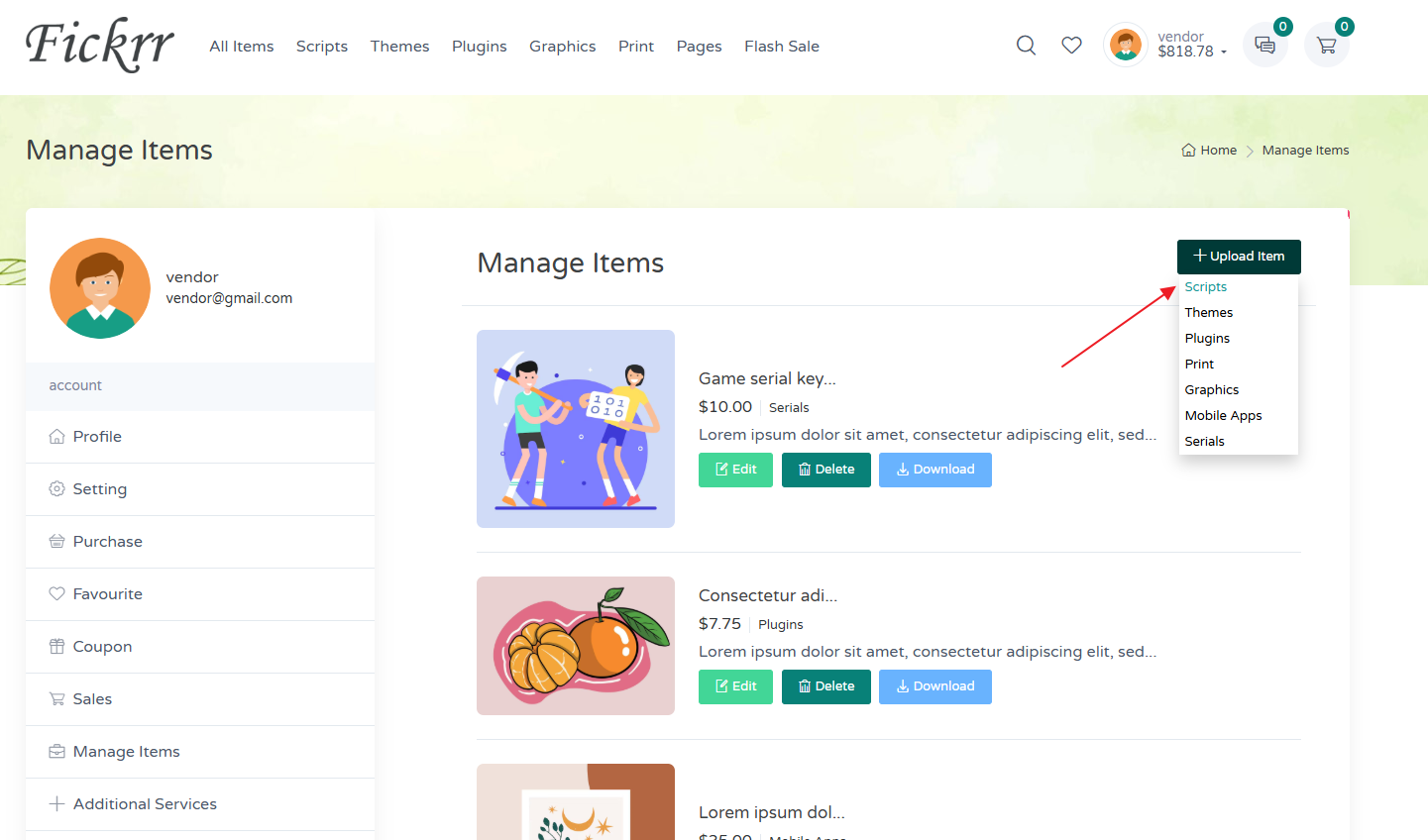
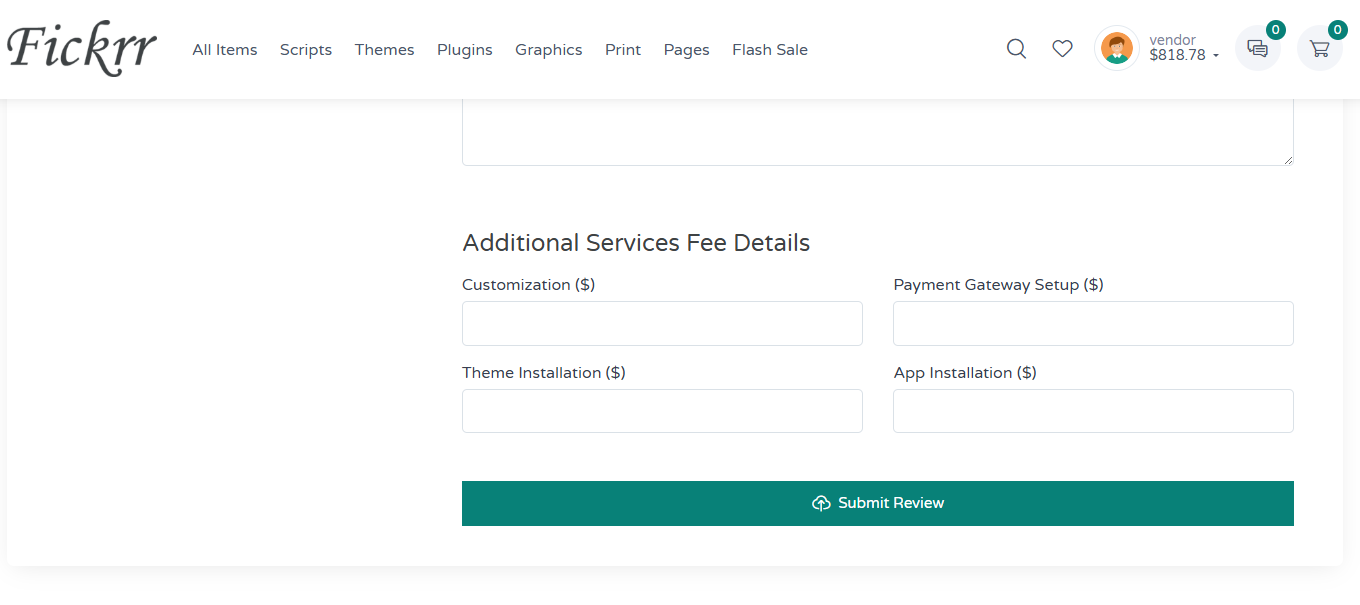
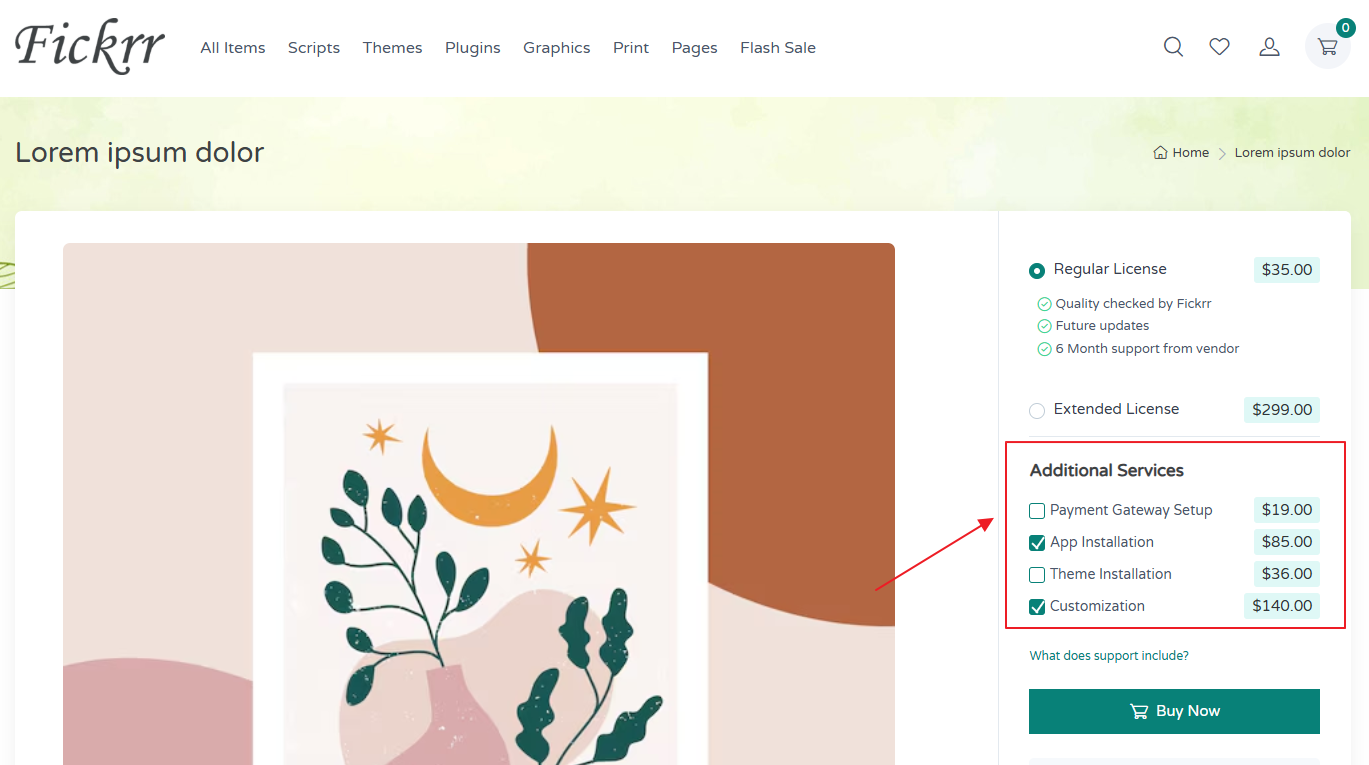
Cart Page
In cart page showing on Additional Service,
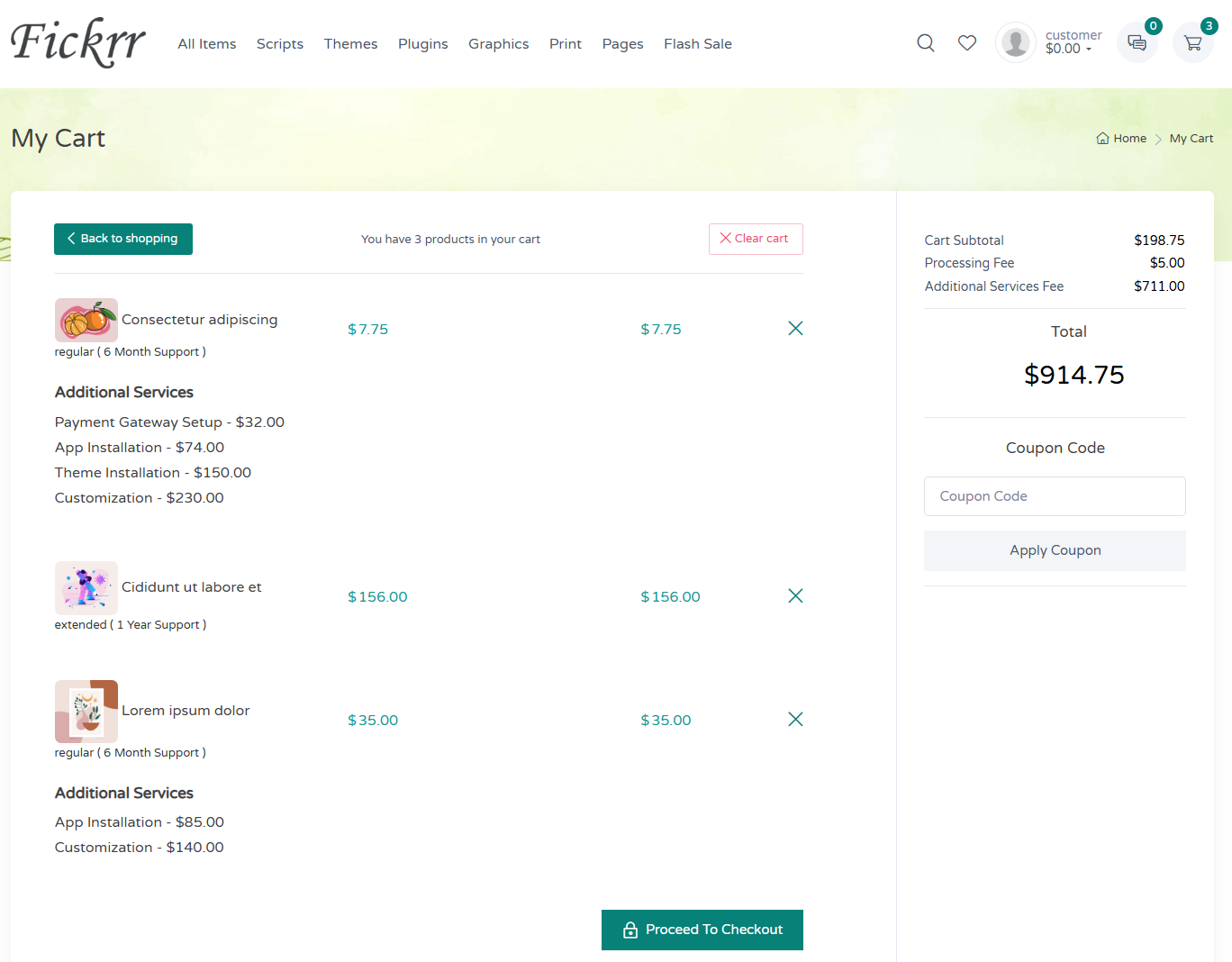
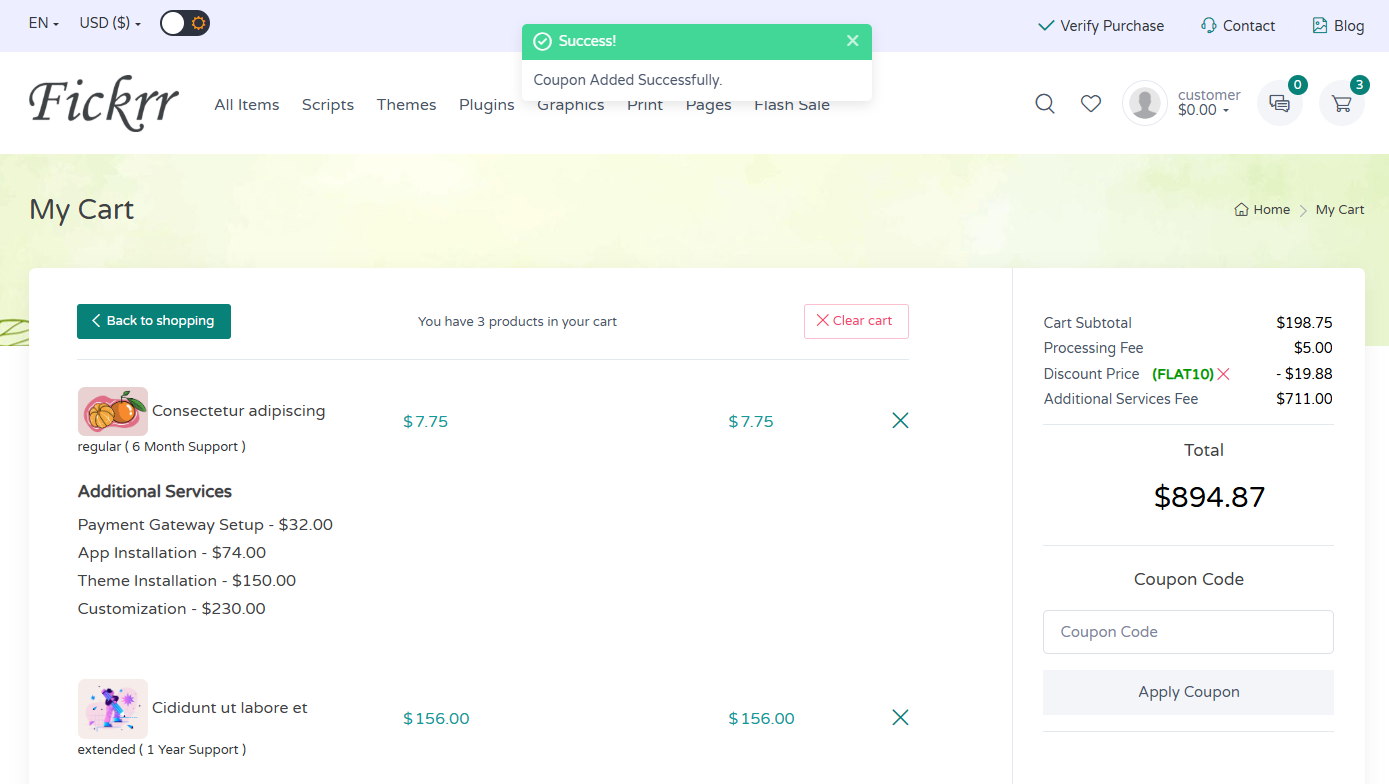
Checkout Page
In checkout page Additional Service,
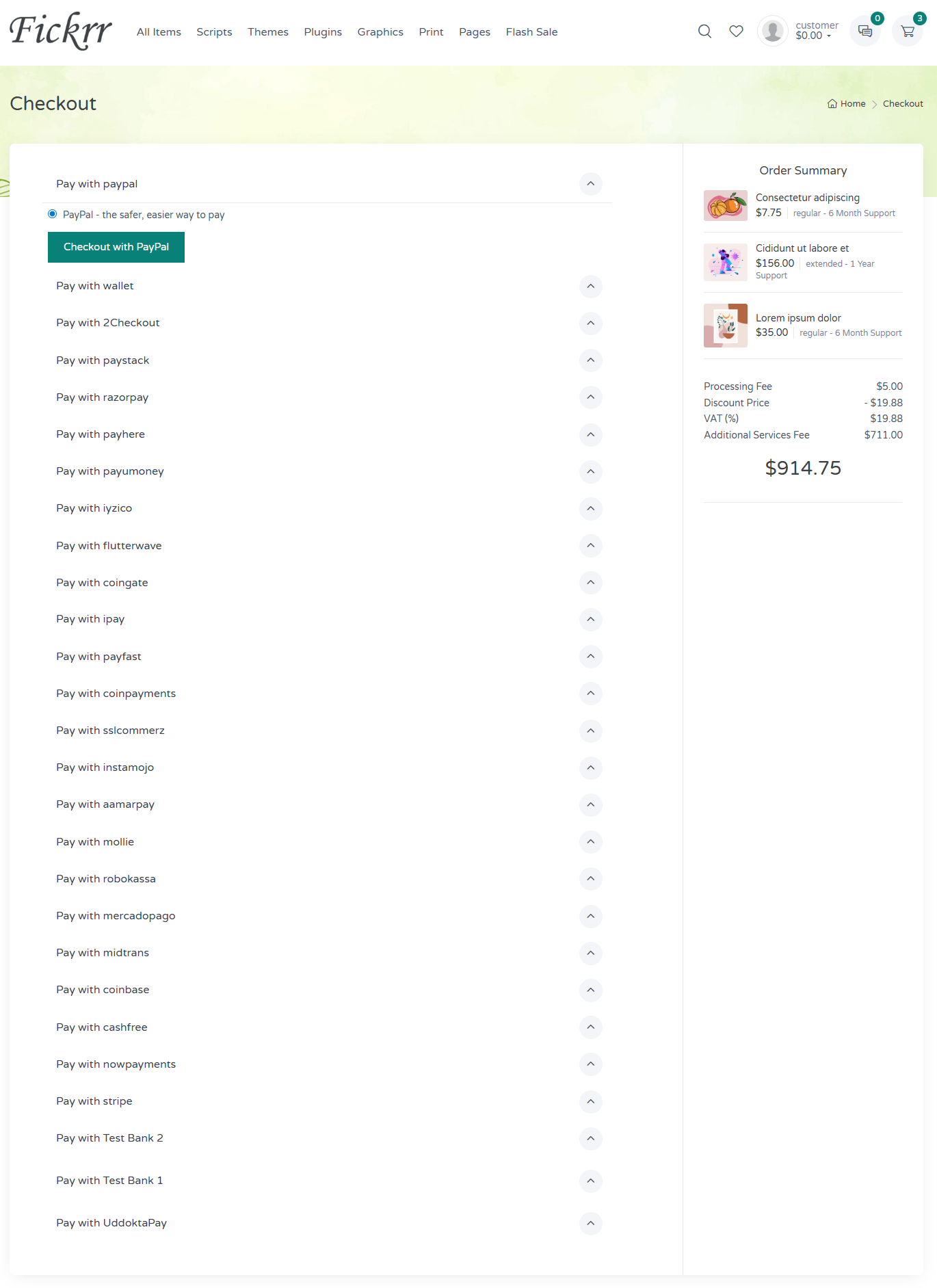
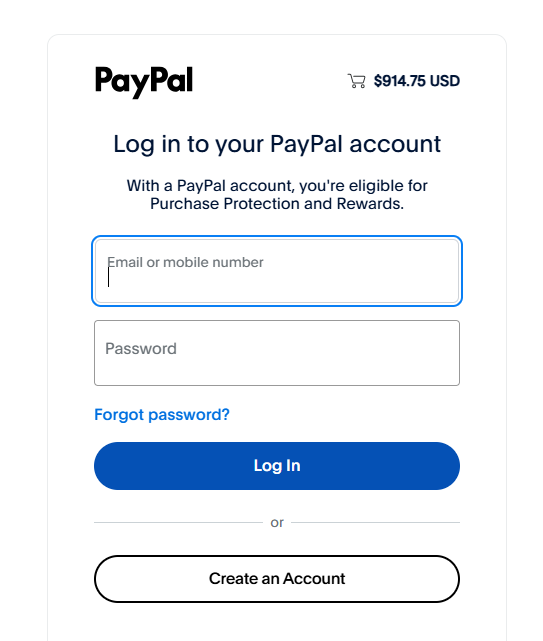
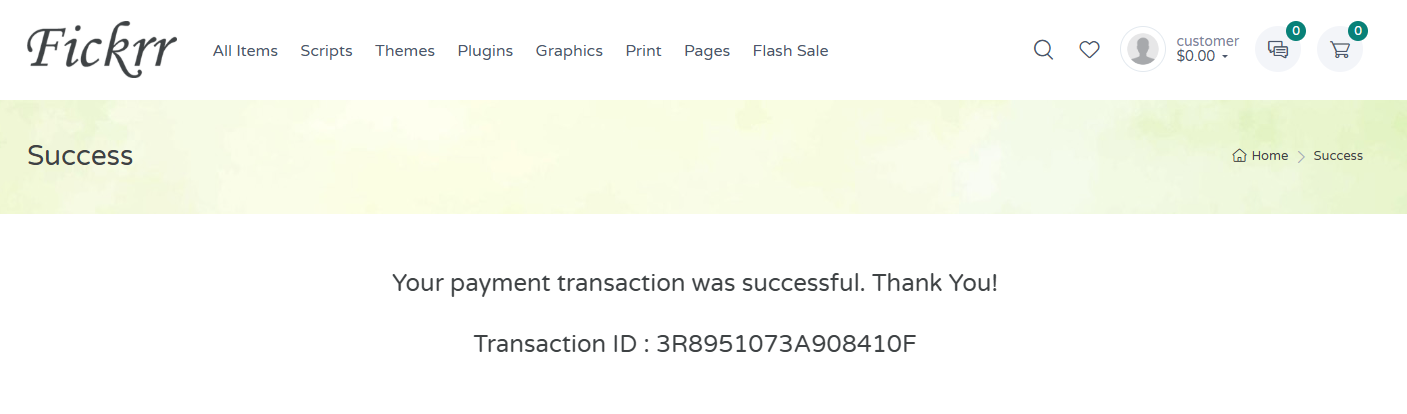
Purchases Page
In my purchases page showing on Additional Service,
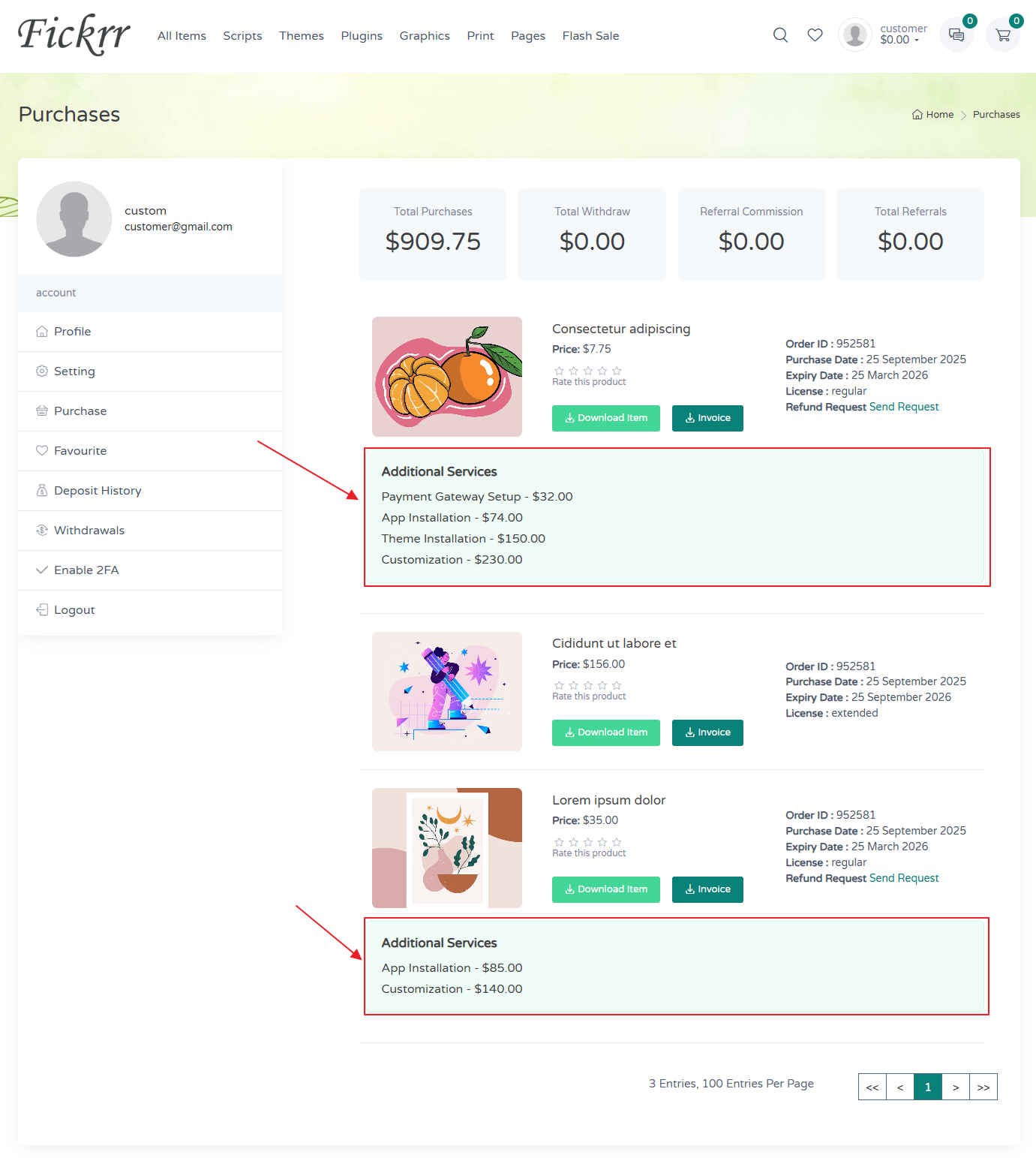
Sales Page
In sales page showing on Additional Service,
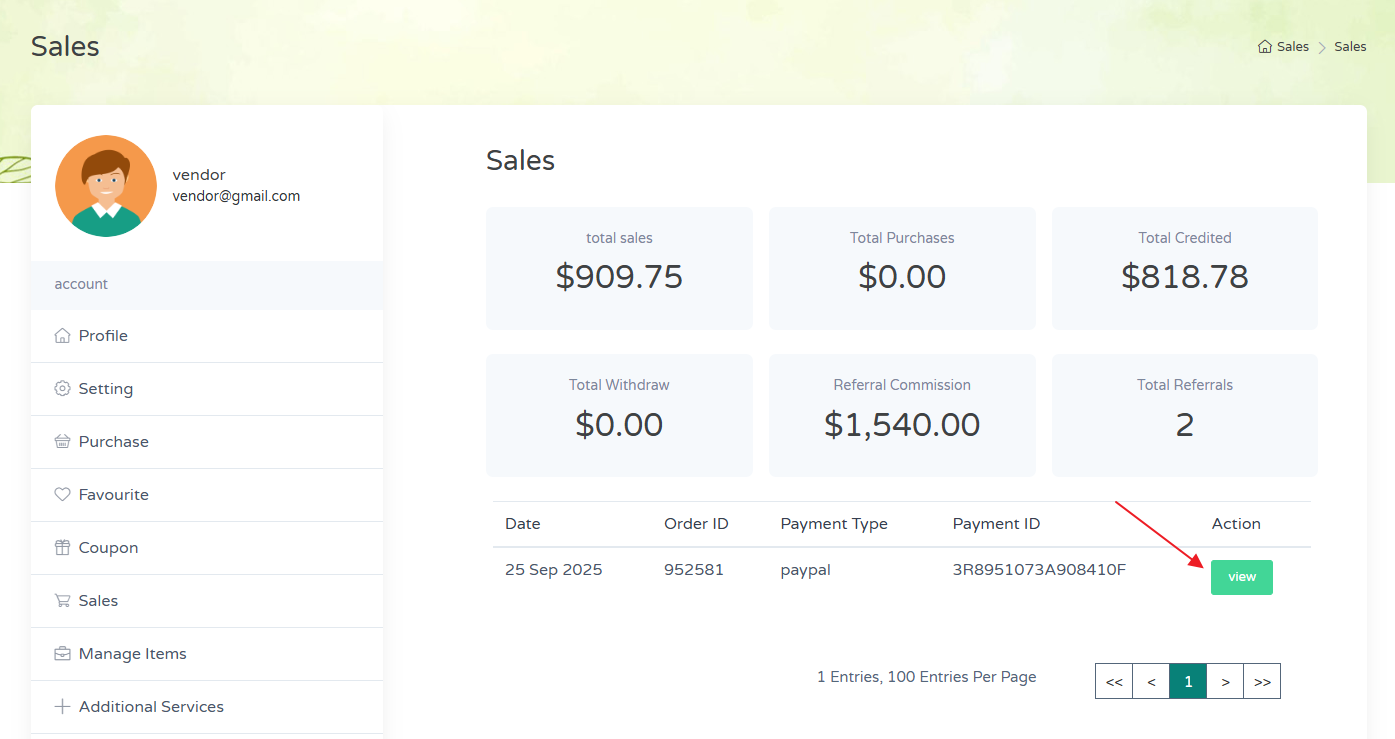
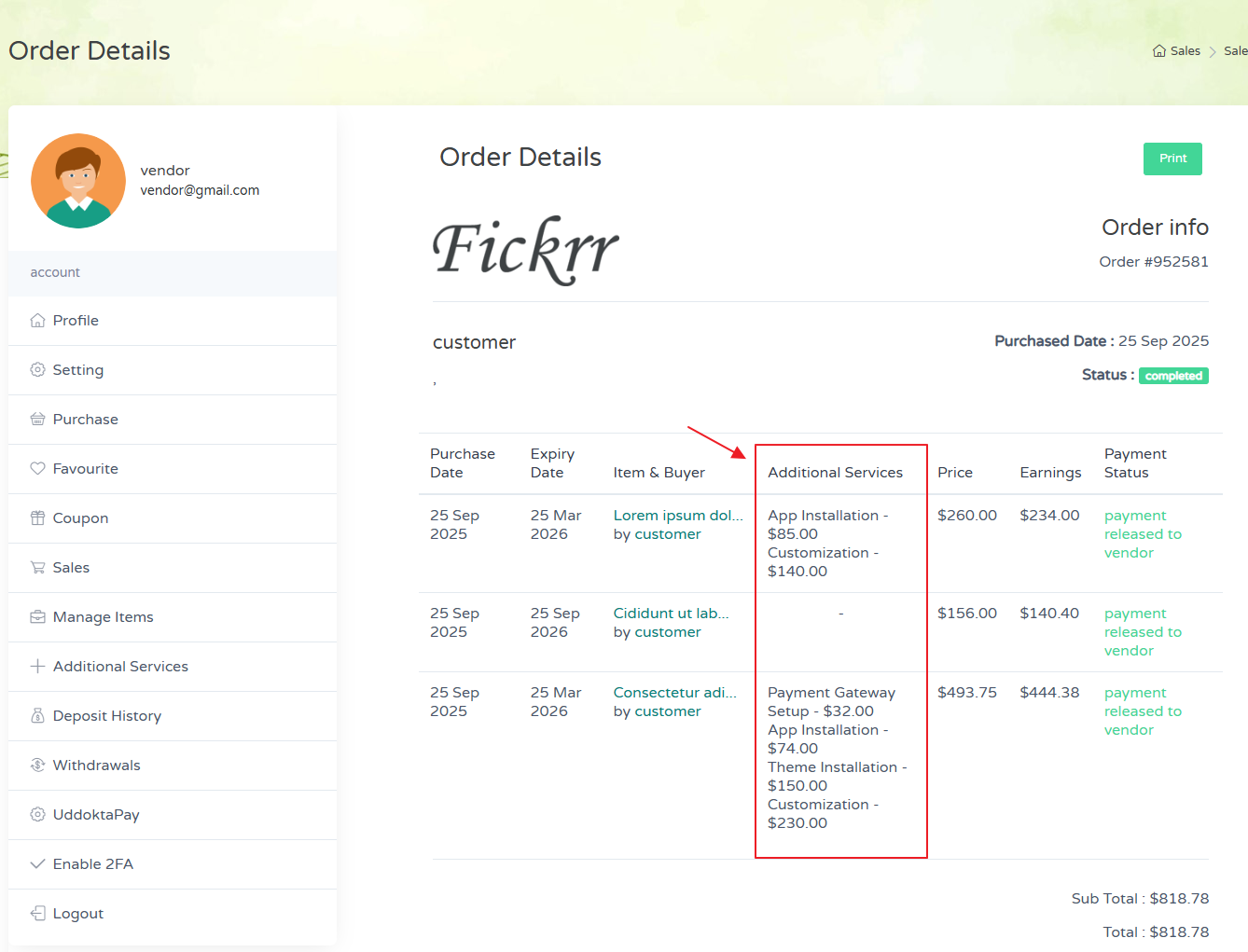
Orders Page
In orders page showing on Additional Service,
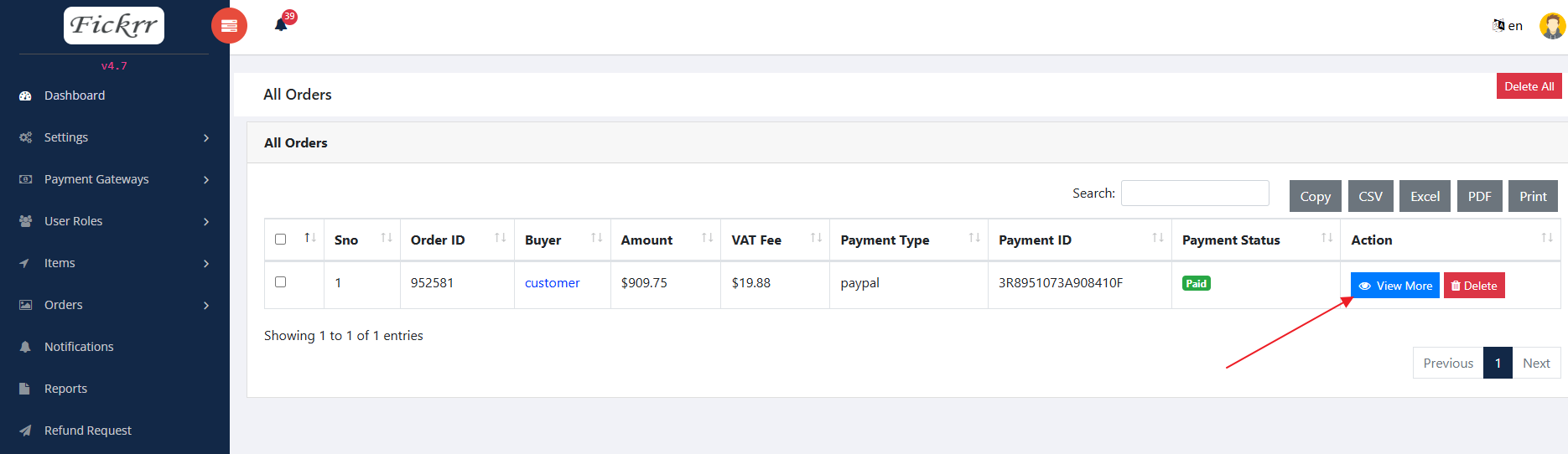
- View More - you can click View More button on orders page, you can see Additional Service order details