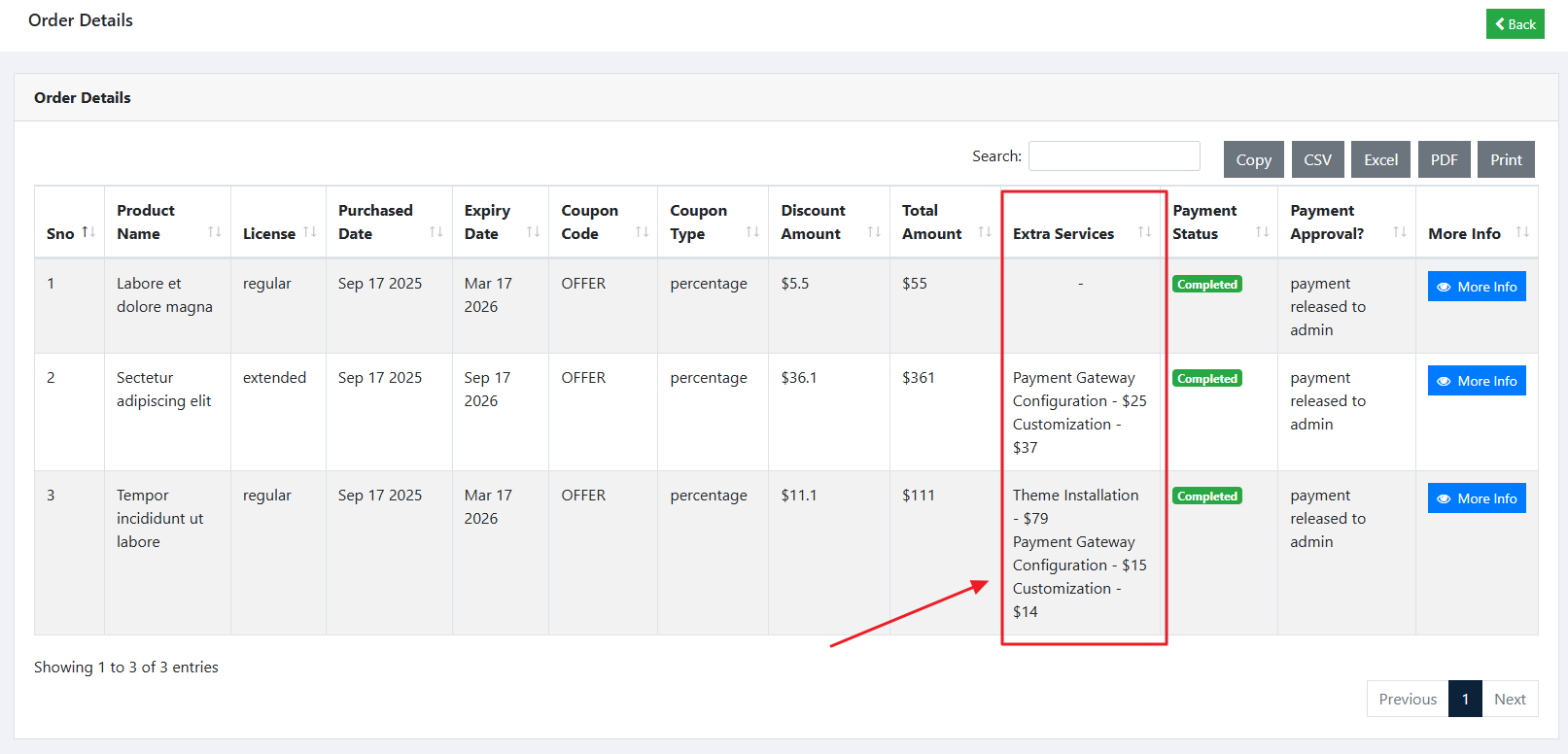Documentation
Product Extra Services Addon for Downgrade
Thank you so much for purchasing our item.
- Version: 1.0
- Author: Codecanor
- Created: 18 September, 2025
If you have any questions that are beyond the scope of this help file, please feel free to email via Item Support Page.
Things You Must Have:
These are prerequisites for ExtraServices Addon.
This addon will only work with the Downgrade v 7.3 and above
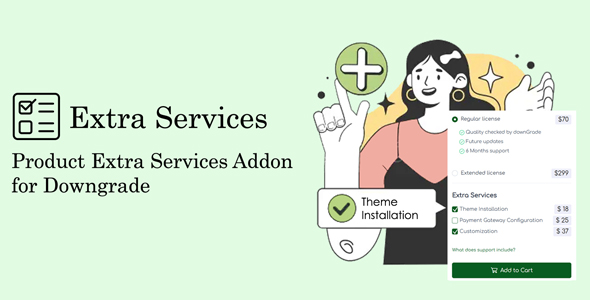
Download & Installation
Follow these steps to install the ExtraServices add-on in your platform:
- Step 1: Download the Package
When downloading the zip package file from Codecanyon, you'll have all the files you need inside. The zip package contains the following files:
- ExtraServices.zip contains the ExtraServices Add-on
- documentation.zip folder (It contains documentation for the add-on)
- Step 2: Extract the Package
- Extract the downloaded zip file i.e. ExtraServices.zip
- Step 3: Install ExtraServices Addon
-
Goto Admin > Addons and click on Install Addon.
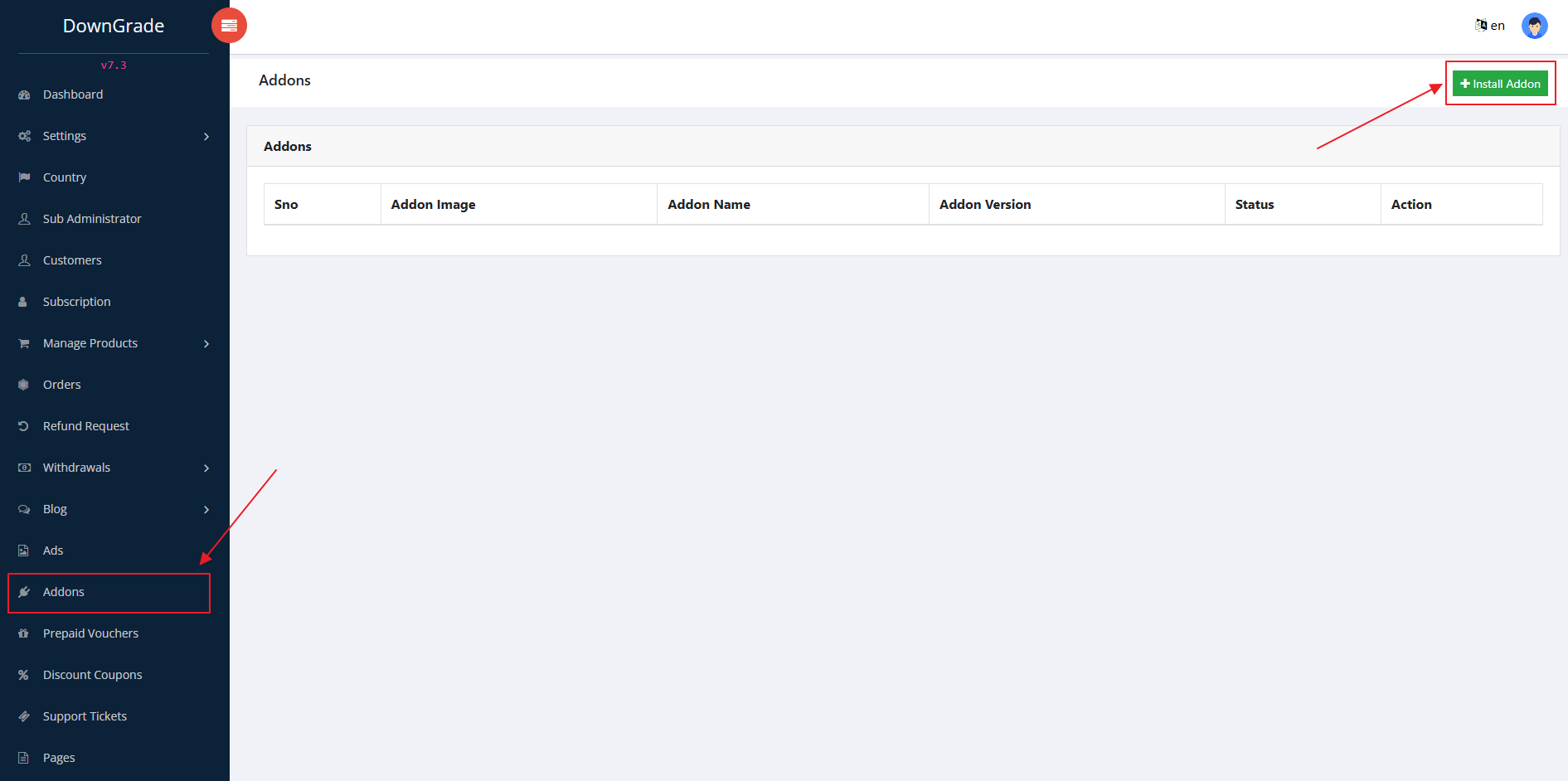
-
And put your envato addon purchased code and choose the ExtraServices.zip file that was downloaded from the CodeCanyon and click on Submit.
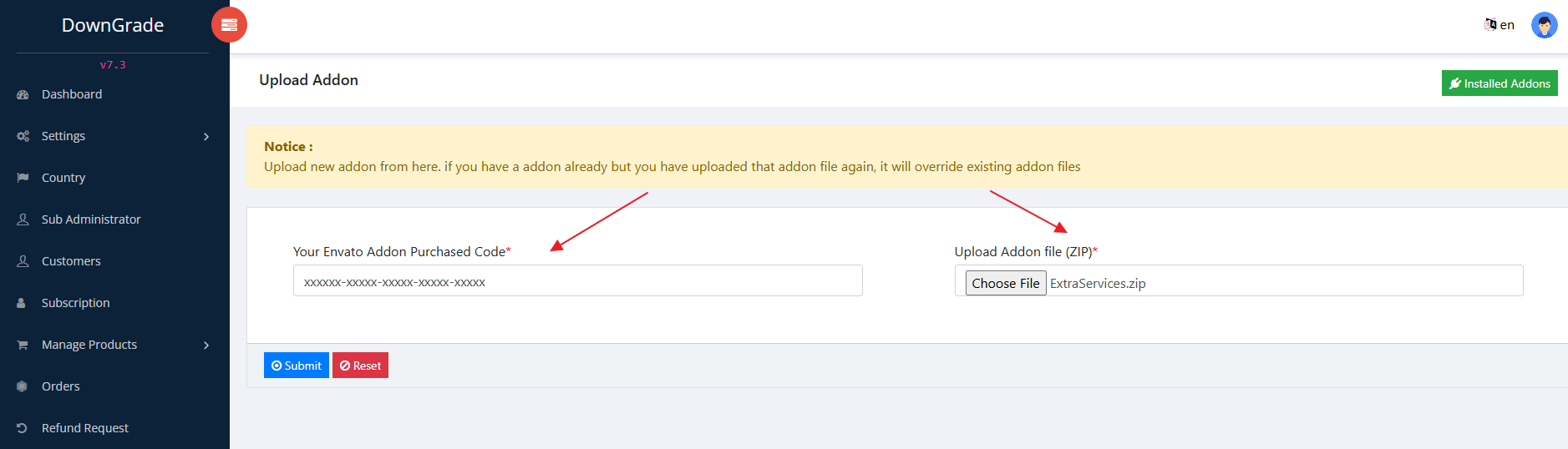
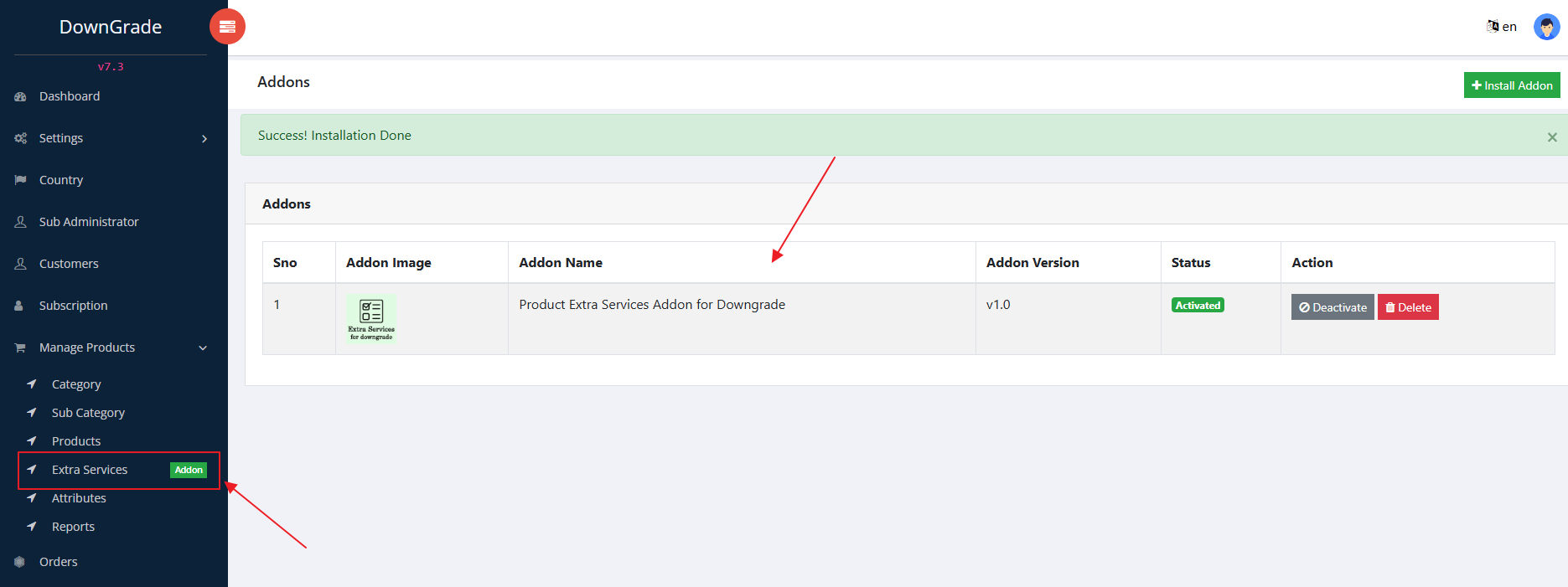
-
Goto Admin > Addons and click on Install Addon.
- Alternatively, Manually Installation
If you prefer to manually install the ExtraServices add-on, follow these steps:
- Upload ExtraServices.zip to the Modules/ directory and extract it in the same location. Run the following commands at the root of your project:
php artisan extraservices:installexit
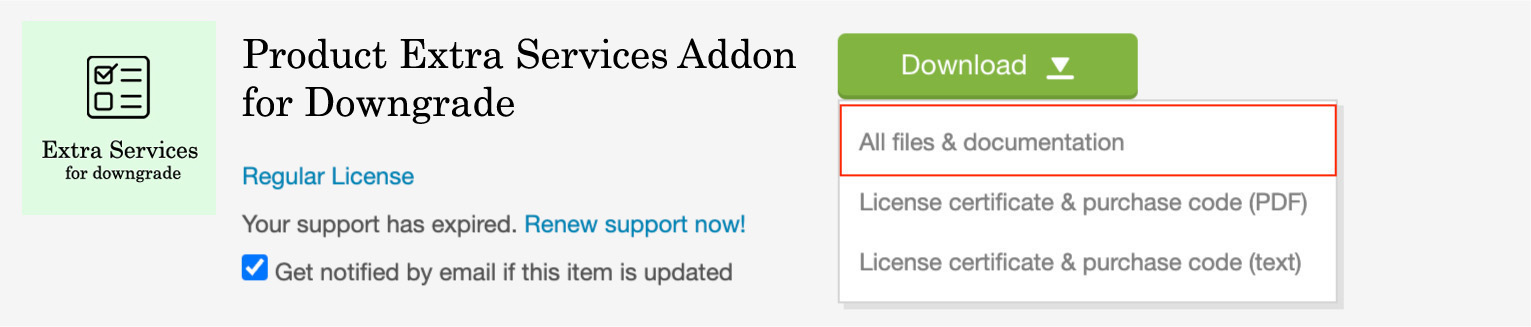
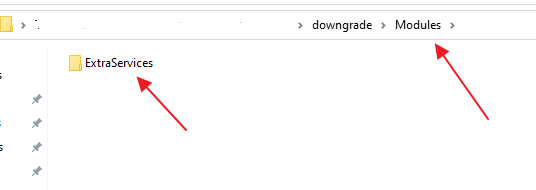
Note: Addon purchased code available on envato downloaded files
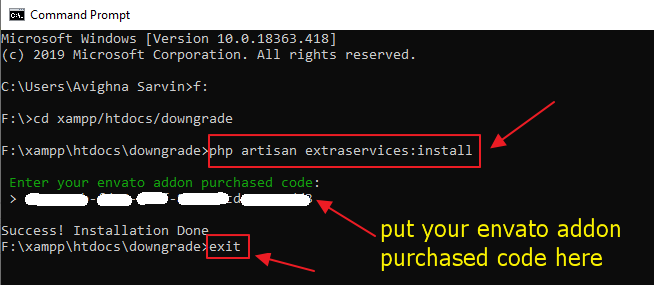
ExtraServices Settings
From this page, you can setup ExtraServices details.
Extra Service Settings
- Extra Service Active - you can change ExtraServices status Yes/No
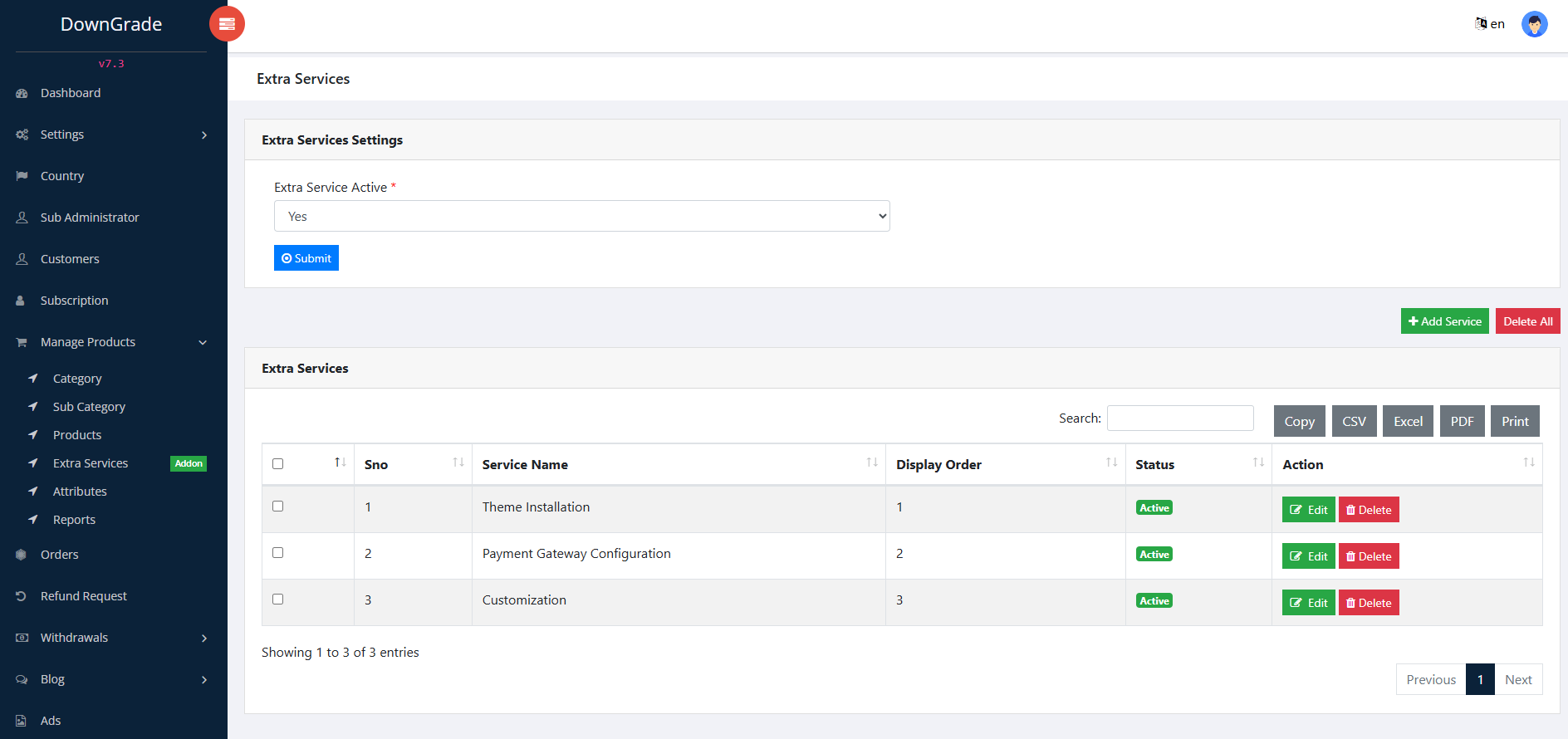
Add Service
- Service Name - you can put Service Name here
- Status - you can change Service status Active/InActive
- Display Order - you can put Service display order here
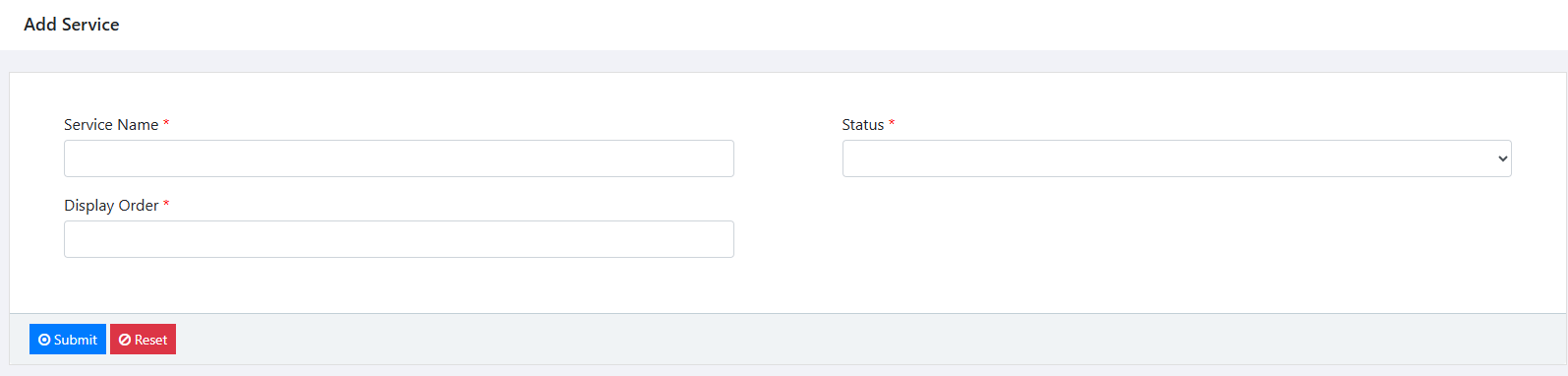
Edit Service
- Service Name - you can change Service Name here
- Status - you can change Service status Active/InActive
- Display Order - you can change Service display order here
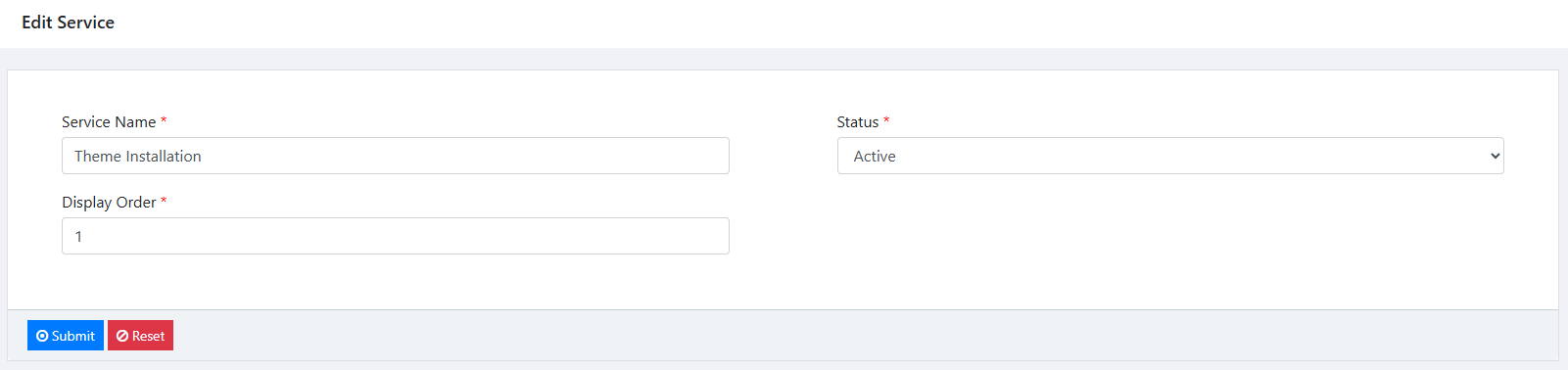
Product Page
In product page Extra Service option,
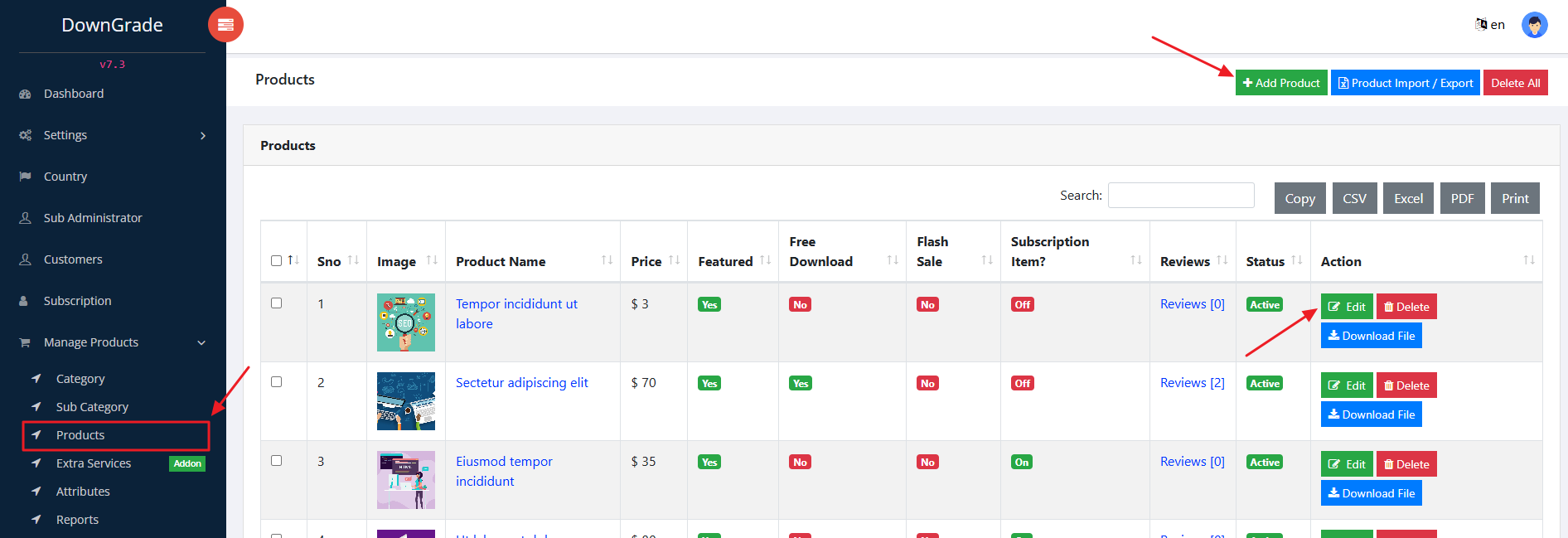

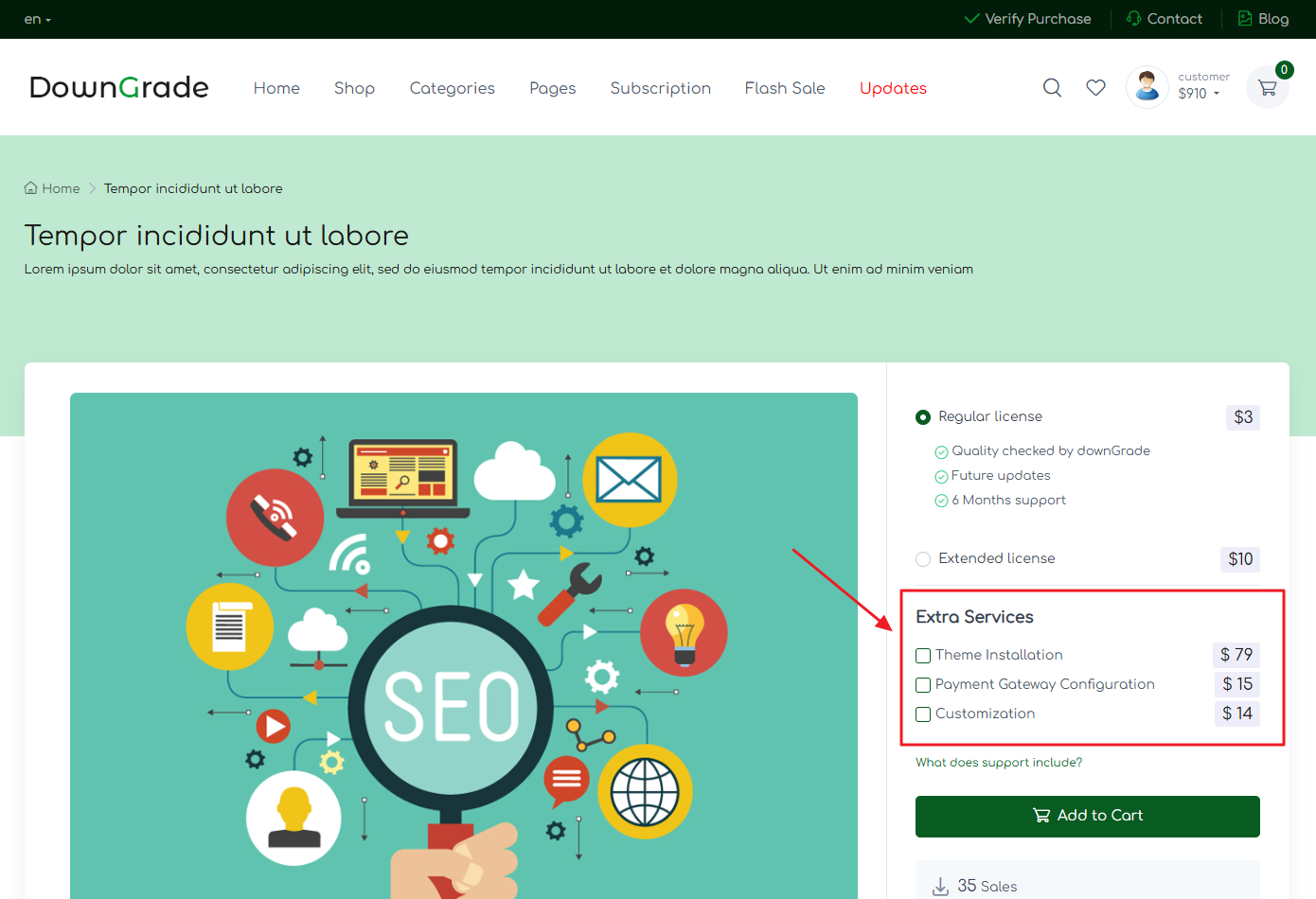
Cart Page
In cart page showing on Extra Service,
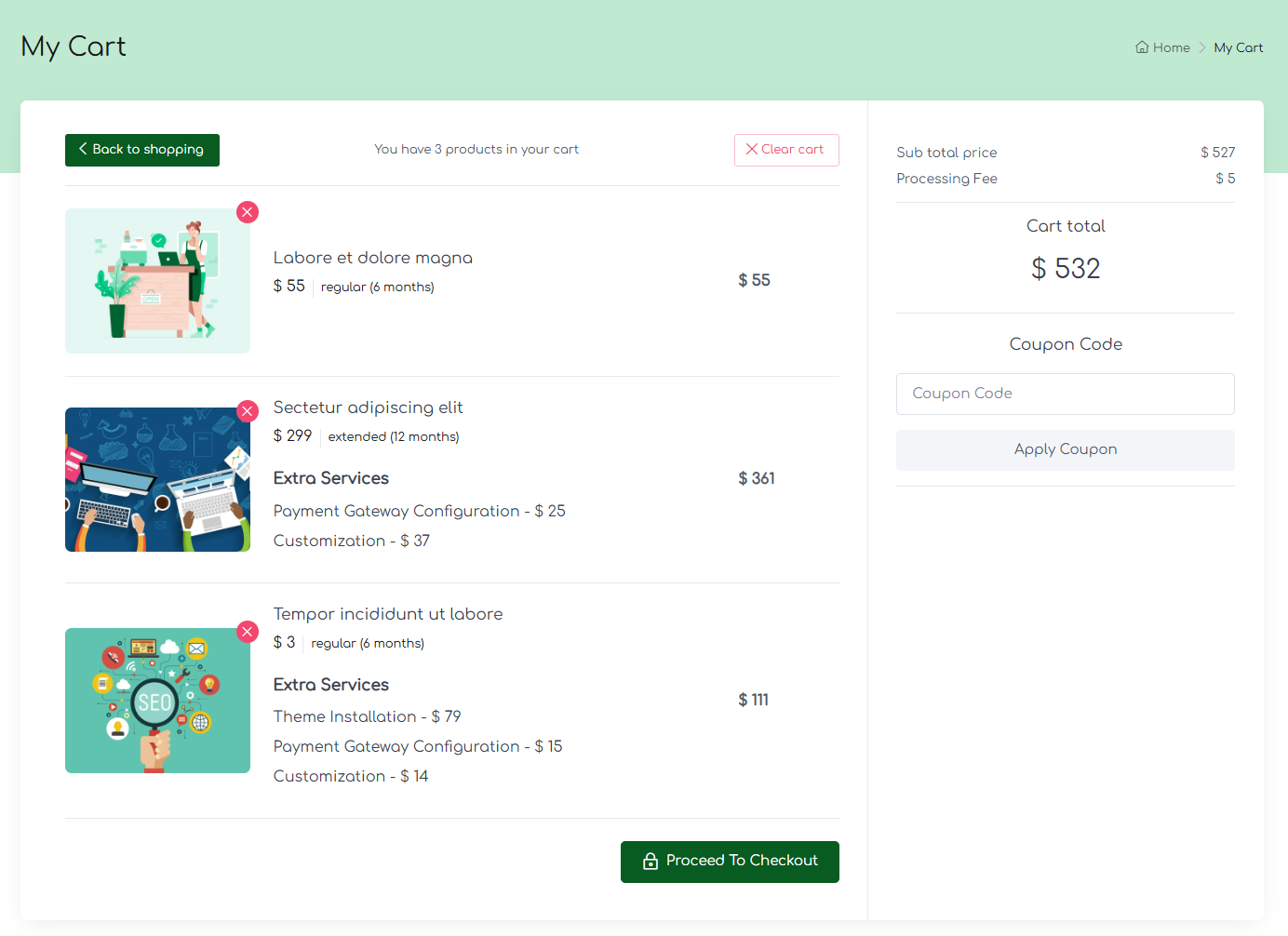
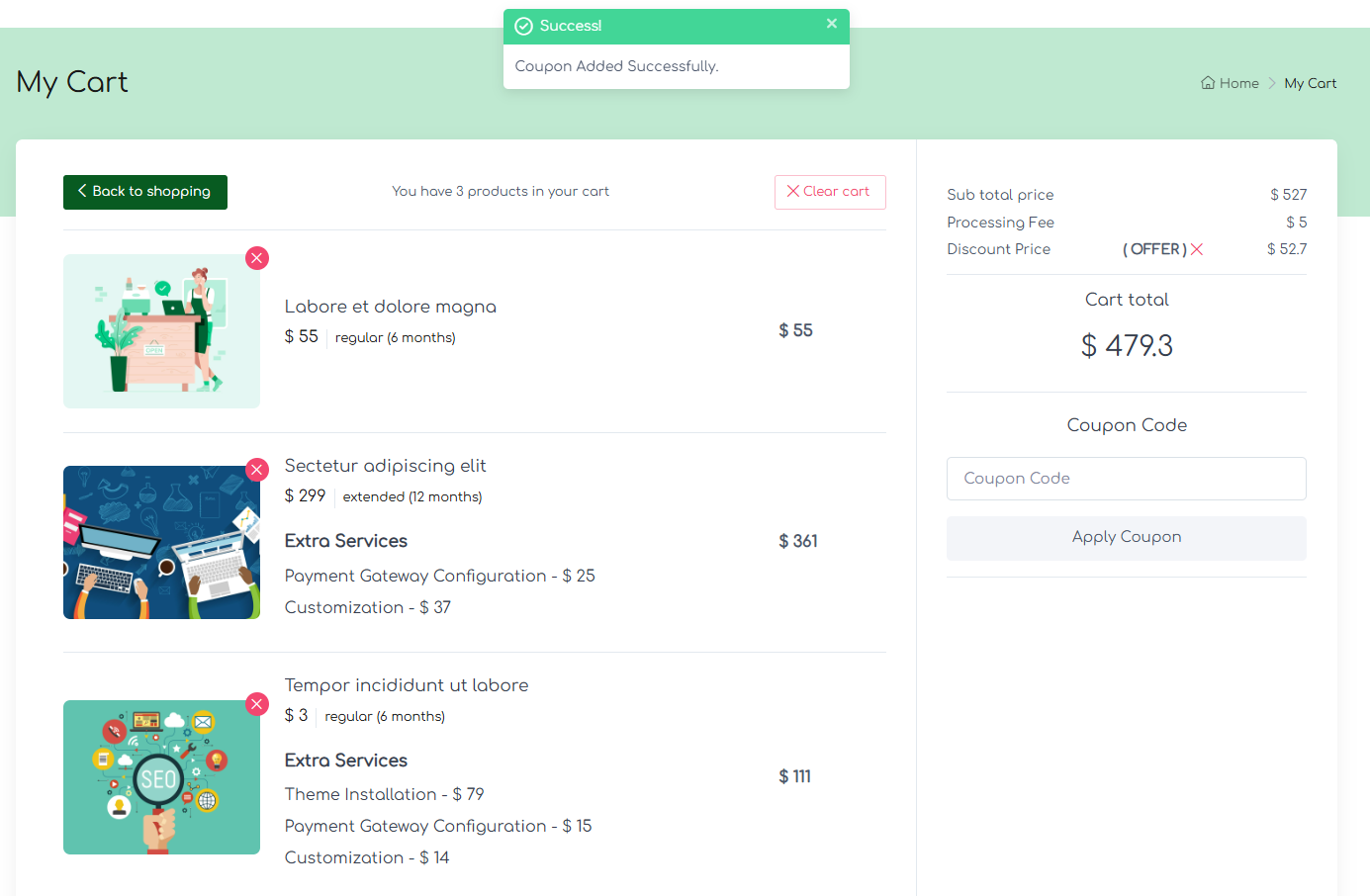
Checkout Page
In checkout page Extra Service,
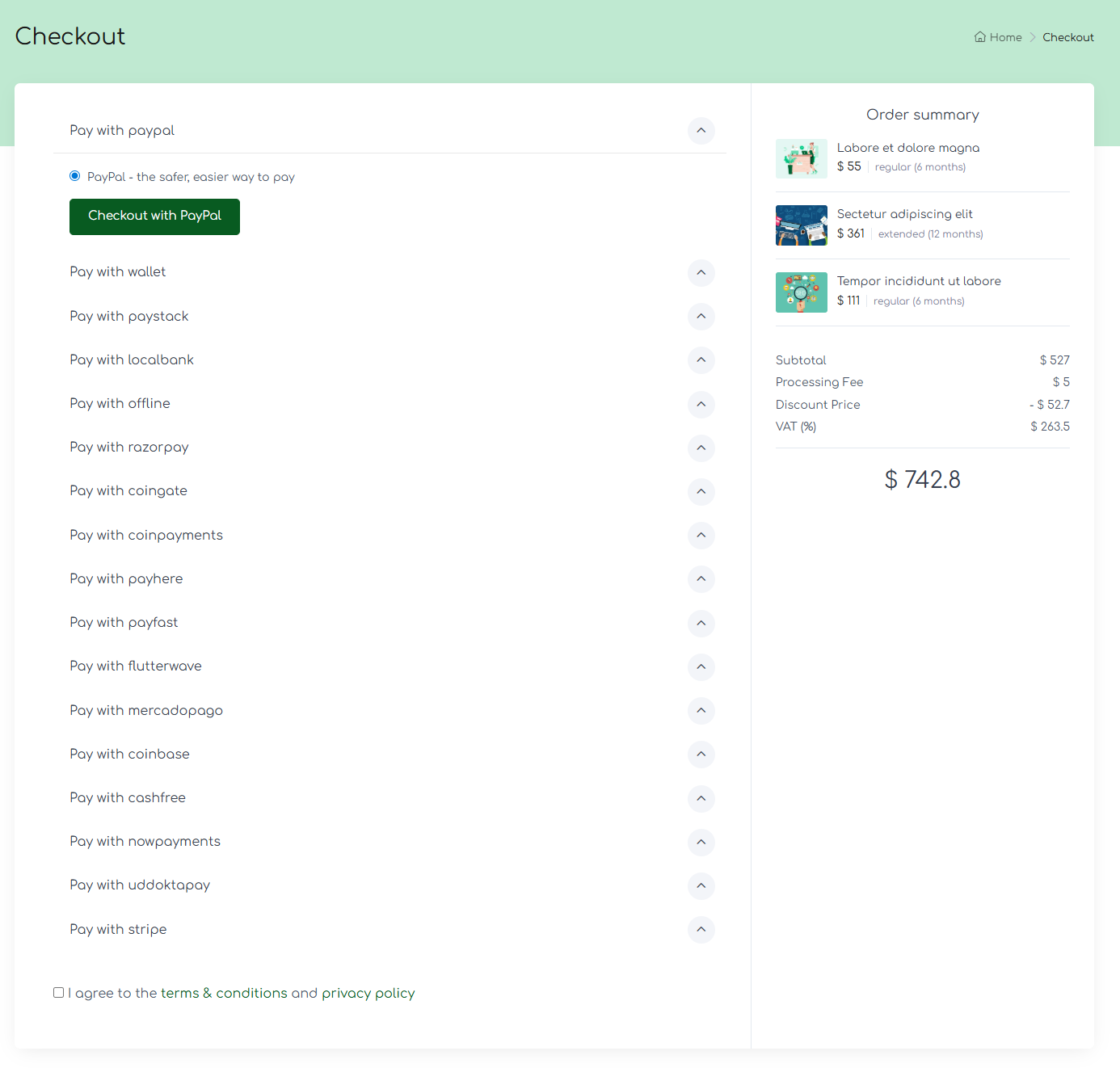
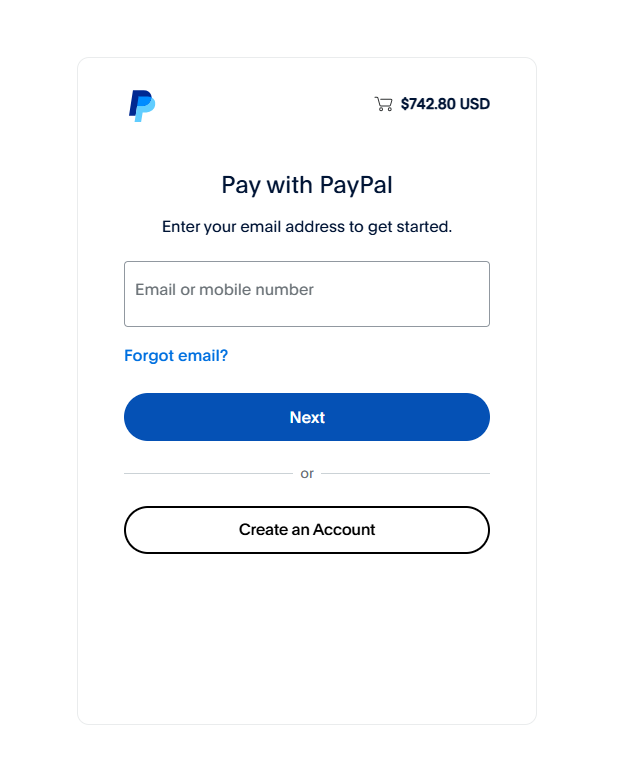
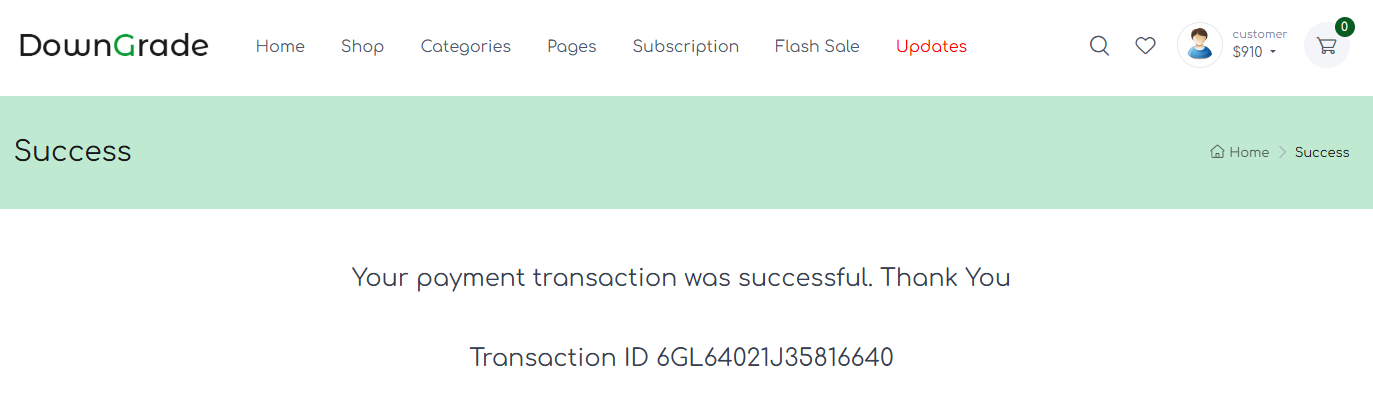
My Purchases Page
In my purchases page showing on Extra Service,
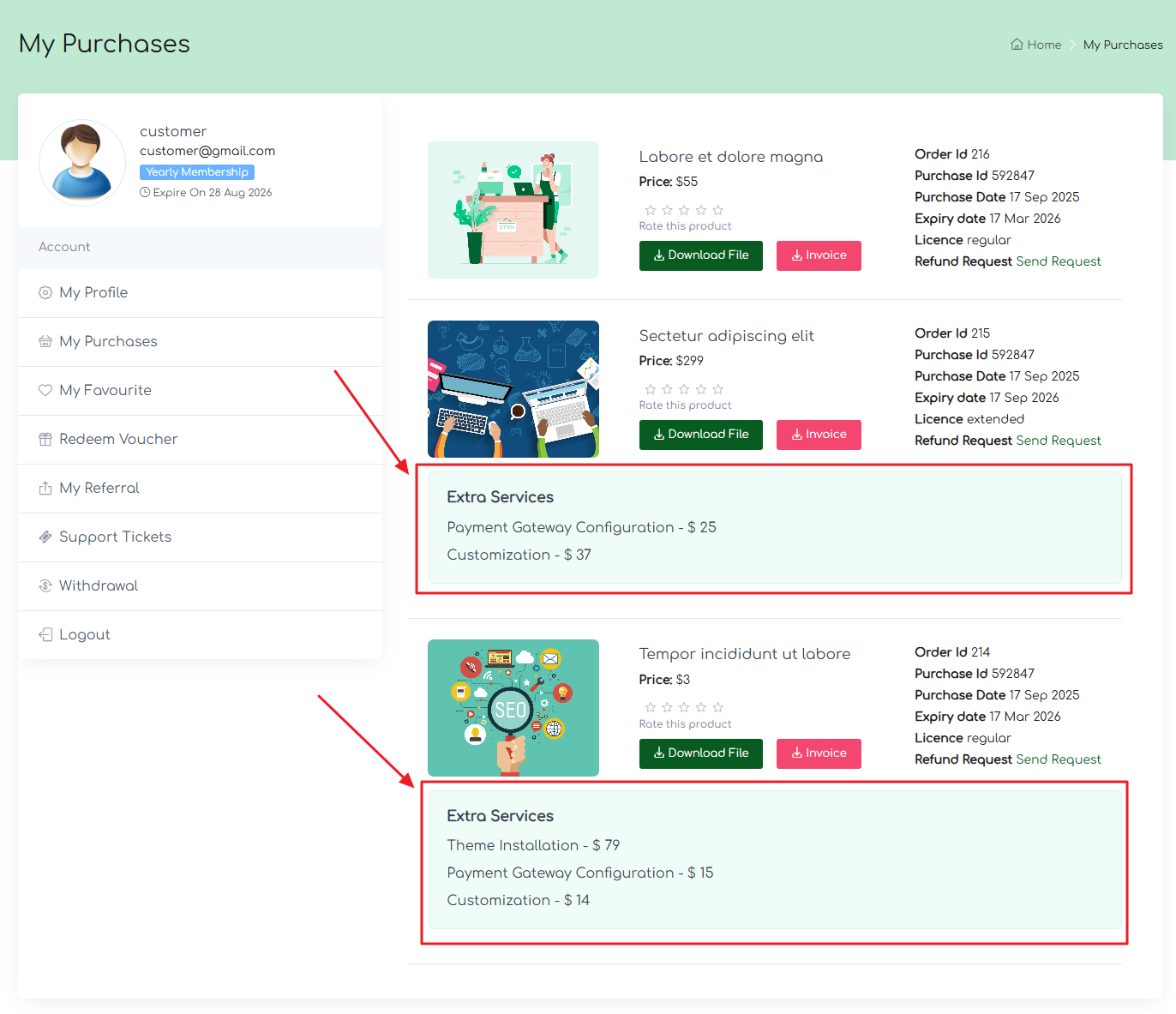
Orders Page
In orders page showing on Extra Service,
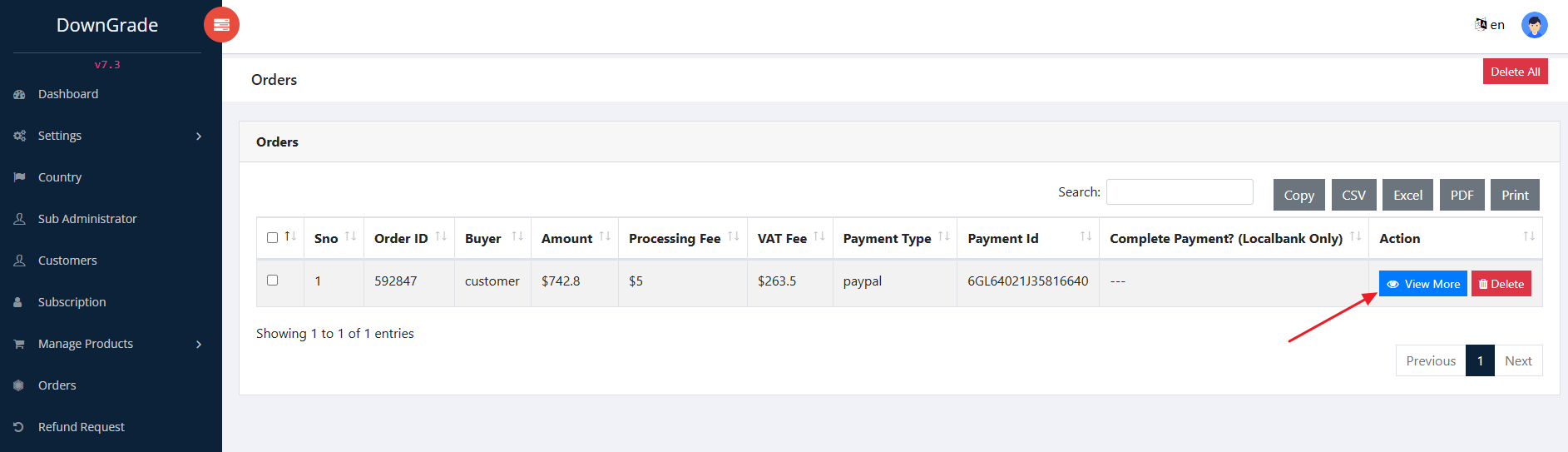
- View More - you can click View More button on orders page, you can see Extra Service order details